If you are a Microsoft Windows system administrator, you understand how remote software installation can save you time and money. Avoiding the one-computer-at-a-time approach to software installation is priceless. However, if you are accustomed to the typical approach JMP offers system administrators to silently install JMP software, when you download the JMP updaters, you might be left scratching your head.
For those unaware, JMP releases software in major versions, such as JMP 13.0 or JMP 14.0, and then later releases maintenance releases, such as JMP 13.1 and 13.2. The maintenance releases are also offered as JMP updaters to allow users to update from the major release to the new version. To use the updater, you only need the major version of JMP software installed and to select the correct JMP updater. If you have JMP 13.0 or 13.1, you can get the JMP updater 13.2 and update your JMP software to 13.2. Please note that this will only work within the same major version. So, you can’t update from JMP 12.2 to JMP 13.2.
Additionally, there are three types of JMP updaters: JMP Annual License, JMP Pro Annual License and Single-User. If you are unsure which type of product you have, you can use the JMP menu to select Help > About JMP and see the version type and number of your JMP software.
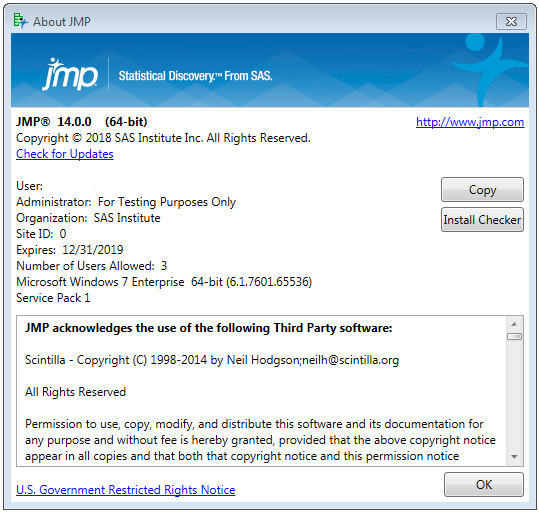 About JMP Window
About JMP Window
If you see a serial number here, such as R12345ABCD, you are using a JMP Single-User version. If you see an eight-digit site number, such as 701XXXXX, you are using JMP or JMP Pro Annual License. The About JMP window will inform you if it is JMP or JMP Pro, as well. You can use this information to select the correct JMP updater.
JMP updaters offer users the ability to enhance platform features and install software fixes since the major version was released. However, unlike the Software Depot format of the JMP installation orders, the JMP updaters are distributed as standalone executable (.EXE) files. While this might seem like the EXE file is easier to install, if you are attempting to create an InstallShield Record File (.ISS), which is necessary for silent installations, it appears incompatible.
The only difference is the JMP updaters have been compressed into an executable zip file. To create an InstallShield Record File, you will need to extract the contents of the JMP updater. This will require an archive program, such WinZip, 7Zip or the like. Using the archive program, extract the contents of the JMP updater into another folder. Once the JMP updater is extracted, you will find the familiar folder structure found in the JMP Software Depots. You are now ready to record your InstallShield ISS file by following the steps provided in Usage Note 815: Installing JMP using Silent Setup.