The Column Switcher lets you quickly analyze different variables without having to re-create your analysis. JMP 16 includes several usability and functional improvements to the Column Switcher. Below are some of the highlights.
Improved Launcher Dialog
There is now a single dialog for configuring the Column Switcher. The dialog includes two lists.
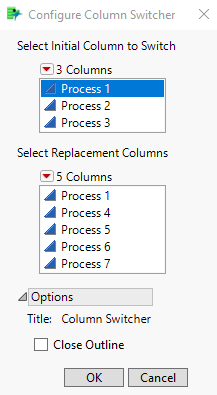
The top list contains the columns used in the platform which are available for switching. Only one column in this list can be selected at a time. This is called the initial column.
The bottom list contains the columns from the data table which can be switched into the platform. These are the replacement columns and this list supports multiple selections. The bottom list is dynamic as the contents might change depending on the initial column selected. Both lists support various filtering and sorting operations under the red triangle menu.
There are additional options available under the Options outline. The Title allows you to set the title for the outline around the Column Switcher. The Column Switcher can also be launched in the closed position by checking the Close Outline checkbox.
Column Switcher Improvements
If you forgot a column when creating the Column Switcher or added a new column to the data table after creating the Column Switcher, you can now add (or remove) columns from the column switcher list after creation. There are add (+) and remove (-) buttons next to the Column Switcher list which launch separate dialogs to manipulate the column list. The add dialog will only allow new columns which are suitable for the current platform and switch column.
Animation Looping
There is a new button shown below in the animation controls which controls whether the animation continuously loops over the available replacement column or if it stops when it gets to the bottom of the list. By default, looping is enabled. However, toggling the button will disable the looping. This can be useful if you are recording the animation and you only want to capture one pass through the columns.
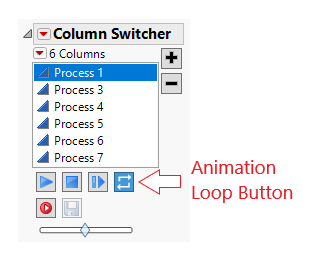
Retaining Axis Settings
By default, most platforms reset the axes when switching columns. This makes sense if the data on the axis is significantly different between columns and you want to see the full extent of the data for each column. However, there are times when you want the axis range (and potentially other options like reference lines) to remain so that you can compare the columns in the same context.There is a new setting under the red triangle menu called Retain Axis Settings. This is off by default. If turned on and there is some customization of the axis such as setting the scale or adding a reference line, then those settings will not be lost when switching between columns.
Here is an example where the axis range and reference line are locked while the Column Switcher is running. This allows the user to see how the data changes over time without losing the context on the y-axis.
Linking Multiple Platforms to the same Column Switcher
This is a more advanced feature that is only supported currently through JSL and in the Dashboard Builder. It allows a single Column Switcher to control multiple platforms. This creates some complexity as all of the platforms must contain the same initial switching column and must support the list of replacement columns.
The process of linking a platform to an existing Column Switcher is relatively easy. You just need a reference to a Column Switcher and a reference to a platform and then use the Link Platform command. The platforms don’t need to be in the same window although it is often easier to track the interaction if they are.
Example Linking Two Platforms in Separate Windows:
// Open the data table
dt = Open( "$SAMPLE_DATA/Process Measurements.jmp" );
// Create a distribution platform
dist = dt << Distribution(
Continuous Distribution(
Column( :Process 1 ),
Always use column properties( 1 ),
Process Capability( 0 )
),
Histograms Only
);
// Add a column switcher to the distribution
cs = dist << Column Switcher(
:Process 1,
{:Process 1, :Process 2, :Process 3, :Process 4, :Process 5, :Process 6,
:Process 7}
);
// Create a Fit Y by X platform
biv = Bivariate( Y( :Process 1 ), X( :Process 2 ) );
// Link the platform to the column switcher
cs << Link Platform(biv);
Example Combining the Platforms into a Single Window:
// Open the data table
dt = Open( "$SAMPLE_DATA/Process Measurements.jmp" );
// Create a new window to hold the platforms and column switcher
New Window( "Multiple Platforms with one Column Switcher",
H List Box(
V List Box (
dist = dt << Distribution(
Continuous Distribution(
Column( :Process 1 ),
Always use column properties( 1 ),
Process Capability( 0 )
),
Histograms Only),
biv = Bivariate( Y( :Process 1 ), X( :Process 2 ) )
),
cs = dt << Column Switcher(
:Process 1,
{:Process 1, :Process 2, :Process 3, :Process 4, :Process 5, :Process 6,
:Process 7} )
)
);
cs << Link Platform( dist );
cs << Link Platform( biv );
I've attached an example of a linked Column Switcher in a dashboard to this article. This example uses the Process Measurements.jmp data file from the Samples directory.
Preferences
There are now Preferences that can be set for the Column Switcher. These are intended to make it easier to create new Column Switchers.
Always include switch column in replacement list
A common mistake when creating a Column Switcher is to forget to include the initial switch column in the list of replacement columns. As a result, once you switch away from the initial configuration you can’t get back because that column is not in the list. With the improvements in JMP 16, you could use the Add button to add the initial column to the list. However, this is extra work. Also, the launch dialog now prompts you if you don’t include the switch column in the replacement list so this is less likely to happen. This preference makes it even easier since it will automatically include the initial column in the replacement list even if you don’t include it and it won’t prompt you to add it during the launch.
Retain axis settings when switching
This preference changes the default for Retain Axis Settings from OFF to ON.
Run Animation in loop
This changes the default for the animation loop button.
Default Outline Title
By default, the outline title for the Column Switcher is “Column Switcher”. This can be changed during the launch in the Options section. The preference can be used to change it for all new switchers.
These are some of the highlights of the new features in Column Switcher. There have also been numerous bug fixes and other improvements.
ColumnSwitcherDashboard.jsl