Cumulative Sum (CUSUM) control charts enable you to detect small shifts in a process. They are useful in detecting shifts that occur over time, such as a gradual drift, and that are not necessarily accompanied by a sudden shift. This post details the new features for CUSUM Control Charts that are available in JMP 16.
Test Beyond Limits and Alarm Scripts
The existing CUSUM Control Chart made it easy to visualize when points fell beyond limits. However, there was not a straightforward way to take additional action with this information. JMP 16 introduces two new options: Test Beyond Limits and Alarm Scripts.
Run the following for an example:
dt=Open("$SAMPLE_DATA/Quality Control/Engine Temperature Sensor.jmp");
obj=dt<<Run Script("CUSUM Control Chart");
Notice there are points that fall beyond the control limits. From the red triangle next to CUSUM Control Chart – Y, select “Alarm Script”. Alarm scripts enable you to write and run a script that indicates when the data fail special causes tests. Results can be written to the log or spoken aloud, and there is an option to include an explanation of why the test failed. You can also send results to an email or file.
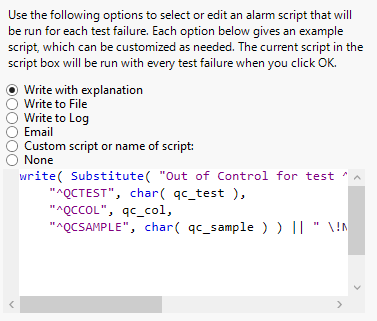
The default option is “Write with explanation”. This will write the test failures and an explanation of the test failures to the log. Click OK to choose this option.
From the red triangle next to CUSUM Control Chart – Y, select “Test Beyond Limits”. This causes the points that fall beyond the control limits to be flagged.

Additionally, the following information will be written to the log since we turned on the Alarm Script option.
“Out of Control for test 15 in column Y in sample 39.
Out of Control for test 15 in column Y in sample 40.
Out of Control for test 15 in column Y in sample 43.
Out of Control for test 15 in column Y in sample 44.
Out of Control for test 15 in column Y in sample 45.
Out of Control for test 15 in column Y in sample 46.
Out of Control for test 15 in column Y in sample 47.
Out of Control for test 15 in column Y in sample 48.
Out of Control for test 15 in column Y in sample 49.
Out of Control for test 15 in column Y in sample 50.”
Show Excluded Region
Show Excluded Region specifies that subgroups that are entirely excluded are shown on the horizontal axis in the CUSUM control chart. This option is applicable only when an X variable is specified.
To see an example, run the following JSL to open the Oil1 Cusum sample data table and exclude rows 33-40.
dt=Open("$SAMPLE_DATA/Quality Control/Oil1 Cusum.jmp");
dt<<Select Rows({33,34,35,36,37,38,39,40})<<exclude;
Select Analyze->Quality and Process->Control Chart->CUSUM Control Chart. Notice the new option in the bottom left for “Show Excluded Region”. This option is turned off by default. In previous versions of JMP, excluded points would always show on CUSUM Control Charts (unless they were also hidden).
Specify weight as Y. Specify hour as X. Click OK.

Notice that subgroups 9 and 10 (Excluded) are not shown on the graph.
Tune Chart
The Tune Chart option shows a control that enables you to set an acceptable range for the Y variable (practical significance). This is particularly helpful when the testing interval is more frequent, which can result in a much shorter practical average run length.
For an example, run the following:
dt=Open("$SAMPLE_DATA/Quality Control/Oil2 Cusum.jmp");
obj=dt<<CUSUM Control Chart( Y( :weight ), X( :hour ) );
From the red triangle next to CUSUM Control Chart – weight, select Tune Chart. You can use the slider or the number edit boxes to set known acceptable values. Set the minimum to 8.05 and the maximum to 8.15.
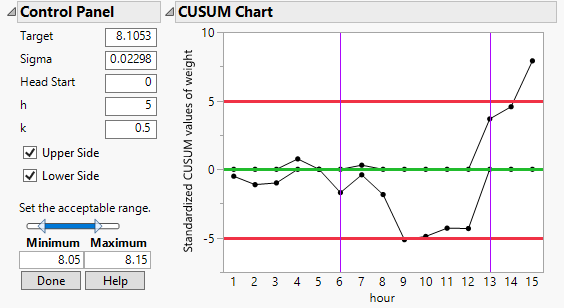
Click Done. The value for k changes from .5 to 2.1756. Because we are not using the data units option, this value is calculated as (Maximum-Minimum)/2/sigma. If we were using the data units option, this value would be calculated as (Maximum-Minimum)/2.
Version 16 introduced several new features for CUSUM Control Charts. The new features are
- Test Beyond Limits and Alarm Script
- Show Excluded Region
- Tune Chart
You must be a registered user to add a comment. If you've already registered, sign in. Otherwise, register and sign in.