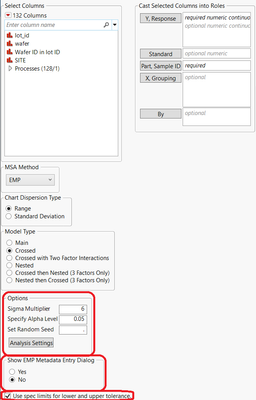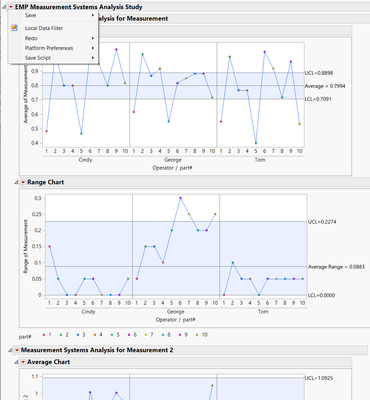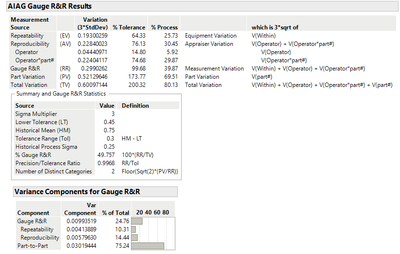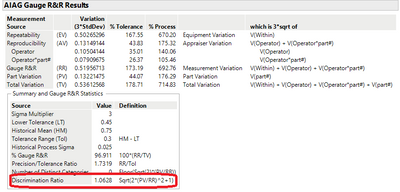- JMP will suspend normal business operations for our Winter Holiday beginning on Wednesday, Dec. 24, 2025, at 5:00 p.m. ET (2:00 p.m. ET for JMP Accounts Receivable).
Regular business hours will resume at 9:00 a.m. EST on Friday, Jan. 2, 2026. - We’re retiring the File Exchange at the end of this year. The JMP Marketplace is now your destination for add-ins and extensions.
JMPer Cable
A technical blog for JMP users of all levels, full of how-to's, tips and tricks, and detailed information on JMP features- JMP User Community
- :
- Blogs
- :
- JMPer Cable
- :
- New Features in MSA (Measurement Systems Analysis) for JMP 17
- Subscribe to RSS Feed
- Mark as New
- Mark as Read
- Bookmark
- Subscribe
- Printer Friendly Page
- Report Inappropriate Content
JMP 17 brings many changes to the EMP Measurement Systems Analysis platform, including
- Additions to the dialog
- Better handling of multiple responses
- MSA Metadata
- AIAG Gauge R&R Results (including discrimination ratio)
- Misclassification Probabilities
- Linearity and Bias Results
- Restructuring of preferences
If you read my post on Modernization of Variability Chart, you will notice many similarities. This is because one of our goals for this release was to provide similar options in both MSA and Variability Chart, as well as to make both platforms easier to use.
Dialog
The first difference you will notice is changes in the MSA dialog.
In previous versions of JMP, the options section of the dialog contained buttons for Analysis Settings and Specify Alpha only. A Sigma Multiplier option has been added for use in the AIAG Gauge R&R Results. Specify Alpha Level has been moved to the main MSA dialog from the Specify Alpha button, which launched an additional dialog in previous versions of JMP. Sigma Multiplier has been added to the main dialog, which is used in the AIAG Gauge R&R Results. A Set Random Seed option has been added that will allow you to reproduce the same analysis each time, which may be important to you when performing a Test-Retest Error comparison.
A new section has been added to the dialog titled, “Show EMP Metadata Entry Dialog.” This controls whether the MSA Metadata dialog will be shown after you click OK. This dialog lets you load the metadata from a table or enter the metadata manually for each response. More information about metadata is available in the MSA Metadata section of this post.
Also new is the check box in the lower left, “Use spec limits for lower and upper tolerance.” When this option is checked, if a tolerance range is not specified for a column but the column has a Spec Limits column property, then the specification limits will be used as the tolerance values.
Multiple Responses
The report has been restructured so that working with multiple responses is easier and more intuitive. As an example, run the following:
dt=Open("$SAMPLE_DATA/Variability Data/2 Factors Crossed.jmp");
dt<<New Column("Measurement 2", Set Values(
[0.88, 0.82, 0.86, 0.69, 0.96, 0.78, 1.09, 0.72, 0.66, 0.8, 0.87, 0.89,
0.85, 0.45, 0.49, 1.15, 0.64, 1.23, 0.71, 0.86, 0.9, 0.63, 1.31, 0.78, 1,
1.09, 0.92, 1.01, 0.82, 1, 0.97, 0.66, 0.83, 0.73, 0.72, 0.6, 0.79, 0.89,
0.89, 0.8, 0.99, 0.63, 1.01, 0.69, 0.72, 0.88, 0.72, 0.86, 0.76, 0.86,
0.91, 0.71, 0.42, 0.59, 1.1, 0.71, 0.5, 0.88, 1, 1.26, 1.03, 0.8, 0.8,
0.87, 0.86, 0.61, 0.71, 0.64, 0.49, 0.76, 0.9, 0.79, 0.7, 0.76, 0.88,
1.06, 0.57, 0.78, 0.69, 0.96, 0.53, 0.65, 0.69, 0.76, 0.63, 0.61, 0.86,
0.93, 0.88, 0.86]
));
obj=dt<<EMP Measurement Systems Analysis(
Y( :Measurement, :Measurement 2 ),
X( :Operator ),
Part( :part# ),
Standard( :Standard ));In previous versions, there was no overall outline node. There was only an outline node for each response that contained a red triangle menu (such as “Measurement Systems Analysis for Measurement”). The overall EMP Measurement Systems Analysis Study outline node allows you to choose options that apply to all responses, such as the local data filter, redo, and save script options.
MSA Metadata
MSA metadata is how metadata is entered and stored for later use in analyses. In addition to the “Show EMP Metadata Entry Dialog” checkbox on the initial dialog (discussed previously in the dialog section), an Edit MSA Metadata option is now available from the red triangle menu.
Click the red triangle next to Measurement Systems Analysis for Measurement and select Edit MSA Metadata. This dialog allows you to define the Lower and Upper Tolerance or a Tolerance Interval. You can also define the Historical Mean and the Historical Process Sigma. For this example, enter 0.45 for the Lower Tolerance. Leave the Upper Tolerance blank. Enter 0.75 for the Historical Mean. Enter 0.025 for the Historical Process Sigma. Click OK. To see how this metadata affects output, continue reading.
You can also save this information to the MSA column property or a new data table. Click the red triangle next to EMP Measurement Systems Analysis Study and select Save->Save All Metadata to Table. You will get a prompt “Compute measurement sigma for all analyses before saving to table?”. Click Yes.
Notice that all information for Measurement 2 is missing except for the Measurement Sigma. Measurement Sigma was calculated because we said yes in the dialog. We did not enter any MSA metadata for Measurement 2, so that information is left as missing. This table can now be used with new data.
If you had chosen to Save Metadata as Column Properties, then Lower Tolerance, Upper Tolerance, Historical Mean, and Historical Process Sigma would have been saved to the MSA column property. Measurement Sigma would have been saved to the Process Screening column property.
AIAG Gauge R&R Results/Discrimination Ratio
AIAG Gauge R&R Results is new for Version 17. Select AIAG Gauge R&R Results from the red triangle next to Measurement Systems Analysis for Measurement. This option gives you an AIAG Gauge R&R report like in the Variability Chart platform. To learn more about Gauge R&R in JMP, view this video.
Remember the MSA metadata you entered in the previous section of this blog post? That information is used in this report. The Tolerance Range (Tol) has been defined as Historical Mean – Lower Tolerance=0.75-0.45=0.3. A % Tolerance column has been added to the report. The Precision/Tolerance Ratio has been calculated. Historical Process Sigma (0.25) is used to calculate the % Process column.
The Discrimination Ratio can be added to this report by clicking the red triangle next to AIAG Gauge R&R Results and choosing Discrimination Ratio.
This value appears at the bottom of the report and is 1.0628 for this example.
Misclassification Probabilities
Also new in JMP 17 is misclassification probabilities. Click the red triangle next to Measurement Systems Analysis for Measurement and choose Misclassification Probabilities.
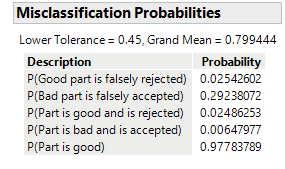
Linearity and Bias Results
Linearity and Bias Results is new for MSA in version 17. For an example, run the following:
dt2=Open("$SAMPLE_DATA/Variability Data/MSALinearity.jmp");
obj2=dt2<<EMP Measurement Systems Analysis(
Y( :Response ),
Part( :Part ),
Standard( :Standard ),
Model( Crossed ),
EMP MSA Analysis( :Response, Linearity and Bias Results( 1 ) )
);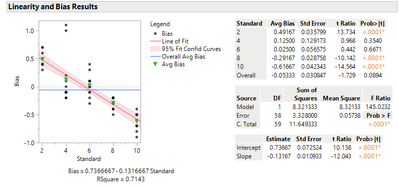
Preferences
The last major change for MSA in version 17 is in preferences. Previous versions of JMP had three preference sections for MSA. Now there are six different sections for EMP Measurement System Analysis.
Include Interactions in Reproducibility, Dispersion Chart Type, MSA Method, Automatic Recalc, and Report View remain in EMP Measurement Systems Analysis. All other items that were found in EMP Measurement Systems Analysis in previous versions of JMP have been moved to EMP MSA Analysis. For version 17, a new Sigma Multiplier option (used in the AIAG Gauge R&R Results) has been added to the EMP Measurement Systems Analysis preferences. New options have been added to EMP MSA Analysis: AIAG Gauge R&R Results, Misclassification Probabilities, and Linearity and Bias Results. EMP AIAG Gauge Results under platforms is new and contains the options that apply to that new report. EMP Linearity and Bias Results under platforms is new and contains options that apply to that new report.
Conclusion
New features have been added to MSA so that Variability Chart and MSA align more closely. The dialog has been altered to allow the user more control over options needed to create the report. Multiple responses are now easier to work with. MSA Metadata has been added to enter and store information needed for analysis. AIAG Gauge R&R Results, Discrimination Ratio, Misclassification Probabilities, and Linearity and Bias Results, which were already present in Variability Chart, have been added to MSA. Preferences have been added to give users more control over the initial output provided by the platform. These changes lead to similar workflows in MSA and Variability Chart.
You must be a registered user to add a comment. If you've already registered, sign in. Otherwise, register and sign in.
- © 2026 JMP Statistical Discovery LLC. All Rights Reserved.
- Terms of Use
- Privacy Statement
- Contact Us