Distribution is one of the most widely used platforms in JMP, and it has been around since the first version of JMP. It's useful for all sorts of things, including data exploration, capability analysis – and, of course, testing which distribution fits your data. But it was time to modernize Distribution, and that is what you see in JMP 15, the latest version of our software.
My previous post details the new fitters available in Distribution in JMP 15. This post details how those fits can be compared.
Comparing Distributions
After fits have been selected, a Compare Distributions report is added. In previous versions of JMP, you only got a Compare Distributions report when using the All option under Continuous Fit. Now, you get this report after selecting any distribution. As distributions are added to the report, they are also added to the Compare Distributions report. Additionally, AICc Weight (corrected and weighted Akaike's Information Criterion) and BIC (Bayesian Information Criterion) has been added to this report. These statistics were already present in other parts of JMP such as Model Comparison, and they have now been added to the Distribution platform.
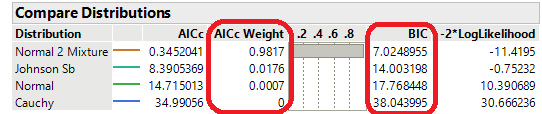
You may notice that there are no longer check boxes next to the distribution names that allow you to choose which distributions to show. In JMP 15, all selected fits are shown. You can remove a fit by double-clicking on the name in the Distribution column. If you are a fan of the check boxes, they will be returning in JMP 15.1.
The Compare Distributions report has been moved so that it is always directly underneath the histogram. This gave us the ability to remove the legend that previously appeared beneath the histogram and move that information to the Compare Distributions report.
CDF Plot
In addition to the Compare Distributions report and the overlaid histograms (available in previous version of JMP), CDF plots can be used to compare distributional fits. Adding the CDF plot to the report superimposes the CDFs for the fitted distributions onto the empirical CDF.
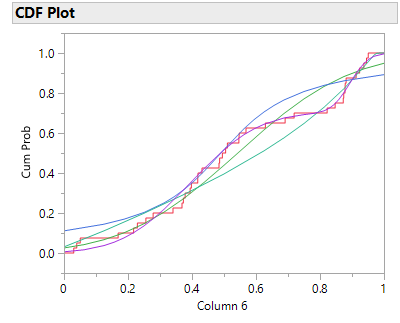
To see an example of these new features, open Washers.jmp found in the Quality Control sample data folder. The # defective column contains counts of the number of defective items in each lot.
Open("$SAMPLE_DATA/Quality Control/Washers.jmp");
Select Analyze->Distribution. Specify # defective as Y, Columns and click OK.
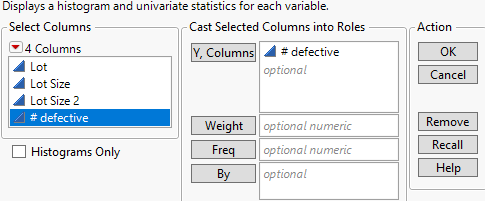
Since we are dealing with count data, let’s fit the Poisson distribution and the ZI Poisson distribution to see how they compare. Hold down the Alt key (Option key on the mac) and click on the red triangle. Check the box for CDF Plot, Fit Poisson, and Fit ZI Poisson. Click OK.
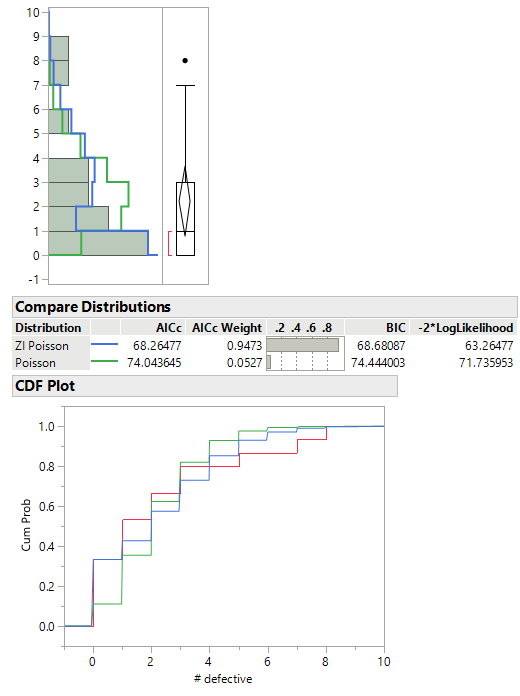
The histogram shows us that the blue line more closely follows the data. In the Compare Distributions report, we see that the blue line is for the ZI Poisson distribution. The Compare Distributions report is initially sorted by AICc in ascending order. The ZI Poisson distribution has a smaller AICc indicating a better fit. The CDF plot shows that the blue line (ZI Poisson) more closely follows the red line (empirical CDF) indicating a better fit.
Summary
- Cleaner look by moving the histogram legend into the Compare Distributions report.
- Cleaner look by removing the distribution check boxes from Compare Distributions.
- AICc weight and BIC have been added to Compare Distributions.
- Overlaid CDFs for the fitted distributions in the CDF plot.
These two blog posts only scratch the surface of the JMP 15 new features in the distribution platform. Look for my next blog post in which I detail the new options for fitted distributions.
You must be a registered user to add a comment. If you've already registered, sign in. Otherwise, register and sign in.