The Distribution platform is one of the most widely used in JMP. This platform is not only used for testing which distribution fits your data. It is also used for data exploration, capability analysis, and more. Distribution has been around since the first version of JMP, and it was time for a modernization. JMP 15 has delivered the modernization of this commonly used platform.
My first blog post was about the new fitters in JMP 15. The second blog post detailed comparing distribution fits. The third blog post covered the new options for fitted distributions. This blog post discusses the new capability options in the Distribution platform.
History
The Process Capability platform was introduced in JMP 12. Parts of this new platform were added to Control Chart Builder in JMP 12 when the platform was introduced. Now, with JMP 15, parts of the platform have been added to the distribution platform. This not only makes the platforms easier to maintain but also consistent with each other.
Launch Changes
There are several differences that happen around the launch of a distribution report. 1) The histogram only shows spec limits if “Show as Graph Reference Lines” is checked in the Spec Limits column properties. 2) The ability to disable the capability analysis even if there are spec limit column properties. 3) If there is a process capability distribution column property, that distribution will be used for the capability analysis.
As an example, open Process Measurements.jmp found in the sample data folder.
dt=Open("$SAMPLE_DATA/Process Measurements.jmp");
Run the following JSL to set up column properties so that we can investigate these new features.
Column(dt, "Process 2")<<Set Property(
"Spec Limits",
{LSL( 5 ), USL( 17 ), Target( 10 ), Show Limits( 1 )}
);
Column(dt, "Process 3")<<Set Property(
"Process Capability Distribution",
Process Capability Distribution( Weibull )
);
For Process 2, the JSL above sets the Spec Limits column property as LSL=5, Target=10, and USL=17 with show limits (Show as Graph Reference Lines) turned on. For Process 3, the JSL above sets the Process Capability Distribution property as Weibull.
Select Analyze->Distribution and Specify Process 1, Process 2, and Process 3 as Y, Columns.
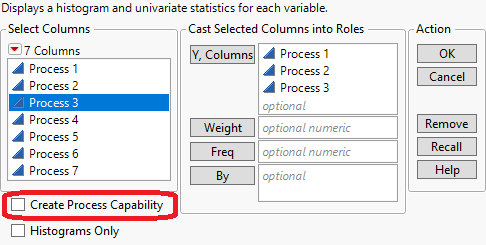
Notice the new check box in the lower left corner (“Create Process Capability”). This check box only appears if at least one Y, Column has a Spec Limits column property. Uncheck this box and click OK.
In previous versions of JMP, which did not have this “Create Process Capability” check box, you would get capability analysis for each of these three processes. Additionally, there would be spec limits drawn in each of the three histograms since each column contains a Spec Limits column property. In JMP 15, you get the following output:
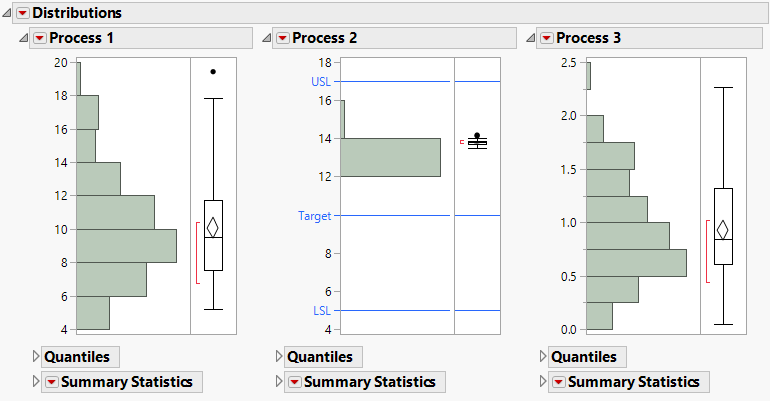
No capability analysis is given for any of the process variables. Only Process 2 contains spec limits on the histogram because it was the only process variable that had “Show as Graph Reference Lines” checked in the Spec Limit column property.
Now, check the box, "Create Process Capability" and compare the output. Go to Analyze->Distribution. Click Recall. Check the box for “Create Process Capability”. Click OK.
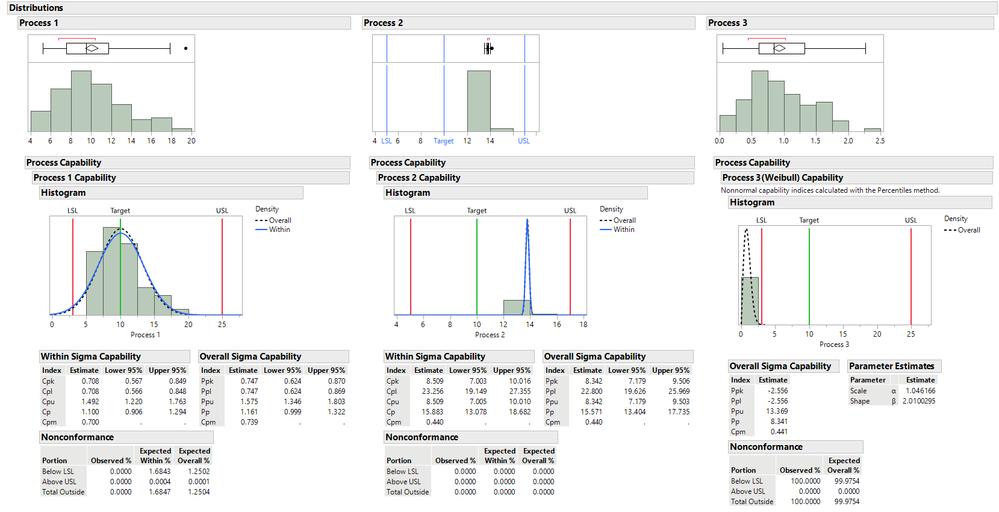
Capability analysis is given for all three process variables. In the main histogram (top), Spec limits are shown only for Process 2. The capability analysis for Process 3 is based on the Weibull distribution because Process 3 had a Weibull Process Capability Distribution column property.
Capability Report
The capability report looks the same and has the same options as the report you would get using the Individual Detail Reports option in Process Capability. Not only did this allow us to make things more consistent and easier to maintain, but we were also able to complete some user requests.
- Ppk labeling is now the default labeling for the Overall Sigma Capability report (as seen in the previous image).
- The report now always shows both the Within and Overall Sigma Capability indices when a normal distribution is assumed (as seen in the previous image).
Capability commands when there are no spec limit column properties
Just as in the older version of the Distribution platform, there are two different ways of accessing capability analysis when there are no spec limit column properties. Open Thickness.jmp found in the Quality Control sample data folder.
Open("$SAMPLE_DATA/Quality Control/Thickness.jmp");
Select Analyze->Distribution. Select Thickness 03 and Thickness 04 as Y, Columns and click OK. Click on the red triangle next to Thickness 03 and choose Process Capability.
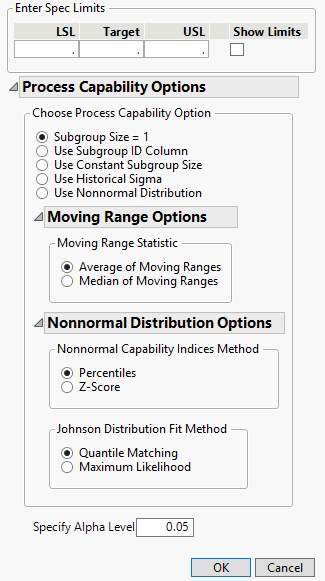
These options are available in the Process Capability platform. The dialogs are simply arranged differently.
The other method of obtaining a capability analysis is through a fitted distribution. Click on the red triangle next to Thickness 04 and select Continuous Fit->Fit Beta. Now click on the red triangle next to Fitted Beta Distribution and select Process Capability. The capability dialog looks the same as the above image with one additional section.
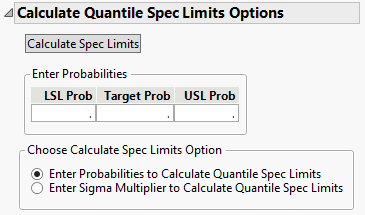
These options replace the Quantiles and Set Spec Limits for K Sigma options found in previous versions of the distribution platform. The quantile options enable you to enter the probability associated with the quantile of the fitted distribution to calculate specification limits. The second method allows you to enter a K-Sigma multiplier value that is used to calculate the specification limits. Using the previous example, select the option “Enter Sigma Multiplier to Calculate Quantile Spec Limits”. Click the Calculate Spec Limits button to calculate the spec limits for 3-Sigma. Notice that the 3-Sigma values are filled in for LSL (0.042954) and USL (0.069226). Click OK.
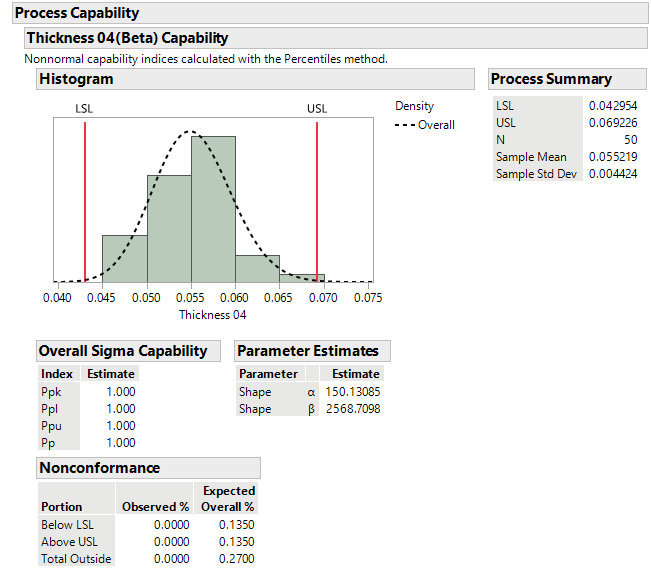
This new method allows easier scripting of the Quantiles option. Previously, you had to fit a distribution, get the quantiles, and pass them back to the platform (requires two calls to Distribution). Now you can do this in a single JSL call to Distribution.
Summary
- Ability to create histograms without the spec limits.
- Ability to create a distribution report without capability analysis.
- The Process Capability Distribution column property is used for capability analysis.
- Easier scripting of the Quantiles option for fitted distributions.
- Normal and non-normal capability analysis uses similar dialogs and output.
- Consistency between platforms.
Did you miss any of the previous posts on the modernized Distribution platform? You can find all posts in the series here.
You must be a registered user to add a comment. If you've already registered, sign in. Otherwise, register and sign in.