 Learn tips to make your life as a JMP Live admin easier as you meet the needs of users.Life as a JMP Live admin poses a different challenge than the life of an average JMP Live user. Average users’ vistas are limited to their own published reports while admins have access to the entire world of JMP Live, including each user’s more constricted view. Admins can manage every aspect of JMP Live, including users’ public and private reports and all the groups these reports are contained within.
Learn tips to make your life as a JMP Live admin easier as you meet the needs of users.Life as a JMP Live admin poses a different challenge than the life of an average JMP Live user. Average users’ vistas are limited to their own published reports while admins have access to the entire world of JMP Live, including each user’s more constricted view. Admins can manage every aspect of JMP Live, including users’ public and private reports and all the groups these reports are contained within.
Admins also have the additional, unique responsibility of serving as primary contacts for JMP Live producers’ scripting and automation questions. Want to know more about the essentials needed to answer these questions, as well as the best server management practices? Read on here and this whole series.
Trick #1: Make a Table Summary Instead
A slow-loading webpage is perhaps one of the biggest pet peeves of any online user. Similarly, a slow-loading report on JMP Live will just as quickly try the patience of a JMP Live consumer. This headache can be avoided altogether by following a few easy steps to reduce the loading time of a published report.
Often, the main culprit behind slow-loading reports is the data table. The performance of a report depends on the size of the data tables, as a large data table with over 100,000 rows will certainly cause a report to take its time when loading. With these large tables, even making a simple change in the data filter can significantly bump up the load time. However, there is an easy way to prevent this from occurring.
To tackle this issue, it is important to understand how a good data visual is made. Often, a good data visual involves aggregating data into different groups (for example, the different bars on a bar graph). The Tables Summary function in JMP is the perfect tool for performing this task, since it easily aggregates the data in the exact format you need. The result? The significantly decreased number of rows in the data table allows you to create the same exact data visual but with much better loading times in JMP Live!
A great example can be found in the "Auto Raw Data.jmp" file found in the Sample Data library. This data table has 20,000 rows, which would result in a slowdown if a report using this table is published to JMP Live. By using The Tables Summary function in JMP, the data can easily be aggregated to produce a data table with fewer rows. In this example, aggregating the data by AgeClass and Gender produces a table with only four rows, which ensures a much better loading time in JMP Live!
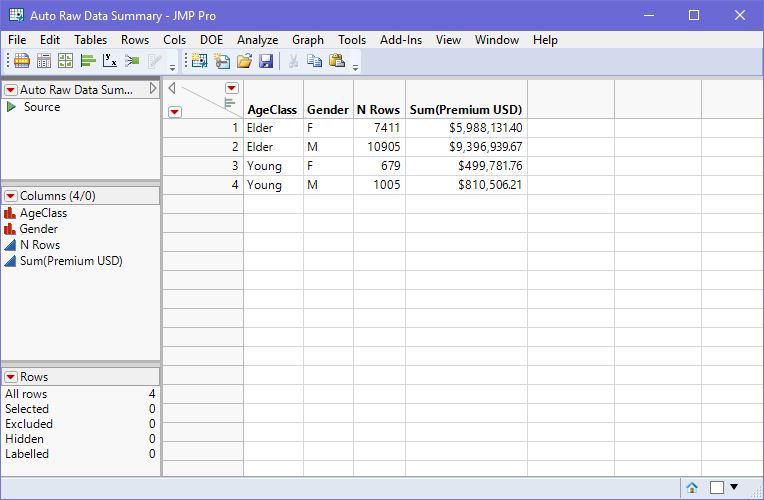 Here's a trick: Use the Tables Summary function to easily aggregate data to produce a data table with a lot fewer rows.
Here's a trick: Use the Tables Summary function to easily aggregate data to produce a data table with a lot fewer rows.
Editor's note: Have you read the other installments in our JMP Live admin tricks series?
You must be a registered user to add a comment. If you've already registered, sign in. Otherwise, register and sign in.