Control Chart Builder is an interactive workspace which allows you monitor process variation. This blog post details the new features introduced for Control Chart Builder in JMP 16 that specifically deal with tests and alarms. To see other new Control Chart Builder features that do not deal with tests or alarms, please see my previous blog post JMP 16 new features in Control Chart Builder – part 1 .
One-sided charts with one-sided alarms
One-sided charts are frequently used with attribute control charts. If the number of defects is high, you want an alarm to display. Conversely if the number of defects is low, you do not want an alarm to display. Low defects are good. The “Show Limits” option has been replaced with “Show Upper Limit” and “Show Lower Limit.” If one limit is turned off (either upper or lower), the tests associated with the hidden limit which apply solely to the limits (Test Beyond Limits and Test 1) will not alarm.
Run the following for an example:
dt=New Table( "C Chart Data",
Add Rows( 20 ),
New Column( "Subgroup",
Numeric,
"Continuous",
Format( "Best", 12 ),
Set Values(
[1, 2, 3, 4, 5, 6, 7, 8, 9, 10, 11, 12, 13, 14, 15, 16, 17, 18, 19, 20]
)
),
New Column( "Subgroup Size",
Numeric,
"Continuous",
Format( "Best", 12 ),
Set Values(
[59, 57, 43, 54, 58, 52, 51, 62, 48, 46, 55, 52, 58, 55, 55, 53, 51, 61,
55, 57]
)
),
New Column( "Defects",
Numeric,
"Continuous",
Format( "Best", 12 ),
Set Values(
[110, 101, 94, 101, 53, 93, 132, 104, 121, 118, 112, 91, 98, 92, 126,
122, 112, 97, 115, 90]
)
)
);
obj=dt<<Control Chart Builder(
Class( Shewhart Attribute ),
Variables( Y( :Defects ), n Trials( :Subgroup Size ) ),
Chart(
Points( Statistic( "Count" ) ),
Limits( Sigma( "Poisson" ) ),
Warnings(
Test 1( 1 ),
Test 2( 1 ),
Test 3( 1 ),
Test 4( 1 ),
Test 5( 1 ),
Test 6( 1 ),
Test 7( 1 ),
Test 8( 1 )
)
)
);
This code creates a data table and the associated C Chart with the Western Electric Tests turned on.
Notice that there is a point that falls below the lower control limit that is flagged. The company is not concerned with a low defect count. They do not want to be notified when the defect count falls below the lower control limit. To solve, this issue, uncheck the box in the control panel (lower left) for “Show Lower Limit”.
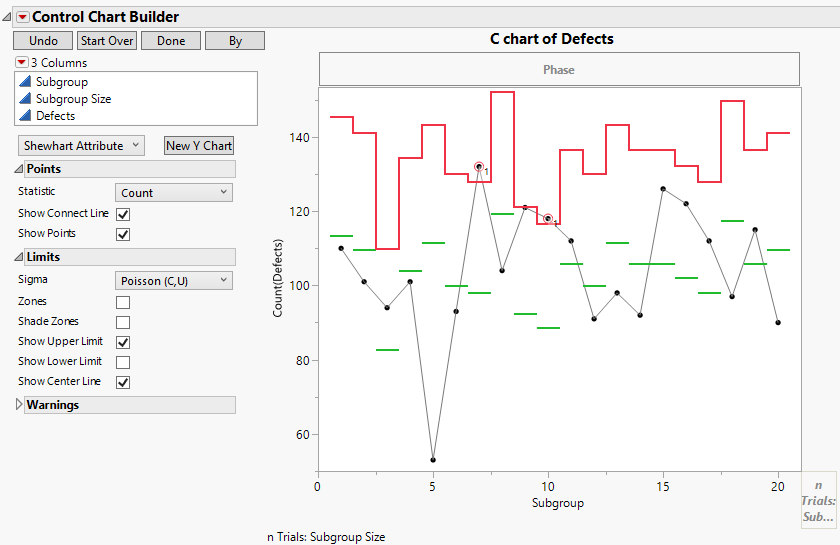
The lower control limit is removed from the graph. The point that falls below the lower limit is no longer flagged.
Zones, Shade Zones and Alarms for Individual on Group Standard Deviation Charts
In previous versions of JMP, Control Chart Builder did not provide the Zones, Shade Zones, or Alarm test options for Individual on Group Standard Deviation charts. These have been added to JMP 16.
To see an example, run the following:
dt=Open("$SAMPLE_DATA/Quality Control/Coating.jmp");
obj=dt<<Control Chart Builder(
Show Control Panel( 0 ),
Variables( Subgroup( :Sample ), Y( :Weight ) ),
Chart(
Position( 1 ),
Points( Statistic( "Standard Deviation" ) ),
Limits( Sigma( "Moving Range" ) )
),
Chart(
Position( 2 ),
Points( Statistic( "Moving Range on Std Dev" ) ),
Limits( Sigma( "Moving Range" ) )
)
);
The code above, opens the Coating sample data table and creates an Individual on Group Std Dev & Moving Range on Group Std Devs chart. Right-clicking inside this graph will yield several new options. The Zones and Shade Zones options have been added to the Limits menu. Customize Tests, Tests, and Westgard Rules have been added to the Warnings menu.
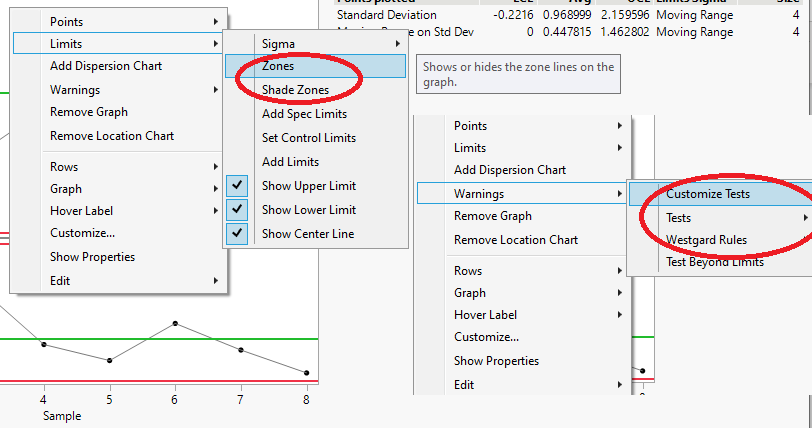
Choose the Zones, Shade Zones, and Tests->All Tests options.
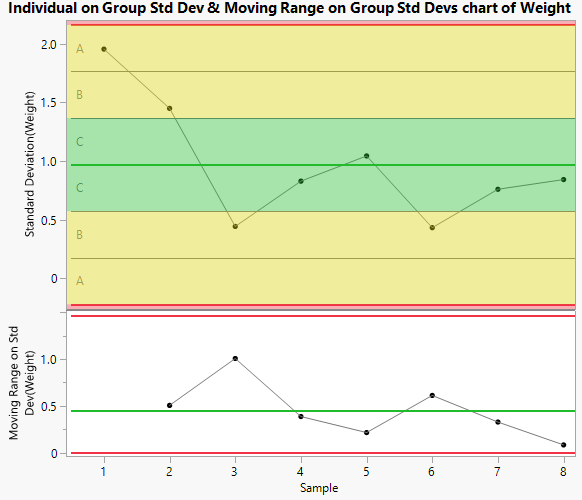
Note that no points were flagged because there were no Western Electric test violations for this data.
Test Excluded Subgroups
Sometimes you may not be interested in flagging excluded observations as test violations. A new option has been added called Test Excluded Subgroups. By default, this option is turned on so that it matches previous versions of JMP.
Run the following JSL to see an example:
dt=Open("$SAMPLE_DATA/Quality Control/Washers.jmp");
dt<<Select Rows(9)<<exclude;
obj=dt<<Control Chart Builder(
Show Control Panel( 0 ),
Class( Shewhart Attribute ),
Variables( Subgroup( :Lot ), Y( :"# defective"n ), n Trials( :Lot Size ) ),
Chart(
Points( Statistic( "Proportion" ) ),
Limits( Sigma( "Binomial" ) ),
Warnings(
Test 1( 1 ),
Test 2( 1 ),
Test 3( 1 ),
Test 4( 1 ),
Test 5( 1 ),
Test 6( 1 ),
Test 7( 1 ),
Test 8( 1 )
)
)
);
This code opens the Washers sample data table and excludes the 9th row of the data table. A P Chart is then created with Western Electric Tests turned on. Notice that there are two Test 1 violations. The 2nd Test 1 violation is for the excluded point.
From the red triangle next to Control Chart Builder, deselect the option Test Excluded Subgroups.
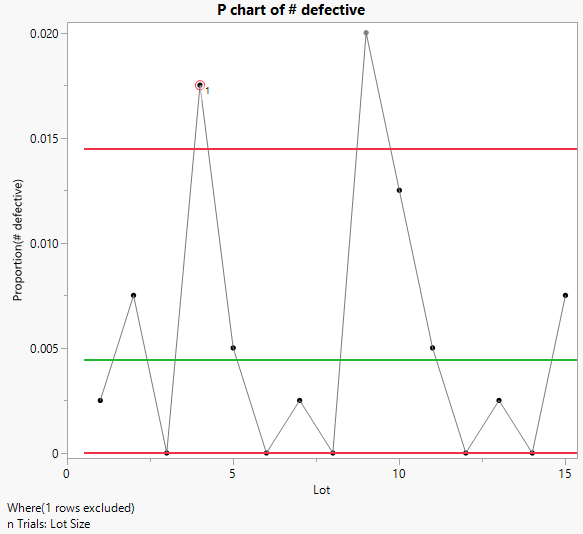
Notice that only one point is flagged as a Test 1 violation. The second point is no longer flagged because this observation has been excluded and we turned off Test Excluded Subgroups. This option has also been added to Control Chart Builder preferences.
Alarm Script Dialog Improvements
The Alarm Script dialog has been overhauled for JMP 16. You can find this option by clicking on the red triangle next to Control Chart Builder (after creating a report) and select Alarm Script.
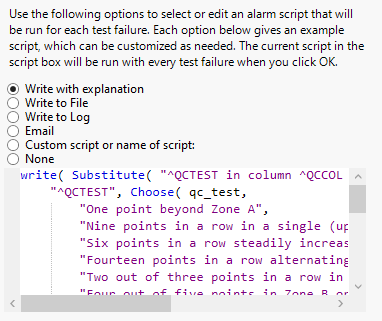
Text has been added to the top of the dialog that describes how to use these features. The default selection has been altered from Write to Log to Write with explanation. Three new selections have been added: “Write to File”, “Email”, and “None.” The example script for Write to File will write the test failures to a file in your TEMP folder called test log.txt. The example script for Email will send an email for each test failure encountered. The None option, essentially turns the alarm scripts off.
Additionally, a new reserved variable was created ^QCPHASE. This variable can be used to obtained phase information for your test failures. This new reserved variable can be seen in the Write to Log and Email sample scripts.
New features for tests and alarms that were introduced in version 16 for Control Chart Builder are as follows:
- One-sided charts with one-sided alarms
- Zones, Shade Zones and Alarms for Individual on Group Standard Deviation Charts
- Test Excluded Subgroups
- Alarm Script dialog improvements
Other new features for Control Chart Builder in JMP 16 that were detailed in my previous blog post are as follows:
- Show Limit Labels
- KSigma
- Remove Location Chart and Remove Dispersion Chart right-click options
- Graph Spacing
- Subgroup role for Levey Jennings charts
You must be a registered user to add a comment. If you've already registered, sign in. Otherwise, register and sign in.