Let me paint a picture in your head. You’re working on a project, and you need to compile and report data from an online database. You know that JMP is strong in data extraction and manipulation, but you just don’t know where to start: How do I pull online data? How do I filter and sift through this data? How could I scale this up to gather information from an entire database? JMP and JSL have powerful and expansive capabilities, and I’m here today to teach you about Internet Open.
What is Internet Open?
Within JMP, in the File menu, there is a function labeled “Internet Open.” Its general purpose is to bring formatted or text data from a website into a JMP data table. From there, you can use JMP to statistically analyze to your heart’s content. When you select this option, you can enter a URL, select which specific data tables from the web you’d like, or even switch between importing formatted tables and just text. This opens up a whole new world of data and statistical possibilities. The internet contains lifetimes of information, so being able to access it has lifetimes of value.
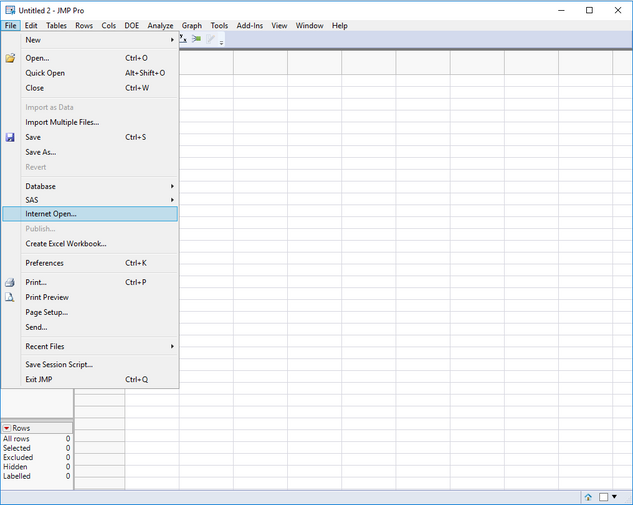 For a summer project at JMP, I was tasked with compiling data from the internet. One way I could have done this was to manually search for every single little piece of data I needed across multiple websites; however, that would have taken way too long and was definitely inefficient. Instead, I simply used the Internet Open tool and downloaded all of the data automatically! This allowed for more effective and more accurate data compilation. From there, I was able to filter and sift through the data using the many tools JMP has to offer. To give an example, let’s say that you were interested in the TV show "Lost" and wanted to analyze the length of the seasons.
For a summer project at JMP, I was tasked with compiling data from the internet. One way I could have done this was to manually search for every single little piece of data I needed across multiple websites; however, that would have taken way too long and was definitely inefficient. Instead, I simply used the Internet Open tool and downloaded all of the data automatically! This allowed for more effective and more accurate data compilation. From there, I was able to filter and sift through the data using the many tools JMP has to offer. To give an example, let’s say that you were interested in the TV show "Lost" and wanted to analyze the length of the seasons.
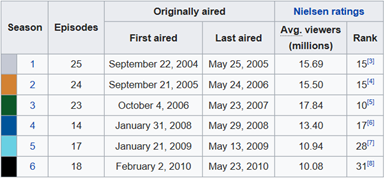
Using Internet Open, you would copy the Wikipedia link (https://en.wikipedia.org/wiki/List_of_Lost_episodes) into the URL spot. Since the data table is already formatted within the website, you can use the “Open as Data” filter. Once you select OK, another window will pop up with the list of data tables JMP found in the website. I want the first data table only, so I select the first line and click OK. Your table should pop up! It’s as easy as that!
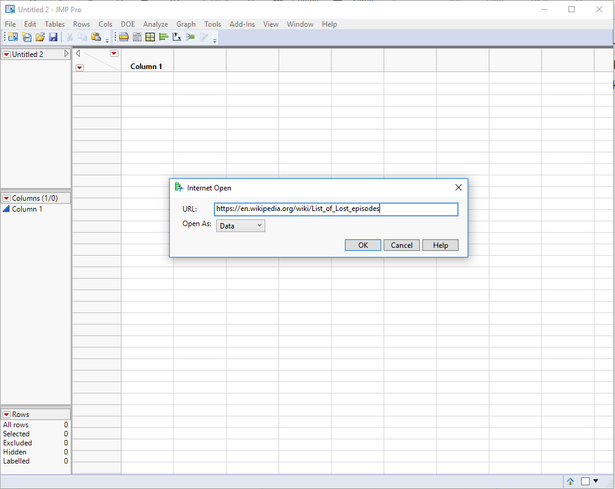
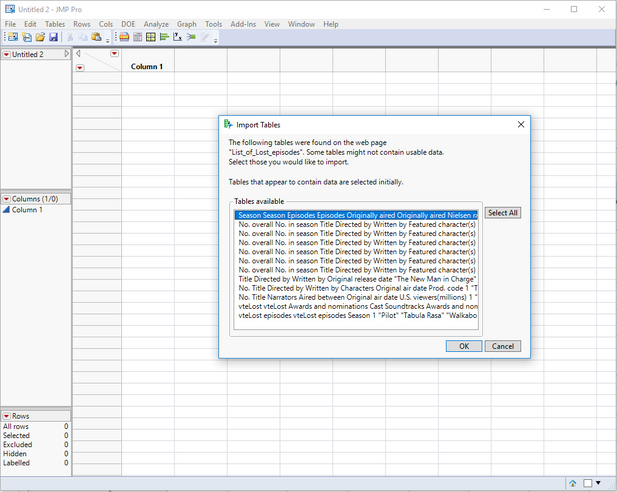
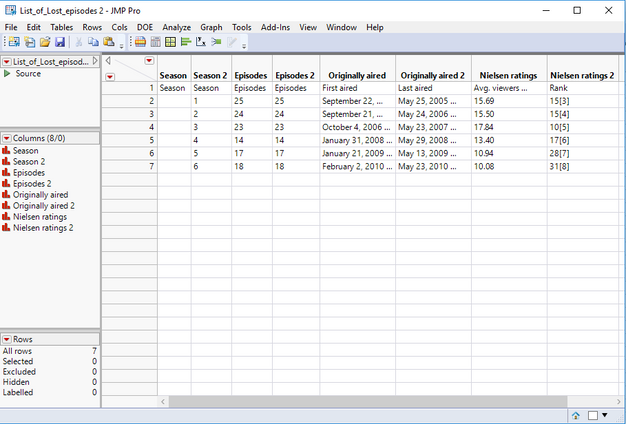
How can we make this even more efficient?
While pulling data using Internet Open was definitely a step up from plugging numbers into JMP myself, I still felt the need to expedite the process further. I wanted to automate everything, so that with the click of a button I could instantly open a JMP data table. For this to happen, I needed to use JSL.
This is my first summer really getting into JSL, so I would definitely consider myself a beginner with the language. That being said, using the Internet Open through code is very simple! The main syntax that you will use is the “Open()” function, which opens tables, scripts, and data from the web! After pasting the URL into the open function, you can select specific tables to import, set tables to be invisible, and much more.
Internet Open is an important tool, since it holds so much value while still being so simple. It gives access to a whole world with just a few clicks and saves you time and effort. It has a multitude of applications and settings, including plenty of flexibility with the open tool in JSL. Give it try if you haven't yet!