
JMP 17 introduces many new updates to the EWMA (exponentially weighted moving average) platform. New options include K Sigma, Save Sigma, Connect Thru Missing, Save Limits, Get Limits, and Platform Preferences. Also, information about the average and residuals chart is now in the summary table.
Example
Let’s use an example to show these new features. The critical dimension in manufacturing a metal clip is the gap between the ends of the clip. Subgroup samples of five clips are selected and the gaps are recorded. For demonstration purposes, we are going to make Sample 4 missing. This could happen for various reasons, such as human error and misunderstanding, equipment malfunctioning, faulty data transmission, etc. To create an EWMA chart with this data, run the following:
dt=Open("$SAMPLE_DATA/Quality Control/Clips1.jmp");
for(i=16, i<=20, i++,
Column(dt, "Gap")[i]=.;
);
obj=dt<<Run Script("EWMA Chart");
K Sigma
By default, K Sigma is 3. This option sets the K value to be multiplied by sigma to form the control limit about the average. Notice that there are three points that fall outside of the limits. Suppose instead of 3, we wish to set K to 4, making the control limits wider. Click the red triangle next to EWMA Control Chart and select K Sigma. Enter 4 and click OK.
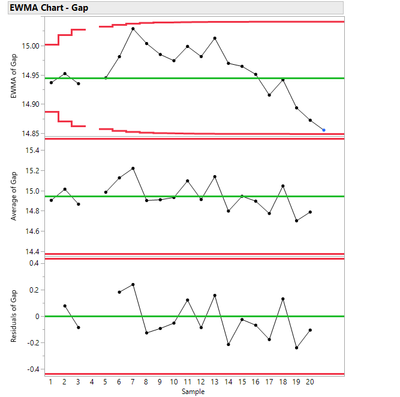 Image 1 Now that the control limits are wider, there are no observations that fall beyond the limits.
Image 1 Now that the control limits are wider, there are no observations that fall beyond the limits.
Save Sigma
JMP 17 also introduces the ability to Save Sigma. Click the red triangle next to EWMA Control Chart and select Save Sigma. Opening Column Info for Gap in the data table shows that a sigma property has been saved with a value of approximately 0.161.
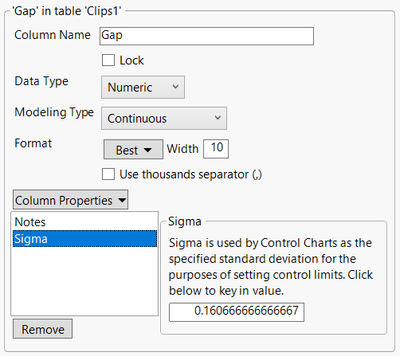
Connect Thru Missing
Notice that the EWMA graph (first image above) has a gap in the connect line because Sample 4 contains all missing values. Click the red triangle next to EWMA Control Chart and select the new Connect Thru Missing option.
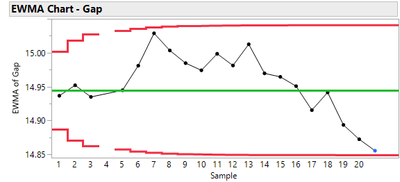 Now Samples 3 and 5 are connected.
Now Samples 3 and 5 are connected.
Save Limits
Another new option for JMP 17 is Save Limits. You can choose to Save Limits->in Column or Save Limits -> in New Table. For this example, click the red triangle next to EWMA Control Chart and select Save Limits -> in New Table. This creates a new limits table containing the weight, std dev, and mean.
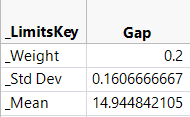
Get Limits
Get Limits is another new option in JMP 17. We want to apply the limits table created above to a new data table. To see this run the following:
dt2=Open("$SAMPLE_DATA/Quality Control/Clips2.jmp");
obj=dt2<< EWMA Control Chart(
Y( :Gap ),
Subgroup( :Date )
);
Click the red triangle next to EWMA Control Chart and select Get Limits. Select the newly created limits table.
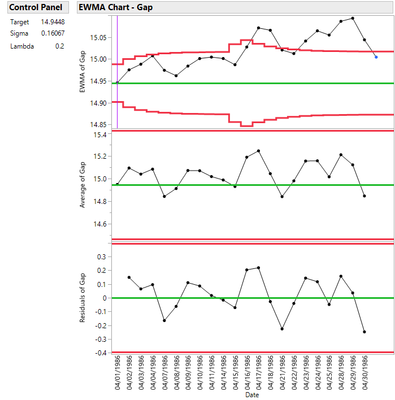
The Target, Sigma, and Lambda in the graphs and control panel are updated to use the values in the limits table.
Platform Preferences
The Platform Preferences option in the red triangle menu is new for all platforms. This option contains a submenu with Go to and Save Changes to. For this example, the Go to option will take you to the platform preferences for EWMA Control Chart. The Save Changes To option will open a dialog that allows you to alter any non-default platform preferences for EWMA control charts.
Summary Table – Statistics for the average and residual chart
The last new addition for EWMA charts in JMP 17 includes new information saved to the summary table. From the red triangle, select Save Summaries. New columns saved include Average Y, LCL Average Y, UCL Average Y, Residual Y, Average Residual Y, LCL Residual Y, and UCL Residual Y. These new columns correspond to information needed to construct the average and residual charts.
Conclusion
Many new features have been added to EWMA control charts in JMP 17. New options include K Sigma, Save Sigma, Connect Thru Missing, Save Limits, Get Limits, and Platform Preferences. Also, information about the average and residuals chart is now in the summary table. These features yield a richer environment in which the user has more control over chart display and construction.
You must be a registered user to add a comment. If you've already registered, sign in. Otherwise, register and sign in.