Control charts are a way of studying process changes over time. Hence the data is plotted in time order. When Control Chart Builder was introduced in JMP 10, this became easier because JMP sorted the data for you prior to creating the chart. In the legacy control chart platforms, you had to sort the data, prior to creating the control chart. However, there are some cases in which this sorting does not fit the data. JMP 15 introduces the option “Sort by row order”. This option sorts the subgroup and phase variables by the occurrence in the data table.
Example
As an example, open Braces.jmp found in the Quality Control sample data folder.
dt=Open("$SAMPLE_DATA/Quality Control/Braces.jmp");
Notice that although the first column is Date, the format is not one in which JMP supports as a date/time format. The modeling type for this column is nominal rather than date/time. First, let’s create a U Chart using the legacy control charts. Go to Analyze->Quality and Process->Legacy Control Charts->U. Specify # defects as Process, Date as Sample Label, and Unit size as Unit Size.
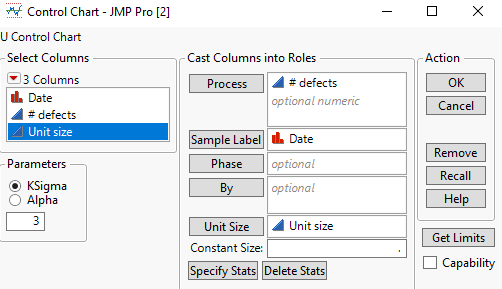
Click OK.
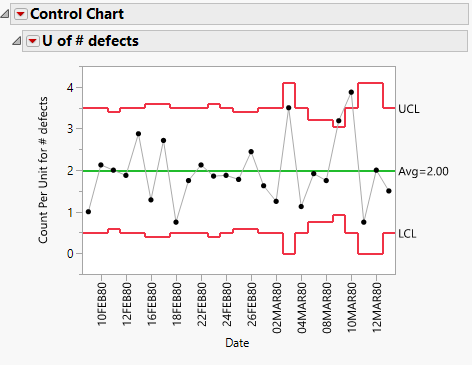
Notice that there was no sorting of the x axis. The 25 rows of the data table are plotted in the order in which they occurred in the data table. This is the proper order for this data. 10FEB80 comes before 12FEB80 and the last x axis label shown is 12MAR80.
Let’s compare this to Control Chart Builder. Select Analyze->Quality and Process->Control Chart->U Control Chart. New for Version 15, the first 9 options under the Control Chart menu are dialogs that launch the Control Chart Builder platform.
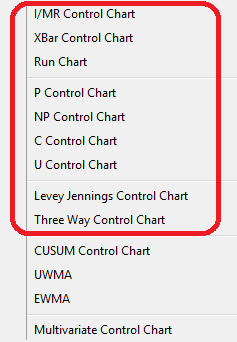
Specify # defects as Y, Date as Subgroup, and Unit size as n Trials.
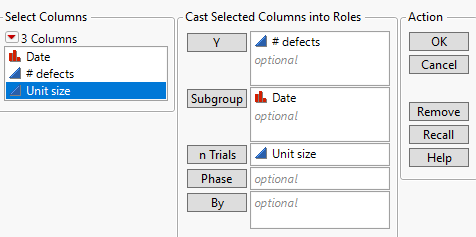
Click OK.

Notice this is not the same control chart that we got with the legacy platform. On the x axis, 01MAR80 comes before 26FEB80. The modeling type of Date was nominal. Therefore, this variable is going to be sorted in alphabetical order. Since 01 comes before 26, a date of 01MAR80 comes before a date for 26FEB80. Looking back at the data table, we see that the data is already sorted in the desired order. This is common for control chart data as sometimes the data comes directly from measuring instruments recording data in a sequence. From the red triangle next to Control Chart Builder, select Sort by row order.
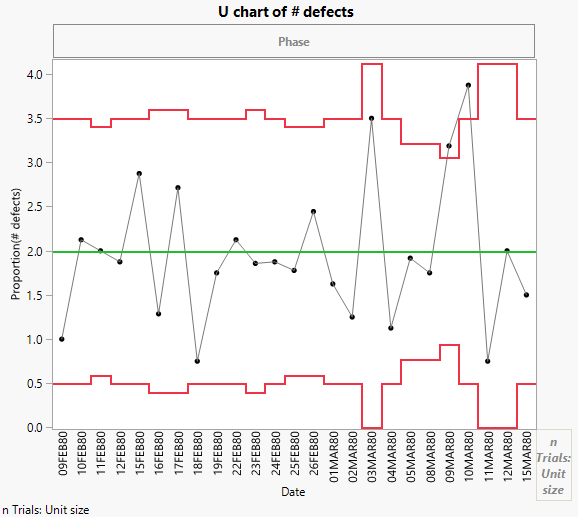
The Sort by row order option gives you the desired control chart that matches the legacy control chart platform. Date is sorted by the order in which it occurred in the data table.
Conclusion
When your data is already sorted in the desired order for a control chart, you can use the "Sort by row order" option to avoid the automatic sorting done by the Control Chart Builder platform.
You must be a registered user to add a comment. If you've already registered, sign in. Otherwise, register and sign in.