JMP 17 introduces many CUSUM (cumulative sum) control chart platform updates. New options include Save Sigma, Save Limits, Get Limits, and Platform Preferences. Also, test failures are now in the summary table.
Example
Open Engine Temperature Sensor.jmp in the Quality Control folder and create a CUSUM chart.
dt=Open("$SAMPLE_DATA/Quality Control/Engine Temperature Sensor.jmp");
obj=dt<<CUSUM Control Chart( Y( :Y ), Lower Side( 1 ), Target( 100 ), Sigma( 10 ) );
This table contains temperature measurements from an engine thermostat. You want to detect small shifts in the temperature of an engine.
 Image 1Save Sigma
Image 1Save Sigma
JMP 17 introduces the ability to save sigma. Click the red triangle next to CUSUM Control Chart - Y and select Save Sigma. When you look at the data table again, you will see that a column property has been added to Y. Opening Column Info for Y shows that a sigma property is saved with a value of 10. This is the same value found in the control panel for sigma in Image 1.
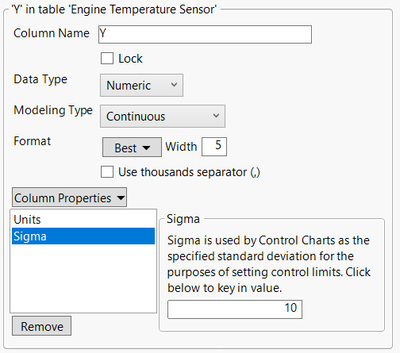 Image 2Save Limits
Image 2Save Limits
Another new option for JMP 17 is Save Limits. You can choose to Save Limits->in Column or Save Limits -> in New Table. For this example, click the red triangle next to CUSUM Control Chart - Y and select Save Limits -> in New Table. This creates a new limits table containing the H, K, Std Dev, Mean, and Head Start values.
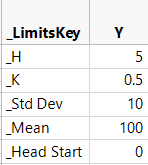 Image 3Get Limits
Image 3Get Limits
Get Limits is also new in JMP 17. We would like to apply the limits table created above to a new data table. You can do this by running the following:
dt2=New Table( "Engine Temperature Sensor 2",
Add Rows( 20 ),
New Column( "Y",
Numeric,
"Continuous",
Format( "Best", 12 ),
Set Selected,
Set Values(
[113.025563936654, 113.698535336229, 123.939789495525, 123.938376104238,
105.94054113345, 112.790628740325, 124.915268095181, 87.3802804399079,
105.65037516109, 110.883581091859, 112.564388652434, 112.149860487558,
119.262393797902, 104.880299715207, 124.419531558804, 112.712922022065,
119.787992583872, 110.651809706602, 97.9316474975944, 121.797446301115]
)
)
);
obj2=dt2<<CUSUM Control Chart( Y( :Y ) );
Click the red triangle next to CUSUM Control Chart – Y and select Get Limits. Select the newly created limits table.
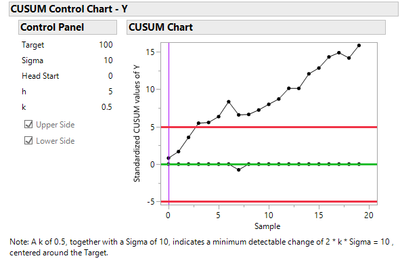 Image 4
Image 4
The control panel on the left is updated to use the values found in the limits table (Image 3 above).
Platform Preferences
The Platform Preferences option in the red triangle menu is new for all platforms. This option contains a submenu with Go to and Save Changes to. For this example, the Go to option will take you to the platform preferences for CUSUM Control Chart. The Save Changes To option will open a dialog that allows you to alter any non-default platform preferences for CUSUM control charts.
Test failures saved to the summary table
The last new addition for CUSUM charts in JMP 17 is test failure information now saved to the summary table. First, you need to turn on tests. From the red triangle, select Test Beyond Limits. Next, select Save Summaries from the red triangle menu. A new column has been added to Test Failures summary table. This column contains information about which samples have failed Test Beyond Limits.
Conclusion
Many new features have been added to CUSUM control charts in JMP 17. New options include Save Sigma, Save Limits, Get Limits, and Platform Preferences. Also, information about test failures are now in the summary table. These features yield a richer environment in which the user has more control over chart display and construction.
You must be a registered user to add a comment. If you've already registered, sign in. Otherwise, register and sign in.