This is part 2 of 2: In part one, we covered the download and installation of JMP software on Mac OS 10.14 Mojave and 10.15 Catalina. In the second part, here, we cover launching JMP for the first time.
Apple Mac OS prefers you open applications that come through their Apple App Store. This is especially true in Mac OS 10.14 (Mojave) and 10.15 (Catalina). While Mac OS allows you to install applications you download outside of the App Store, it will give errors and/or warnings about the installation and make you follow a certain process to complete the installation.
The Mac OS application process is designed to protect you from becoming the victim of malware software or accidentally installing something that is not good for your system. However, the process can be confusing and unsettling to new Mac OS users or users who have not encountered the messages before. Fortunately, the process to allow to run is a straightforward one.
Open JMP in System Preferences
If you attempt to open the JMP app after you installed it, Mac OS may stop you and require permission to run JMP.
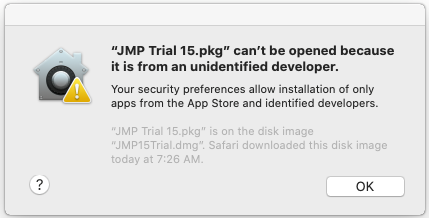
To successfully launch JMP do the following. Open System Preferences (Apple menu > System Preferences) and select Security & Privacy. On the General tab, you will see a message near the bottom of the window stating that “JMP was blocked from use because it is not from an identified developer”.

Next to this message will be a button, “Open Anyway”. Click it.
You will be asked one more time to confirm your request.
Click Open. and JMP should launch immediately.
This creates an exception for the JMP app. You will be able to open JMP in the future without having to repeat this process.
I hope you have found this article helpful. If you still need assistance, you can search the JMP User Community or request assistance from JMP Technical Support.
You must be a registered user to add a comment. If you've already registered, sign in. Otherwise, register and sign in.