Create a new column that contains a value for selected and deselected rows.
In this example, the height column contains the measured heights (in inches) of students in a study. Heights over 60 inches are considered tall, and heights below 60 inches are considered short. You can select the tall data in a report and then create a new column that assigns a value of Tall to the selected students and a value of Short to the deselected students.
- Select Help > Sample Data Folder and select Big Class.jmp.
- Select Analyze > Distribution.
- Select height, click Y, Columns, and click OK.
- In the histogram, click and drag to select the five bars above 60 inches.
- Right-click in the histogram and select Name Selection in Column.
 Name Selection in Column Option
Name Selection in Column Option
Enter these values:
- Next to Column Name, enter Height Category.
Tip: If you are using this option several times in the same data table, update the default column name each time to prevent overwriting existing columns.
- Next to Selected, enter Tall.
- Next to Unselected, enter Short.
 Name Selection in Column Option
Name Selection in Column Option
- Click OK.
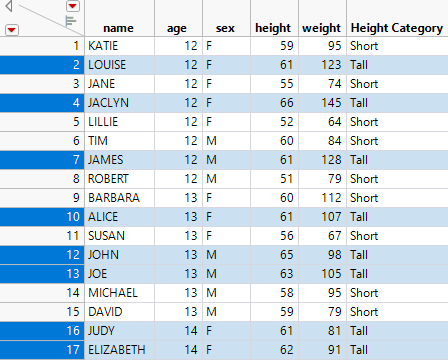
In the data table, the new Height Category column appears with the specified values.