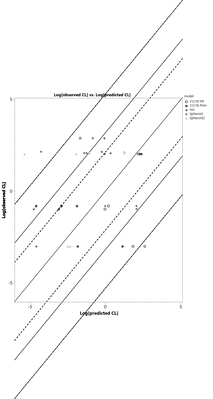- Subscribe to RSS Feed
- Mark as New
- Mark as Read
- Bookmark
- Subscribe
- Printer Friendly Page
- Report Inappropriate Content
JMP On Air
- JMP User Community
- :
- JMP On Air
- :
- Saving High Quality Graphics from JMP for Publication and Presentation
In this episode of Did You Know?, JMP Systems Engineer Ross Metusalem explains how to get your visuals out of JMP and into your presentations or publications so they can have the most impact for your organization. If you’re currently just copying and pasting a screenshot of your visualization into a PowerPoint, Ross says “Stop!” You’re pixilating your image and negatively impacting your message. Instead, Ross show you how to use vector graphics, specifically enhanced metafile format (EMF), to get high-quality images out of JMP. He’ll also show you easy ways to customize your graphics without going back into JMP.
Thanks for the feedback, Chris. Glad you and your team have found this useful.
Great
Thank you very much. I will be sharing this with my students from now on at Kenan-Flagler Business School. Very helpful.
very helpful!
However, I have question: My graph has additional line within graph (y=x). Once, I changed to 'edit picture', those lines are extended outside graph. How can I delete to fit within graph box? Or it seems it is not appropriate for this type of graph to use 'edit picture' - so change font/color within JMP??
Hi @MYLEE. I was able to replicate the issue. It looks like upon selecting Edit Picture (I'm assuming in PowerPoint), the reference lines are being extended to the vertical boundaries of the graphing area. This doesn't affect the y=x line, but the other lines get messed up. For those lines, try holding down the shift key and clicking on the line endpoint outside the graph area, then drag the end back to the graph area's frame. That should maintain the line's slope, and the line's endpoint should snap to the graph area frame.
@Ross_Metusalem Thanks- it worked in that way in MS powerpoint. Thanks for good tip to use JMP in presentation!
Extremely useful for a technical writer/journalist. Thanks!
Very useful techniques. However, I am unable to change the line type in EMF, for zero axis and average line in Gauge charts. Line color and weight are editable.
Hi, @cbhalpern. Have you tried right clicking on the line and selecting Format Shape? On right click, Microsoft Word and PowerPoint will present options for line color and style themes at the top of the menu, but the full line type options are left to the additional options revealed by Format Shape.
Yes. Here's what I've done:
- Created Gauge chart that contains lines for zero and grand mean (avg).
- Selected and copied image and pasted special as EMF into Word or PowerPoint.
- Edit picture
- Selected and right clicked zero line or avg line
- Attempted to change line style (dash style), but the line retains its original dash style. [I was able to change the weight and/or color of zero line and avg line]
- Selected and right clicked several other lines in the image and was able to change dash style, as well as color and weight.
It seems that the zero and avg lines do not have the same properties as other lines in the image.
I think I've found the problem. Both the zero and avg lines are not "lines," but 2-D shapes. I noticed that they each had a "height" of 0.01." I copy and pasted them and changed the height to 0.5". They appear to be boxes with a textured fill that gives the impression of a dashed line when reduced to a very narrow height.
@Ross_Metusalem awesome and very practical tips sharing! thank you and love to see more ~
- © 2026 JMP Statistical Discovery LLC. All Rights Reserved.
- Terms of Use
- Privacy Statement
- Contact Us