Background
Beginning October 3, 2022, Google changed how Google Sheets are accessed. This change disrupted JMP’s ability to access Google Sheets using the Google Sheets Internet Open option.
Accessing JMP will result in the following error message:

We expect this functionality to be restored in a future version of JMP.
Google Sheets Internet Open in JMP is normally performed by selecting File > Internet Open > Google Sheets.
Solution
Below are work arounds based on your version of JMP.
JMP 15, 16, 17 for Mac OS or Windows, except JMP 16.2 for Windows
To access Google Sheets, please download your Sheet file as an XLSX file and import into JMP using the Excel Import Wizard or the Excel Add-In for JMP.
JMP 16.2 for Windows
JMP 16.2 included a feature to manage an earlier issue with Google Sheets. By enabling this change, you can still access Google Sheets with a few additional steps.
- Set your JMP Preferences to allow usage of the Embedded Browser. Select File > Preferences > Third-Party Data.
- Check the checkbox next to “Sign in to Google Sheets with the embedded browser.”
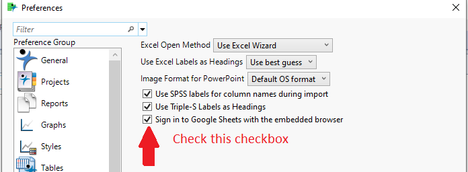
- Click OK.
- Open Google Sheets in your web browser and copy the URL.
- In JMP, select File > Internet Open > Google Sheets.
- Enter your user account name in the Google Account field and paste the Google Sheets URL in Sheets URL field, and click Import.

- Click Launch Browser.
- Your default web browser will open with an error similar to: “This site can’t be reached.”

- Copy the URL from this website and paste it in the “Sign in with Google” box now appearing in JMP.
- Click OK and your Google Sheet should open in JMP shortly.
If you need additional assistance, please contact JMP Technical Support at 1-800-450-0135 or email us at support@jmp.com.