This add-in provides an interface for importing XML files to JMP Data Tables. To use the add-in, select Add-ins > Import XML. From the launch window, you can browse for the XML file you wish to import by pressing the Select File button. Once a file is selected, you will have the option to remove the file by pressing the Remove File button and then searching for another file. Pressing OK will initiate the importing process.
Figure 1.1 Launch Window
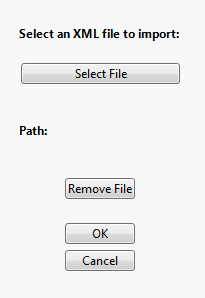
Example Data
Original XML
<header>
<title>Title Text</title>
<content>
<array>Text1</array>
<array>Text2</array>
<array>Text3</array>
</content>
<title2>Title Text 2</title2>
<content>
<array>Text4</array>
<array>Text5</array>
<array>Text6</array>
</content>
</header>
Resulting Data Table
| header.content.array._text | header.title._text | header.title2._text |
|---|
| Text1 | Title Text | Title Text 2 |
| Text2 | Title Text | Title Text 2 |
| Text3 | Title Text | Title Text 2 |
| Text4 | Title Text | Title Text 2 |
| Text5 | Title Text | Title Text 2 |
| Text6 | Title Text | Title Text 2 |
Note that tags that are not at the most nested depth get repeated and in some instances the order of tags at a given depth are not preserved. It becomes alphabetical in JMP.