These hands-on activities are for JMP scripters to practice scripting New Window( ) to communicate with the user and use the information provided by the user to develop appropriate reports.
The instructions are provided below and in the attached PDF file, which also contains the solutions. The attached zip file contains the solution scripts and a data table used in one of the activities.
Suppose you are gathering information from the user about a pizza delivery order. In the first activity, you will create a window to obtain the information. In the second activity, you will display that information back to the user. In the third activity, you will start with a JMP data table of information on past orders then ask the user for columns to plot and create a graph based on input.
1. Create a window to gather information about pizza delivery from the user. Start with New Window( ).
a) Add a text box, increate the font size and make it bold.
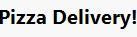
b) Add a panel box containing some text and a radio box.
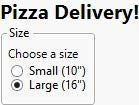
c) Add a panel box containing a lineup box, some text, and two checkboxes.
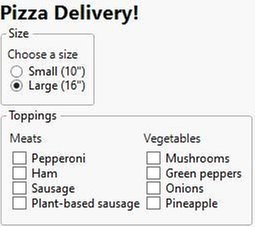
d) Add a panel box containing some text and a text edit box displaying 5 lines of text with a width of 300 pixels.

e) Add a panel box containing some text and a slider to change the tip value from 0% to 30%.

f) Add a horizontal list box containing two button boxes to verify the order or cancel the order. These button boxes will be scripted in the next activity.

2. Script the Verify Order and Cancel Order buttons from the first activity.
a) Script the Cancel Order button to close the window.
b) Script the Verify Order button to gather the information input by the user and display it in a new window. Define an expression that is called when the button is pressed. Add a Submit Order button and a Cancel Order button to this window, but don’t script them.
3. Write a script that creates a graph based on user input.
a) Start with the Order Information.jmp data table already open.
b) Present a new window to the user asking for the Tip column and another column and a reference line value for the tip value.
c) Create the graph using Graph Builder with the Tip column on the Y axis, the other column on the X axis, and a Y axis reference line at the value given.