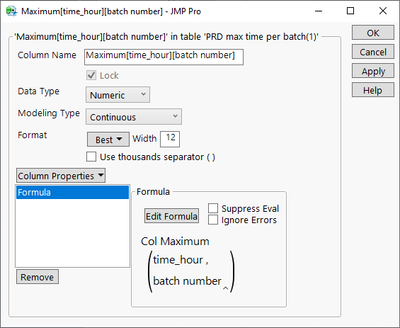- We’re retiring the File Exchange at the end of this year. The JMP Marketplace is now your destination for add-ins and extensions.
- JMP 19 is here! Learn more about the new features.
- Subscribe to RSS Feed
- Mark Topic as New
- Mark Topic as Read
- Float this Topic for Current User
- Bookmark
- Subscribe
- Mute
- Printer Friendly Page
Discussions
Solve problems, and share tips and tricks with other JMP users.- JMP User Community
- :
- Discussions
- :
- Re: i have data base of production batches and for each different batch i would ...
- Mark as New
- Bookmark
- Subscribe
- Mute
- Subscribe to RSS Feed
- Get Direct Link
- Report Inappropriate Content
i have data base of production batches and for each different batch i would like to find the max value
I have data base of production batches .
For each batch the particle size was measured as a function of time .
I would like to create a new column in which the maximum time for that batch appears .
- Mark as New
- Bookmark
- Subscribe
- Mute
- Subscribe to RSS Feed
- Get Direct Link
- Report Inappropriate Content
Re: i have data base of production batches and for each different batch i would like to find the max value
Col Max( :time_hour, :batch number )- Mark as New
- Bookmark
- Subscribe
- Mute
- Subscribe to RSS Feed
- Get Direct Link
- Report Inappropriate Content
Re: i have data base of production batches and for each different batch i would like to find the max value
thanks much
- Mark as New
- Bookmark
- Subscribe
- Mute
- Subscribe to RSS Feed
- Get Direct Link
- Report Inappropriate Content
Re: i have data base of production batches and for each different batch i would like to find the max value
There are also two easy interactive solutions for this (other will result in same formula as Jim did provide you with).
Option 1
Right click on the column header which you wish to use for grouping (batch number) and go to New Formula Column and select Group By
Next right click on the column header which you wish to perform the calculation from (time_hour) and New Formula Column / Aggregate / Maximum (note that there is Group By [batch number])
This will create you a new formula column
Option 2
Go to Tables/Summary and use batch number as group and max(time_hour) for statistics
Press OK to create the summary table (I think Link to original data table must be enabled for this).
Select the Max(time_hour) column, then click on it again, wait a bit, move your mouse and you should see that it is being moved (this isn't very intuitive how this works)
Now drag and drop this column to your original data table and you should have those same maximum values there.
Practicing my "recording skills" so here is a video with both of those options
Recommended Articles
- © 2025 JMP Statistical Discovery LLC. All Rights Reserved.
- Terms of Use
- Privacy Statement
- Contact Us