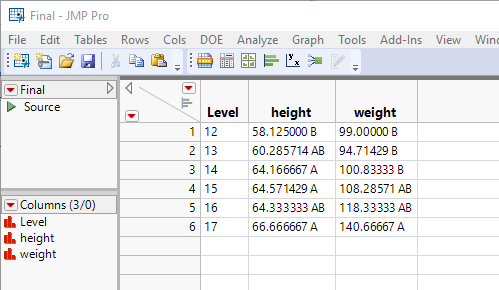- JMP will suspend normal business operations for our Winter Holiday beginning on Wednesday, Dec. 24, 2025, at 5:00 p.m. ET (2:00 p.m. ET for JMP Accounts Receivable).
Regular business hours will resume at 9:00 a.m. EST on Friday, Jan. 2, 2026. - We’re retiring the File Exchange at the end of this year. The JMP Marketplace is now your destination for add-ins and extensions.
- Subscribe to RSS Feed
- Mark Topic as New
- Mark Topic as Read
- Float this Topic for Current User
- Bookmark
- Subscribe
- Mute
- Printer Friendly Page
Discussions
Solve problems, and share tips and tricks with other JMP users.- JMP User Community
- :
- Discussions
- :
- how do i create a summary table with means and the signifcantly different lette...
- Mark as New
- Bookmark
- Subscribe
- Mute
- Subscribe to RSS Feed
- Get Direct Link
- Report Inappropriate Content
how do i create a summary table with means and the signifcantly different letters ?
Hello
I use jmp to analyze experiments and than i need to show the means in a summary table with the signifcantly different letters (using one of the compare means test such as student t or tukey kramer)
i don't know how to do it in one table with jmp so what i do is to export each table (for each parameter separately) to excel and than sort it out there but it takes a lot of time
is there a way to do it in an easy way with jmp?
what i want in the end is a table that looks like this
| treatment | paramter 1 | paramter 2 | paramter 3 | paramter 4 | paramter 5 |
| treatment 1 | 100 A | 32 A | 98 A | 54 AB | 95 A |
| treatment 2 | 75 E | 23 C | 79 C | 45 C | 68 C |
| treatment 3 | 97 AB | 31 A | 98 A | 58 A | 96 A |
| treatment 4 | 94 BC | 30 AB | 95 AB | 56 A | 95 A |
| treatment 5 | 91 CD | 30 AB | 94 AB | 51 ABC | 93 A |
| treatment 6 | 89 D | 27 ABC | 93 B | 48 BC | 82 B |
| treatment 7 | 71 F | 25 BC | 58 D | 47 C | 64 C |
| treatment 8 | 95 B | 28 ABC | 96 AB | 54 AB | 93 A |
or if it's not possible than maybe one table for the means and another for the letters or something like that
someone have an easy way to do it ?
Thank you
Accepted Solutions
- Mark as New
- Bookmark
- Subscribe
- Mute
- Subscribe to RSS Feed
- Get Direct Link
- Report Inappropriate Content
Re: how do i create a summary table with means and the signifcantly different letters ?
Go to the pull down menus and select
File==>New==>Script
Then cut and paste the script from the webpage to the script window
Click on the Run icon 
Make sure it gives you the same results and that it is what you want.
Concerning the Student t vs. the Kramer's etc. that can be changed in the script. "All Pairs" in the line
ow = dt << Oneway( invisible, Y( Column( dt, colNames[p] ) ), X( Column( dt, factor ) ), All Pairs( 1 ) );refers to Tukey
"Each Pair" in the below line refers to Student t
ow = dt << Oneway( invisible, Y( Column( dt, colNames[p] ) ), X( Column( dt, factor ) ), Each Pair( 1 ) );The JSL I provided is a good start to get you where you want to go. The expectation, is that what is provided will give you a good "leg up" in getting your problem solved. Just as you have done with Excel, there is learning that needs to take place.
The Community is here to help make the learning curve as easy as it can.
I strongly suggest that you take the time to go through some of the JMP Documentation. In particular, the documents, Discovering JMP, Using JMP and then after that, the Scripting Guide.
Help==>JMP Documentation Library
Everything that is done in the script, can be done interactively too.
- Run the Fit Y by X analysis you want, and generate the Letters Comparisons
- Right click on the Letters Table, and select Columns.
- Uncheck all of the columns called --Letters Column A-O
- Check the column called "Letters"
- Right click again on the Letters table, and select "Make into data table"
- To put the Mean column and the Letters column together, just create a new character column giving it the current parameters name. The specify the following formula for the column
char(:Mean) || " " || :Letters - Now delete the 2 unnecessary columns, Mean and Letters
- If this is the 1st parameter, then just keep the table. If this is a 2nd or later parameter, you just need to run Tables==>Update to put the current parameter table together with the initial table
- Mark as New
- Bookmark
- Subscribe
- Mute
- Subscribe to RSS Feed
- Get Direct Link
- Report Inappropriate Content
Re: how do i create a summary table with means and the signifcantly different letters ?
Here is a start for creating the report table you want
Names Default To Here( 1 );
dt = Open( "$SAMPLE_DATA/big class.jmp" );
// Specify the parameters to be analyzed and the Factor column
colNames = {"height", "weight"};
factor = "age";
// Create the beginnings of the final data table
Summarize( dt, levelGroup = by( As Column( factor ) ) );
dtFinal = New Table( "Final", New Column( "Level", character, set values( levelGroup ) ) );
// Loop across all of the parameters and gather the data
For( p = 1, p <= N Items( colNames ), p++,
ow = dt << Oneway( invisible, Y( Column( dt, colNames[p] ) ), X( Column( dt, factor ) ), All Pairs( 1 ) );
// Add the combined letters column
Report( ow )["Connecting Letters Report"][String Col Box( 17 )] << visibility( "Visible" );
// Delete all of the individual letters columns
For( i = 2, i <= 16, i++,
Report( ow )["Connecting Letters Report"][String Col Box( i )] << visibility( "Collapse" )
);
// Create a data table from the Means/Letters table
dtLetters = Report( ow )["Connecting Letters Report"][Table Box( 1 )] << make into data table;
// Combine the Means and Letters
dtLetters:Mean << data type(character);
for each row(
dtLetters:Mean = dtLetters:Mean || " " || dtLetters:Letters;
);
// Change the name of the column to the parameter name
dtLetters:Mean << set name( ColNames[p] );
dtLetters << delete columns("letters");
// Add the current table to the overall table
dtFinal <<Update( With( dtLetters ), Match Columns( :Level = :Level ) );
// Clean up the report window and temporary table
ow << close window;
Close( dtLetters, nosave );
);- Mark as New
- Bookmark
- Subscribe
- Mute
- Subscribe to RSS Feed
- Get Direct Link
- Report Inappropriate Content
Re: how do i create a summary table with means and the signifcantly different letters ?
Thank you
but... i am not a very sophisticated user of the software so it will help me a lot if you can please explain in more details what do i do with the code you posted?
where do i paste it and how do i choose which statiastical test to use (for example tukey kramer or student t)
Thank you very much
- Mark as New
- Bookmark
- Subscribe
- Mute
- Subscribe to RSS Feed
- Get Direct Link
- Report Inappropriate Content
Re: how do i create a summary table with means and the signifcantly different letters ?
Go to the pull down menus and select
File==>New==>Script
Then cut and paste the script from the webpage to the script window
Click on the Run icon 
Make sure it gives you the same results and that it is what you want.
Concerning the Student t vs. the Kramer's etc. that can be changed in the script. "All Pairs" in the line
ow = dt << Oneway( invisible, Y( Column( dt, colNames[p] ) ), X( Column( dt, factor ) ), All Pairs( 1 ) );refers to Tukey
"Each Pair" in the below line refers to Student t
ow = dt << Oneway( invisible, Y( Column( dt, colNames[p] ) ), X( Column( dt, factor ) ), Each Pair( 1 ) );The JSL I provided is a good start to get you where you want to go. The expectation, is that what is provided will give you a good "leg up" in getting your problem solved. Just as you have done with Excel, there is learning that needs to take place.
The Community is here to help make the learning curve as easy as it can.
I strongly suggest that you take the time to go through some of the JMP Documentation. In particular, the documents, Discovering JMP, Using JMP and then after that, the Scripting Guide.
Help==>JMP Documentation Library
Everything that is done in the script, can be done interactively too.
- Run the Fit Y by X analysis you want, and generate the Letters Comparisons
- Right click on the Letters Table, and select Columns.
- Uncheck all of the columns called --Letters Column A-O
- Check the column called "Letters"
- Right click again on the Letters table, and select "Make into data table"
- To put the Mean column and the Letters column together, just create a new character column giving it the current parameters name. The specify the following formula for the column
char(:Mean) || " " || :Letters - Now delete the 2 unnecessary columns, Mean and Letters
- If this is the 1st parameter, then just keep the table. If this is a 2nd or later parameter, you just need to run Tables==>Update to put the current parameter table together with the initial table
Recommended Articles
- © 2025 JMP Statistical Discovery LLC. All Rights Reserved.
- Terms of Use
- Privacy Statement
- Contact Us