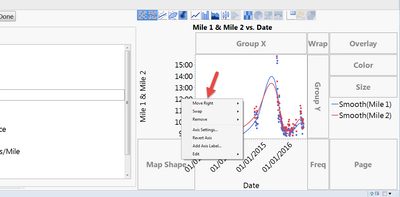- JMP will suspend normal business operations for our Winter Holiday beginning on Wednesday, Dec. 24, 2025, at 5:00 p.m. ET (2:00 p.m. ET for JMP Accounts Receivable).
Regular business hours will resume at 9:00 a.m. EST on Friday, Jan. 2, 2026. - We’re retiring the File Exchange at the end of this year. The JMP Marketplace is now your destination for add-ins and extensions.
- Subscribe to RSS Feed
- Mark Topic as New
- Mark Topic as Read
- Float this Topic for Current User
- Bookmark
- Subscribe
- Mute
- Printer Friendly Page
Discussions
Solve problems, and share tips and tricks with other JMP users.- JMP User Community
- :
- Discussions
- :
- Where is Move Right in the Graph Builder
- Mark as New
- Bookmark
- Subscribe
- Mute
- Subscribe to RSS Feed
- Get Direct Link
- Report Inappropriate Content
Where is Move Right in the Graph Builder
I'd like to make a dual axis graph with the graph builder (not overlay plot). It seems the steps are:
1. Put something in the x axis
2. Put something in the y axis
3. Put another something in the axis. Now there are two graphs on top of each other.
4. Right click *somewhere* around the y-axis and there will be a "Move Right" option that appears.
But no matter where I click, I can't seem to find this option. I think I might be able to solve this by editing the script, but that seems to add unnecessarily steps.
Assuming this still works with my version (below), can someone maybe post a screenshot of exactly where I should click or otherwise correct me?
Using JMP 12..0 (64 bit) on Windows 7 Enterprise.
Thanks
Accepted Solutions
- Mark as New
- Bookmark
- Subscribe
- Mute
- Subscribe to RSS Feed
- Get Direct Link
- Report Inappropriate Content
Re: Where is Move Right in the Graph Builder
Not sure if this matters, but I am using JMP 12.2.0. The "Move Right" option is there as shown below. Right click over the values in the Y axis to initiate.
If this doesn't work I would suggest reporting it as a bug, but first upgrade to JMP 12.2 and see if this issue still exists.
HTH.
- Mark as New
- Bookmark
- Subscribe
- Mute
- Subscribe to RSS Feed
- Get Direct Link
- Report Inappropriate Content
Re: Where is Move Right in the Graph Builder
Not sure if this matters, but I am using JMP 12.2.0. The "Move Right" option is there as shown below. Right click over the values in the Y axis to initiate.
If this doesn't work I would suggest reporting it as a bug, but first upgrade to JMP 12.2 and see if this issue still exists.
HTH.
- Mark as New
- Bookmark
- Subscribe
- Mute
- Subscribe to RSS Feed
- Get Direct Link
- Report Inappropriate Content
Re: Where is Move Right in the Graph Builder
Thanks so much. That does it. The error I was making was to put the two y's as separate stacked graphs rather than superimposed on each other. Your picture helped me figure this out.
Recommended Articles
- © 2025 JMP Statistical Discovery LLC. All Rights Reserved.
- Terms of Use
- Privacy Statement
- Contact Us