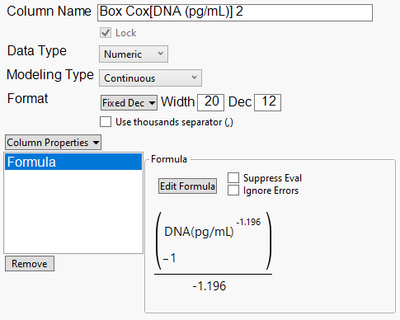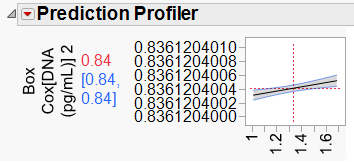- JMP will suspend normal business operations for our Winter Holiday beginning on Wednesday, Dec. 24, 2025, at 5:00 p.m. ET (2:00 p.m. ET for JMP Accounts Receivable).
Regular business hours will resume at 9:00 a.m. EST on Friday, Jan. 2, 2026. - We’re retiring the File Exchange at the end of this year. The JMP Marketplace is now your destination for add-ins and extensions.
- Subscribe to RSS Feed
- Mark Topic as New
- Mark Topic as Read
- Float this Topic for Current User
- Bookmark
- Subscribe
- Mute
- Printer Friendly Page
Discussions
Solve problems, and share tips and tricks with other JMP users.- JMP User Community
- :
- Discussions
- :
- Show more than 6 decimal places in prediction profiler
- Mark as New
- Bookmark
- Subscribe
- Mute
- Subscribe to RSS Feed
- Get Direct Link
- Report Inappropriate Content
Show more than 6 decimal places in prediction profiler
Hello JMP Community,
I have Box-Cox transformed data and have a prediction profiler at the end of my fit model dialog.
To use the output (yellow box) for further calculations outside of jmp, I need 11-12 decimal places, but don't know how I get jmp to show them.
I already changed the format of my data to 12 fixed decimal places, but the predicted value did not adjust.
When I reduce the format to e.g. 2 decimal places, the predicted value adaptes.
Is there a way to show more than 6 decimal places in the prediction profiler?
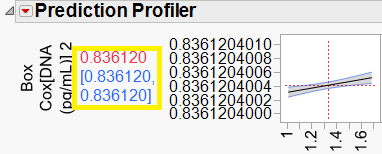
Best regards,
CoxPanther919
- Tags:
- windows
Accepted Solutions
- Mark as New
- Bookmark
- Subscribe
- Mute
- Subscribe to RSS Feed
- Get Direct Link
- Report Inappropriate Content
Re: Show more than 6 decimal places in prediction profiler
Hello,
To answer your question about how to view/access additional digits from the profiler-
This option will make the additional digits available for use, just not drawn within the profiler's Y axis.
Under the Profiler's Red Triangle menu: choose Factor Settings/Remember Settings.
This will make a table of settings for the X's, and display the resultant Y values and confidence intervals when applicable.
The numbers in this table can be double clicked to bring up the number format options.
This table can be right clicked and "Make Into Data Table", where the display format could also be adjusted.
- Mark as New
- Bookmark
- Subscribe
- Mute
- Subscribe to RSS Feed
- Get Direct Link
- Report Inappropriate Content
Re: Show more than 6 decimal places in prediction profiler
Hello,
To answer your question about how to view/access additional digits from the profiler-
This option will make the additional digits available for use, just not drawn within the profiler's Y axis.
Under the Profiler's Red Triangle menu: choose Factor Settings/Remember Settings.
This will make a table of settings for the X's, and display the resultant Y values and confidence intervals when applicable.
The numbers in this table can be double clicked to bring up the number format options.
This table can be right clicked and "Make Into Data Table", where the display format could also be adjusted.
Recommended Articles
- © 2025 JMP Statistical Discovery LLC. All Rights Reserved.
- Terms of Use
- Privacy Statement
- Contact Us