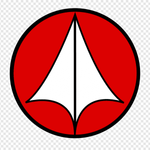- JMP will suspend normal business operations for our Winter Holiday beginning on Wednesday, Dec. 24, 2025, at 5:00 p.m. ET (2:00 p.m. ET for JMP Accounts Receivable).
Regular business hours will resume at 9:00 a.m. EST on Friday, Jan. 2, 2026. - We’re retiring the File Exchange at the end of this year. The JMP Marketplace is now your destination for add-ins and extensions.
- Subscribe to RSS Feed
- Mark Topic as New
- Mark Topic as Read
- Float this Topic for Current User
- Bookmark
- Subscribe
- Mute
- Printer Friendly Page
Discussions
Solve problems, and share tips and tricks with other JMP users.- JMP User Community
- :
- Discussions
- :
- Setting limits from a specific cell to the column property
- Mark as New
- Bookmark
- Subscribe
- Mute
- Subscribe to RSS Feed
- Get Direct Link
- Report Inappropriate Content
Setting limits from a specific cell to the column property
Hi All
I have som problems in getting the code below to set the limits in the column properties
it set a spec limits but is is set to 0.0 and not the value in row 4 and 5 of the column
is there any of you that can help
for(c=2, c<=NCol(dt), c++, Column(dt, c) << Set Property("Spec Limits", Spec Limits(Show Limits(1))));
for(c=2, c<=NCol(dt), c++, Column(dt, c) << Set Property("Spec Limits", Spec Limits(LSL(Column(dt, c)[4]))));
for(c=2, c<=NCol(dt), c++, Column(dt, c) << Set Property("Spec Limits", Spec Limits(USL(Column(dt, c)[5]))));- Mark as New
- Bookmark
- Subscribe
- Mute
- Subscribe to RSS Feed
- Get Direct Link
- Report Inappropriate Content
Re: Setting limits from a specific cell to the column property
Hi @Claus_Jensen ,
A lot of the time, when you set the property Spec Limits, you need to do it in a special kind of way. You might consider reading over the post here, or here, where the original first link was about something else, but they too wanted to assign spec limits to a column.
Often, you have to do it like the following:
//define your spec limits
_LSL_ = 0;
_USL_ = 100;
_Target_ = 20;
//assign the spec limits to the column of interest
Eval( Eval Expr( Column( dt, C ) << Set Property( "Spec Limits", {LSL( Expr( _LSL_ ) ), USL( Expr( _USL_ ) ), Target( Expr( _Target_ ) )} ) ) );
In the above example, the variables for the spec limits are _LSL_ and so forth, and must be evaluated as Expr(_LSL_) in the <<Set Property() command.
If you don't want to define your spec limits in the JSL code, but instead have them as a column, say :"LSL"n, where the first element is the value, then :"LSL"n[1]=0 (or whatever). You might also look into "managing spec limits" with JMP here. I use this process a lot, and you can have it all scripted up. It makes it much easier to build a data table where each row is a property of your item/product, this is "Column 1", then you have columns _LSL, _Target, and _USL, and as long as the rows in Column 1 match with the column names of your table of products, then you can easily assign spec limits to the columns all by scripting it. For example, your spec table might look like the one below:
| Column 1 | _LSL | _Target | _USL |
| Weight | 10 | 30 | 60 |
| Height | 30 | 45 | 60 |
| Hardness | 0 | 5 | 10 |
Then, your table of each of your products/items that you measure might look like this:
| Lot Number | Weight | Height | Hardness |
| 010 | 20 | 37 | 7 |
| 020 | 40 | 22 | 9 |
| 030 | 50 | 50 | 3 |
Then, by using the Manage Spec Limits, you can easily assign the specs from the spec data table to the product/item data table. For me, this helps when I generate large data table for our products and want to automate the process after reading in data files.
Anyway, by using the example at the top, where you define the spec limits and use the Eval(Eval Expr(Expr())) will definitely get you what you need.
Hope this helps!,
DS
Recommended Articles
- © 2026 JMP Statistical Discovery LLC. All Rights Reserved.
- Terms of Use
- Privacy Statement
- Contact Us