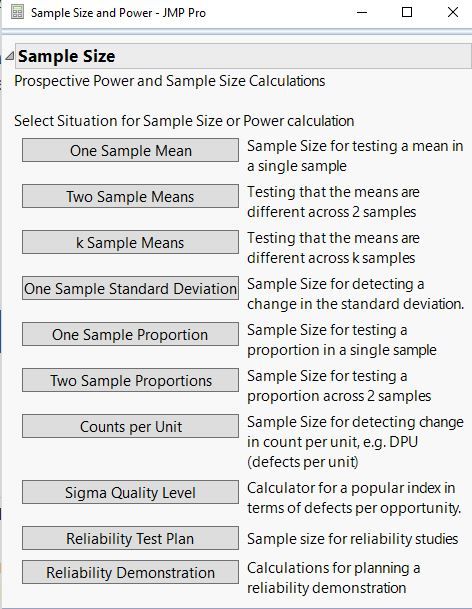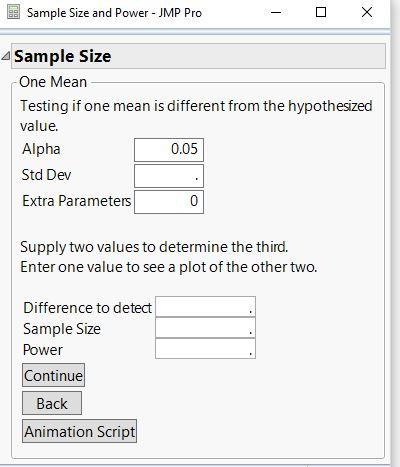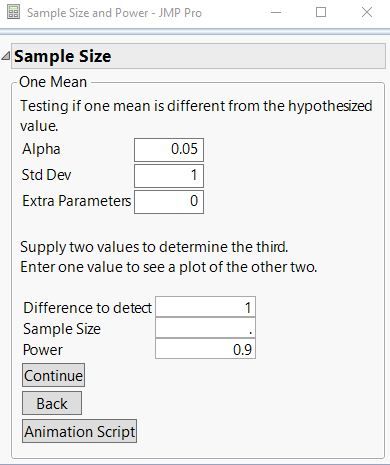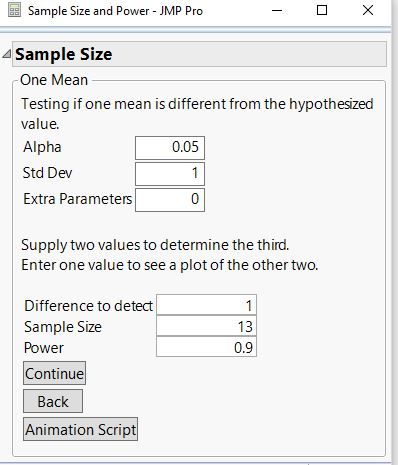- JMP will suspend normal business operations for our Winter Holiday beginning on Wednesday, Dec. 24, 2025, at 5:00 p.m. ET (2:00 p.m. ET for JMP Accounts Receivable).
Regular business hours will resume at 9:00 a.m. EST on Friday, Jan. 2, 2026. - We’re retiring the File Exchange at the end of this year. The JMP Marketplace is now your destination for add-ins and extensions.
- Subscribe to RSS Feed
- Mark Topic as New
- Mark Topic as Read
- Float this Topic for Current User
- Bookmark
- Subscribe
- Mute
- Printer Friendly Page
Discussions
Solve problems, and share tips and tricks with other JMP users.- JMP User Community
- :
- Discussions
- :
- Power Equation
- Mark as New
- Bookmark
- Subscribe
- Mute
- Subscribe to RSS Feed
- Get Direct Link
- Report Inappropriate Content
Power Equation
I am working for a company that is switching from Minitab to JMP, someone asked me this question:
In Minitab there was a calculator for number of replicates needed based on the DOE design, alpha risk, power, standard deviation, and the size of the effect you are trying to see.
Is there a calculator like this in JMP, that would say you need 2 replicates?
- Mark as New
- Bookmark
- Subscribe
- Mute
- Subscribe to RSS Feed
- Get Direct Link
- Report Inappropriate Content
Re: Power Equation
The Sample Size and Power calculators for tests are available in the DOE menu. Power calculations for experiments are part of the Design Evaluation report when you design an experiment. See Help > Books > Design of Experiments to see extensive information about both of these types of calculations.
- Mark as New
- Bookmark
- Subscribe
- Mute
- Subscribe to RSS Feed
- Get Direct Link
- Report Inappropriate Content
Re: Power Equation
I showed them this and this is not what they are wanting. In Minitab you enter in your information such as the alpha, standard deviation, target power, etc... then it tells you, that you need 2 reps. Is there anything like this?
- Mark as New
- Bookmark
- Subscribe
- Mute
- Subscribe to RSS Feed
- Get Direct Link
- Report Inappropriate Content
Re: Power Equation
Hi lmaley,
I am coming into this late, but what @Mark_Bailey noted above sounds very much like what you see in Minitab. There are likely significant differences, but the outcome should be similar.
You first have to choose the type of sample size calculation you are interested from the list
Are you interested in one sample mean or some other type of sample size determination? What you are seeing in the image above is from JMP 14 so it will be different than what you are seeing in JMP 12 to some extent.
For demo purposes I chose One Sample Mean with that the next menu you should see would like similar to the image below.
You input the Std. Dev., you choose a difference to detect based on you measurement needs/capability and you input a power value. Leave Sample Size blank. The next image has all of this filled in.
From here click Continue and JMP will fill in the Sample Size value as shown in the image below.
You can play around with all the values besides Sample Size to see what a difference they will make as you change them. Just remember to clear out the value for Sample Size before you click continue.
IMHO the most important value is the Difference to detect. If you are trying to determine a small difference in your samples you will need to test a lot of samples and vice versa. JMP will show you this as you adjust the Difference to detect. For instance if you keep everything else the same and change the Difference to detect to 0.1 the number of samples (runs) goes up to 1053.
HTH
- Mark as New
- Bookmark
- Subscribe
- Mute
- Subscribe to RSS Feed
- Get Direct Link
- Report Inappropriate Content
Re: Power Equation
To add a bit to my colleague @Mark_Bailey's advice, I suggest utilizing JMP's Compare Designs platform to provide all sorts of easy to read side by side experimental design characteristics such as power, fraction of design space, correlation of coefficients, etc. You can create up to three (in JMP 13) candidate designs and on one platform report, compare how the designs perform.
- Mark as New
- Bookmark
- Subscribe
- Mute
- Subscribe to RSS Feed
- Get Direct Link
- Report Inappropriate Content
Re: Power Equation
sorry I forgot to mention, we are still using JMP 12. I hope to upgrade to JMP 14 when it comes out. My understanding is that this is new for JMP 13.
- Mark as New
- Bookmark
- Subscribe
- Mute
- Subscribe to RSS Feed
- Get Direct Link
- Report Inappropriate Content
Re: Power Equation
Yes, Compare Designs was first introduced in JMP version 13. You could do some of the same sorts of things still in version 12 by executing the Evaluate Design platform for each candidate design. Then compare the various design characteristics one by one with the Evaluate Design table report window for each design side by side. Kind of cumbersome and visually cluttered, but it can be done. Hopefully you'll get version 14 and then it's very easy and efficient.
- Mark as New
- Bookmark
- Subscribe
- Mute
- Subscribe to RSS Feed
- Get Direct Link
- Report Inappropriate Content
Re: Power Equation
Before the Compare Designs platform appeared in JMP 13, the easiest and fastest way to compare designs is to make the first candidate design, then use the Save Script to Script Window command in the red triangle menu and run this script to make a copy. Click the Back button and make changes as you see fit before clicking Make Design. Now you have two design platforms side by side for comparison.
You can obviously repeat this process to compare more than two candidates.
Recommended Articles
- © 2025 JMP Statistical Discovery LLC. All Rights Reserved.
- Terms of Use
- Privacy Statement
- Contact Us