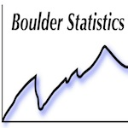- We’re retiring the File Exchange at the end of this year. The JMP Marketplace is now your destination for add-ins and extensions.
- JMP 19 is here! Learn more about the new features.
- Subscribe to RSS Feed
- Mark Topic as New
- Mark Topic as Read
- Float this Topic for Current User
- Bookmark
- Subscribe
- Mute
- Printer Friendly Page
Discussions
Solve problems, and share tips and tricks with other JMP users.- JMP User Community
- :
- Discussions
- :
- Re: JMP Formulas: Selecting Multiple Variables that are not Next to Each Other
- Mark as New
- Bookmark
- Subscribe
- Mute
- Subscribe to RSS Feed
- Get Direct Link
- Report Inappropriate Content
JMP Formulas: Selecting Multiple Variables that are not Next to Each Other
I am trying to sum several variables together that are spread out across my data file. How do I select all of these variables without having to manually type them into the formula?
Accepted Solutions
- Mark as New
- Bookmark
- Subscribe
- Mute
- Subscribe to RSS Feed
- Get Direct Link
- Report Inappropriate Content
Re: JMP Formulas: Selecting Multiple Variables that are not Next to Each Other
So, I learned a new trick this week while reading the new JMP book Building Better Models with JMP Pro which makes adding formula columns so so easy. If you right click on a column heading in your table there is a menu item "New Formula Column" and you can add a column with a formula based on the column you are selecting from with a single click. I just tried this with multiple selected columns (not all together) in a data table, right click on one of them and select then NewFormulaColumn>Aggregate>Sum and you are done with the exception of perhaps renaming the column.
- Mark as New
- Bookmark
- Subscribe
- Mute
- Subscribe to RSS Feed
- Get Direct Link
- Report Inappropriate Content
Re: JMP Formulas: Selecting Multiple Variables that are not Next to Each Other
So, I learned a new trick this week while reading the new JMP book Building Better Models with JMP Pro which makes adding formula columns so so easy. If you right click on a column heading in your table there is a menu item "New Formula Column" and you can add a column with a formula based on the column you are selecting from with a single click. I just tried this with multiple selected columns (not all together) in a data table, right click on one of them and select then NewFormulaColumn>Aggregate>Sum and you are done with the exception of perhaps renaming the column.
- Mark as New
- Bookmark
- Subscribe
- Mute
- Subscribe to RSS Feed
- Get Direct Link
- Report Inappropriate Content
Re: JMP Formulas: Selecting Multiple Variables that are not Next to Each Other
That works! Thank you!
EDIT: Why are my posts being moderated?
- Mark as New
- Bookmark
- Subscribe
- Mute
- Subscribe to RSS Feed
- Get Direct Link
- Report Inappropriate Content
Re: JMP Formulas: Selecting Multiple Variables that are not Next to Each Other
This is a public forum for JMP users and the post are moderate to make sure that information are credible, good for this forum scholarly platform, etc.
- Mark as New
- Bookmark
- Subscribe
- Mute
- Subscribe to RSS Feed
- Get Direct Link
- Report Inappropriate Content
Re: JMP Formulas: Selecting Multiple Variables that are not Next to Each Other
Ah, gotcha! Thought I may have offended someone with my elementary JMP questions.
Have a great weekend!
- Mark as New
- Bookmark
- Subscribe
- Mute
- Subscribe to RSS Feed
- Get Direct Link
- Report Inappropriate Content
Re: JMP Formulas: Selecting Multiple Variables that are not Next to Each Other
Not really. It is good sharing ideas especially dealing with a software that provides so much potential on how I now see data analysis, visualization and predictive analytics. If you could, the San Diego Summit in a couple of weeks would be a great platform to each key individuals and other users. Have a wonderful weekend yourself.
Best
- Mark as New
- Bookmark
- Subscribe
- Mute
- Subscribe to RSS Feed
- Get Direct Link
- Report Inappropriate Content
Re: JMP Formulas: Selecting Multiple Variables that are not Next to Each Other
We are currently having a problem with spam posts in the JMP User Community, so all content is being moderated. We're working on updating the spam tools. With luck we'll be able to back off the moderation levels shortly.
BTW: Even my post is being moderated.
Jeff Perkinson
JMP Community Adminstrator
- Mark as New
- Bookmark
- Subscribe
- Mute
- Subscribe to RSS Feed
- Get Direct Link
- Report Inappropriate Content
Re: JMP Formulas: Selecting Multiple Variables that are not Next to Each Other
This answer has already been answered, but the table > summary platform could be used to do that by assigning the sum under the statistics drop down menus and adding those to the statistics window and the category or sub-categories that you want each of the variables in the statistics windows to be grouped or sub-grouped by can go into the respect folders. In this example, Program Line is equal to the following: Intl, Dom, AF)
Data Table( "CRSVersion30-Enrollments-August-6th461838" ) <<
Summary(
Group( :Mail Code ),
Sum( :Name( "# Confirmed Enrollments" ) ),
Sum( :Name( "# First Time Enrollments" ) ),
Sum( :Name( "$ Confirmed Enrollments" ) ),
Sum( :Name( "$ Program Only" ) ),
Sum( :Name( "$ Total Enrollment Amt" ) ),
Sum( :Name( "$ Total Net Order" ) ),
Subgroup( :Program Line ),
Freq( "None" ),
Weight( "None" )
)
This script derived from running the procedure described above would generate a new table with the summary data table order in the form where:
Mail Code N Rows =Sum(# Confirmed Enrollments, Intl) Sum( # First Time Enrollments, Intl) Sum($ Confirmed Enrollments, Intl) Sum($ Program Only, Intl) Sum($ Total Enrollment Amt, Intl), Sum($ Total Net Order, Intl) Sum(# Confirmed Enrollments, Dom) Sum( # First Time Enrollments, Dom) Sum($ Confirmed Enrollments, Dom) Sum($ Program Only, Dom) Sum($ Total Enrollment Amt, Dom), Sum($ Total Net Order, Dom) Sum(# Confirmed Enrollments, AF) Sum( # First Time Enrollments, AF) Sum($ Confirmed Enrollments, AF) Sum($ Program Only, AF) Sum($ Total Enrollment Amt, AF), Sum($ Total Net Order, AF).
You could also use Transpose under table
Recommended Articles
- © 2025 JMP Statistical Discovery LLC. All Rights Reserved.
- Terms of Use
- Privacy Statement
- Contact Us