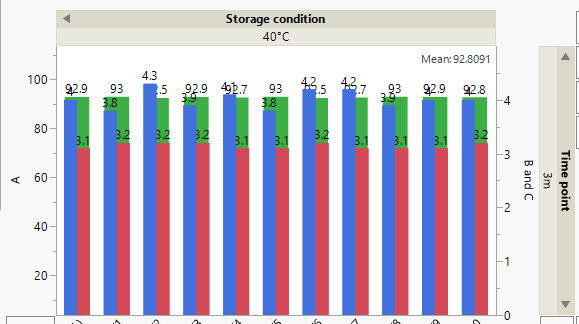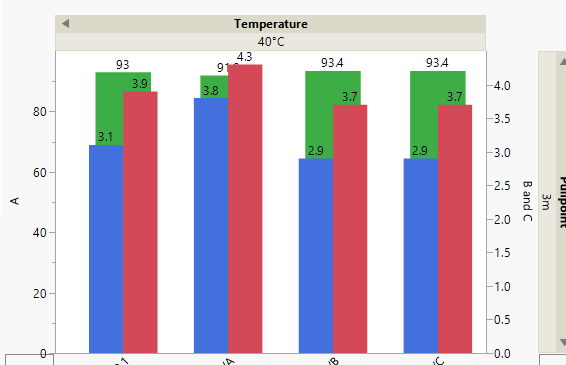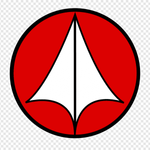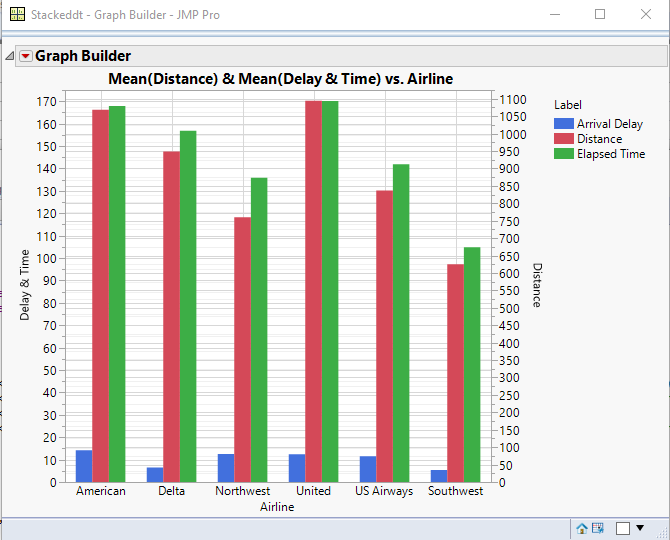- JMP will suspend normal business operations for our Winter Holiday beginning on Wednesday, Dec. 24, 2025, at 5:00 p.m. ET (2:00 p.m. ET for JMP Accounts Receivable).
Regular business hours will resume at 9:00 a.m. EST on Friday, Jan. 2, 2026. - We’re retiring the File Exchange at the end of this year. The JMP Marketplace is now your destination for add-ins and extensions.
- Subscribe to RSS Feed
- Mark Topic as New
- Mark Topic as Read
- Float this Topic for Current User
- Bookmark
- Subscribe
- Mute
- Printer Friendly Page
Discussions
Solve problems, and share tips and tricks with other JMP users.- JMP User Community
- :
- Discussions
- :
- Re: Graphbuilder: Side by side bars
- Mark as New
- Bookmark
- Subscribe
- Mute
- Subscribe to RSS Feed
- Get Direct Link
- Report Inappropriate Content
Graphbuilder: Side by side bars
Hi,
I have a graph with two Y-axis with different scales.
The bar style is "Side by side" but they seem to cluster together.
I tried to put fewer samples on the graph so there would be fewer bars but that didn´t work.
Any ideas of how to make them side by side and not cluttered together?
Best regards
- Mark as New
- Bookmark
- Subscribe
- Mute
- Subscribe to RSS Feed
- Get Direct Link
- Report Inappropriate Content
Re: Graphbuilder: Side by side bars
Hi @helmon,
This is a strange output. What version of JMP are you using? It could have been a bug in the past. With 14.1.0, I don't seem to have that problem. However, it appears you are also trying to graph many different things, including Group X and Group Y information. This could be the reason why. Do you have to do the Group X/Y? Could you instead put in a local data filter?
I tried with the TitanicPassenger.jmp file to generate a similar kind of output, but unless I specificially changed the bar graph from "side by side" to "nested" it always showed the bars side by side.
Can you share the data table? You could anonymize it so no sensitive information is shared.
If you could provide some more context of what kind of data (nominal/continuous) you're graphing, this might help.
Hope this helps!,
DS
- Mark as New
- Bookmark
- Subscribe
- Mute
- Subscribe to RSS Feed
- Get Direct Link
- Report Inappropriate Content
Re: Graphbuilder: Side by side bars
Hi!
I am using 14.1.0.
I contacted the support team - and apperently it wasn´t a one-click fix.
Here is the answer I got (I had 3 columns, A, B and C (%))
---
Click Tables -> Stack
Select B (%), A (%), and C (%) and click Stack Columns
I named the Stacked Data Column Data Left, but this is optional.
Next we need to reformat the new data set
In the dataset that opens from the stack create a new column called Data Right
Copy the values from Data Left into Data Right
Now for the left axis we ONLY want to include the rows from A (%), and the right axis we want ONLY B (%) and C (%)
To do this I chose Rows -> Data Filter
Then Select Label and click Add
Choose A (%)
Click on the Data Right Column and press delete - thereby deleting the A (%) values from Data Right, and leaving ONLY B (%) and C (%).
Return to the data filter
This time select B (%) and C (%).
Click on the Data Left Column and press delete - thereby deleting B (%) and C (%) values and leaving ONLY the A (%) values.
Finally create the graph
Click on Graph -> Graph builder
Drag Data Left and Data Right to the Y axis
Drag Sample Name to the X axis
Drag Label to Overlay
Change points to bar
Right click on the Y axis and choose Move Right -> Data Right
---
But this makes scripting a little harder now (I am trying to streamline scripts so my team can use it for their databases).
I can only find the script when the new dataset comes up, which is:
Data Table( "Test for JMP" ) << Stack(
columns( :Name( "B (%)" ), :Name( "A (%)" ), :Name( "C (%)" ) ),
Source Label Column( "Label" ),
Stacked Data Column( "Data Left" )
);
But when I do the additional steps (adding column and the data filtering) – I can´t find the script for that.
I only get the script out of Graph Builder – but that is only for the graph (not how you got there).
- Mark as New
- Bookmark
- Subscribe
- Mute
- Subscribe to RSS Feed
- Get Direct Link
- Report Inappropriate Content
Re: Graphbuilder: Side by side bars
Hi @helmon,
Thanks for the update. Is it possible to restructure your data table from the database? I'm guessing not, but that could be part of what is making life harder now. When I get data from others, I often spend more time restructuring it from the Excel source to what JMP likes to work with.
Anyway, I tested this out with the AirlineDelay.jmp file by following your description. I was able to get the following output with the script below.
The scripting is pretty short, and I got most of it by following the red hot button and viewing the script. I had to look a bit about how to do the formula the most efficient way, but it didn't take too awfully long. You should be able to alter the script below to get your desired output for your data.
Names Default to here (1);
Data Table( "AirlineDelays" ) << Stack(
columns( :Elapsed Time, :Arrival Delay, :Distance ),
Source Label Column( "Label" ),
Stacked Data Column( "Data" )
);
Current Data Table() << Set Name("Stackeddt");
Data Table( "Stackeddt" ) << New Column("Distance", Numeric, "Continuous", Formula(Match( :Label, "Distance", :Data )));//this copies over only the distance data
Data Table( "Stackeddt" ) << Select Columns("Distance") << Delete Property("Formula");//this removes the formula property, but is probably not necessary
Data Table( "Stackeddt" ) << New Column("Delay & Time", Numeric, "Continuous", Formula(Match( :Label, "Arrival Delay", :Data, "Elapsed Time", :Data )));//This copies over both the delay and time data
Data Table( "Stackeddt" ) << Select Columns("Distance") << Delete Property("Formula");//this removes the formula property, but is probably not necessary
Graph Builder(
Size( 534, 448 ),
Show Control Panel( 0 ),
Variables(
X( :Airline ),
Y( :Distance, Side( "Right" ) ),
Y( :Name( "Delay & Time" ), Position( 1 ) ),
Overlay( :Label )
),
Elements( Bar( X, Y( 2 ), Legend( 4 ) ), Bar( X, Y( 1 ), Legend( 5 ) ) )
);Hope this helps!,
DS
Recommended Articles
- © 2025 JMP Statistical Discovery LLC. All Rights Reserved.
- Terms of Use
- Privacy Statement
- Contact Us