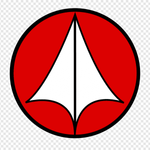- JMP will suspend normal business operations for our Winter Holiday beginning on Wednesday, Dec. 24, 2025, at 5:00 p.m. ET (2:00 p.m. ET for JMP Accounts Receivable).
Regular business hours will resume at 9:00 a.m. EST on Friday, Jan. 2, 2026. - We’re retiring the File Exchange at the end of this year. The JMP Marketplace is now your destination for add-ins and extensions.
- Subscribe to RSS Feed
- Mark Topic as New
- Mark Topic as Read
- Float this Topic for Current User
- Bookmark
- Subscribe
- Mute
- Printer Friendly Page
Discussions
Solve problems, and share tips and tricks with other JMP users.- JMP User Community
- :
- Discussions
- :
- Re: Editing Control Chart after Creation
- Mark as New
- Bookmark
- Subscribe
- Mute
- Subscribe to RSS Feed
- Get Direct Link
- Report Inappropriate Content
Editing Control Chart after Creation
I'm trying to create a script to format the output of the Process Screening tool's control charts so they're more pretty. Obviously, I can't go in and change the code of the Process Screening tool itself, so the problem I'm faced with is:
Given a preexisting control chart object, how can I:
1. Add a column to the subgrouping
2. Delete the Moving Range graph
For reference, I currently have a myControlChart object on which I was able to successfully run myControlChart<<showLimitSummaries(0);.
Accepted Solutions
- Mark as New
- Bookmark
- Subscribe
- Mute
- Subscribe to RSS Feed
- Get Direct Link
- Report Inappropriate Content
Re: Editing Control Chart after Creation
I was able to find a solution! The key was getting the graph builder box.
var = Current Report(); //Returns a reference to the report that's currently open, i.e. the Control Chart generated by Process Screening
gbb = var[GraphBuilderBox( 1 )]; //Returns a reference to the actual Graph
gbb << removeVariable( 1 ); //This is a case of lucky guess - not sure why this removes the moving average chart, but it does.
gbb << addVariable( {:Month, Role( "Subgroup" )} ); //Adds the month to the "X Axis" of the control chart.
I hope this helps anyone in the future!
- Mark as New
- Bookmark
- Subscribe
- Mute
- Subscribe to RSS Feed
- Get Direct Link
- Report Inappropriate Content
Re: Editing Control Chart after Creation
Hi @DavidLeber,
You might have more luck working with the Control Chart Builder under Analyze->Quality and Process.
If you drop your column on the y-axis it'll generate the chart and then you can inspect the JSL code from the red hot button. You'd get something like this (if you also have an x-column):
Control Chart Builder(
Show Two Shewhart Charts( 0 ),
Show Capability( 0 ),
Variables( Subgroup (:X-column here ), Y( :Y-column here ) ),
Chart( Position (1), Points( Statistic( "Individual" ) ), Limits( Sigma( "Moving Range" ) ) ),
Chart( Position( 2 ), Limits( Sigma( "Moving Range" ) ) )
);To address your second point, just eliminate the "Poisition(1)," part and the whole section on "Chart( Position (2)....". Then you'll just get the XBar chart.
You could also go to Analyze->Quality and Process->Control Chart->Xbar, for example, depending on what you're really after.
I'm not sure I understand what you are wanting to do with your first point.
Hope this helps!,
DS
- Mark as New
- Bookmark
- Subscribe
- Mute
- Subscribe to RSS Feed
- Get Direct Link
- Report Inappropriate Content
Re: Editing Control Chart after Creation
I was able to find a solution! The key was getting the graph builder box.
var = Current Report(); //Returns a reference to the report that's currently open, i.e. the Control Chart generated by Process Screening
gbb = var[GraphBuilderBox( 1 )]; //Returns a reference to the actual Graph
gbb << removeVariable( 1 ); //This is a case of lucky guess - not sure why this removes the moving average chart, but it does.
gbb << addVariable( {:Month, Role( "Subgroup" )} ); //Adds the month to the "X Axis" of the control chart.
I hope this helps anyone in the future!
Recommended Articles
- © 2025 JMP Statistical Discovery LLC. All Rights Reserved.
- Terms of Use
- Privacy Statement
- Contact Us