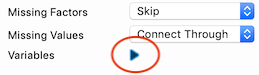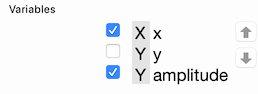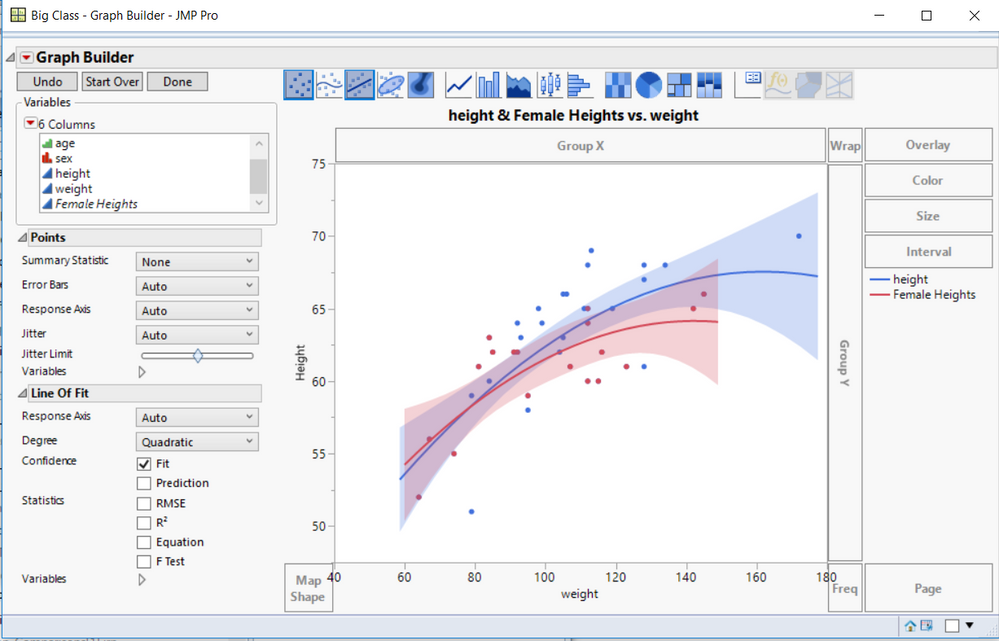- JMP User Community
- :
- Discussions
- :
- Data visualisation info Graph with two curves displaying point without changing ...
- Subscribe to RSS Feed
- Mark Topic as New
- Mark Topic as Read
- Float this Topic for Current User
- Bookmark
- Subscribe
- Printer Friendly Page
- Mark as New
- Bookmark
- Subscribe
- Mute
- Subscribe to RSS Feed
- Get Direct Link
- Report Inappropriate Content
Data visualisation info Graph with two curves displaying point without changing data table
Hi All
I am trying to find a way of producing a graph with two curves with different Y columns but same X column. However, for one curve I only want to show certain X values while for the other I want to keep it unchanged showing every single value.
IN excel I usually apply a filter to the same column of X and selelect the rows I wish to show. Then I change the curve I want to display all the values to be displayed as smooth Line while the other curve I displayed as plots.
I have tried the data filter but it only works for ranges and only allows one filter per column. I also though of selecting the Xs that I want to show on the data table but then I am not able to change the properties of each. I have tried using Graph Builder and also the Legacy Overlay.
As an example is if you use the data libbrary file Amplitude 100 and try to plot for the same X both Y and Amplitude. Under graph builder I would put the Y and Amplitude as Ys and X as X. However, I am not able to make one curve showing in data points only and the other showing smoother.
Also, if I select on the data table certain X values to be displayed it will apply the same to both curves.
I hope it is clear.
Any help is much appreciated.
Accepted Solutions
- Mark as New
- Bookmark
- Subscribe
- Mute
- Subscribe to RSS Feed
- Get Direct Link
- Report Inappropriate Content
Re: Data visualisation info Graph with two curves displaying point without changing data table
- Mark as New
- Bookmark
- Subscribe
- Mute
- Subscribe to RSS Feed
- Get Direct Link
- Report Inappropriate Content
Re: Data visualisation info Graph with two curves displaying point without changing data table
You can narrow which variables apply to which element by opening the "Variables" section under each elements properties panel group.
When open, you see a list of all the variables in the graph, and you can choose which ones apply for that element.
For your example, you may want to create a second X variable with just the points you want.
You can add multiple Line elements by graph > right-click > Add > Line or by dragging from the Line element icon into the graph. Then you can choose turn off some variables for each line to get the effect you want.
- Mark as New
- Bookmark
- Subscribe
- Mute
- Subscribe to RSS Feed
- Get Direct Link
- Report Inappropriate Content
Re: Data visualisation info Graph with two curves displaying point without changing data table
I'm not entirely sure what you are asking, but you might try doing two separate Graph Builder graphs and copying the frame contents from one and pasting it into the other.
- Mark as New
- Bookmark
- Subscribe
- Mute
- Subscribe to RSS Feed
- Get Direct Link
- Report Inappropriate Content
Re: Data visualisation info Graph with two curves displaying point without changing data table
In my example, I just create a Ttransform Variable within Graph Builder, which only has the Female values. The formula I use in the Transform Variable is:
If(:Sex == "F", :height, .)
I used the Big Class sample data table for my example. Here is the Script the Graph Builder generated based upon the setting I interactively set
Graph Builder(
Variables(
X( :weight ),
Y( :height ),
Y(
Transform Column(
"Female Heights",
Formula( If( :sex == "F", :height, . ) )
),
Position( 1 )
)
),
Elements(
Points( X, Y( 1 ), Y( 2 ), Legend( 5 ) ),
Line Of Fit( X, Y( 1 ), Y( 2 ), Legend( 7 ), Degree( "Quadratic" ) )
),
SendToReport( Dispatch( {}, "Y title", TextEditBox, {Set Text( "Height" )} ) )
)
- Mark as New
- Bookmark
- Subscribe
- Mute
- Subscribe to RSS Feed
- Get Direct Link
- Report Inappropriate Content
Re: Data visualisation info Graph with two curves displaying point without changing data table
The issue I have is that I can't show the two curves differently. Using your example, both curves are showing as points and fit line. Is there a way of having the Female heights as a smoother line and the Height data as points for instance ? Because I can't do that under graph Builder.
Also, if I would like to show only the people that have a weight equal to 105, 84 and 112 regardless of sex I can't do that. Even If I create another column how can I show only the heights of people that have these weights?
In my case, I have a measurement recorded through time which I would like to show only the values for specific times lets say day 1, day 2 and day 3 etc, but I do not want to see the values of the measurement between days. So if I have data from a measurmeent recorded continuously every hour during 5 days, I would like only to see the recorded value at day 1, day 2, day 3, day 4 and day 5. So I would only have 5 points in the graph instead of 120 points.
- Mark as New
- Bookmark
- Subscribe
- Mute
- Subscribe to RSS Feed
- Get Direct Link
- Report Inappropriate Content
Re: Data visualisation info Graph with two curves displaying point without changing data table
- Mark as New
- Bookmark
- Subscribe
- Mute
- Subscribe to RSS Feed
- Get Direct Link
- Report Inappropriate Content
Re: Data visualisation info Graph with two curves displaying point without changing data table
Hi Ivo,
You can select multiple graph elements (points, smoother, connecting line, ...). You just need to shift + click on the elements that you want.
Then in the properties area of graph builder (lower left) you can select and deselect the variables that use those elements.
So it is not difficult if you have overlaid y-variables and you want them plotted with different graph elements.
Regards,
Phil
- Mark as New
- Bookmark
- Subscribe
- Mute
- Subscribe to RSS Feed
- Get Direct Link
- Report Inappropriate Content
Re: Data visualisation info Graph with two curves displaying point without changing data table
- Mark as New
- Bookmark
- Subscribe
- Mute
- Subscribe to RSS Feed
- Get Direct Link
- Report Inappropriate Content
Re: Data visualisation info Graph with two curves displaying point without changing data table
- Mark as New
- Bookmark
- Subscribe
- Mute
- Subscribe to RSS Feed
- Get Direct Link
- Report Inappropriate Content
Re: Data visualisation info Graph with two curves displaying point without changing data table
- Mark as New
- Bookmark
- Subscribe
- Mute
- Subscribe to RSS Feed
- Get Direct Link
- Report Inappropriate Content
Re: Data visualisation info Graph with two curves displaying point without changing data table
You can narrow which variables apply to which element by opening the "Variables" section under each elements properties panel group.
When open, you see a list of all the variables in the graph, and you can choose which ones apply for that element.
For your example, you may want to create a second X variable with just the points you want.
You can add multiple Line elements by graph > right-click > Add > Line or by dragging from the Line element icon into the graph. Then you can choose turn off some variables for each line to get the effect you want.
- © 2025 JMP Statistical Discovery LLC. All Rights Reserved.
- Terms of Use
- Privacy Statement
- Contact Us