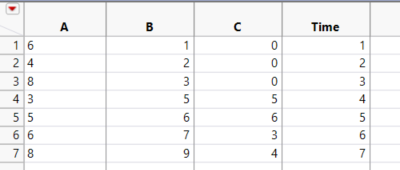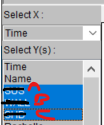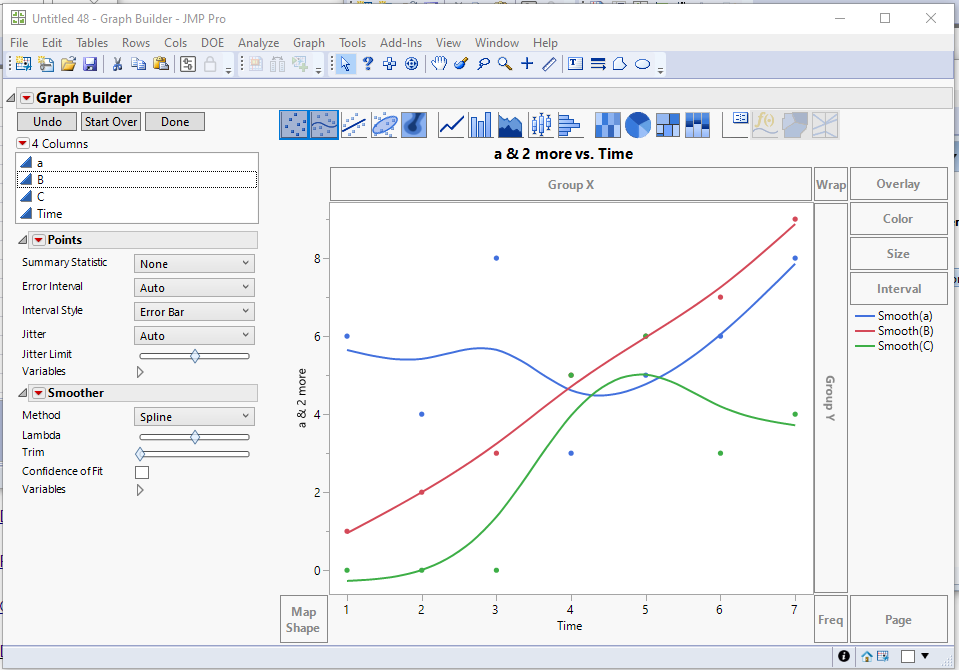- JMP will suspend normal business operations for our Winter Holiday beginning on Wednesday, Dec. 24, 2025, at 5:00 p.m. ET (2:00 p.m. ET for JMP Accounts Receivable).
Regular business hours will resume at 9:00 a.m. EST on Friday, Jan. 2, 2026. - We’re retiring the File Exchange at the end of this year. The JMP Marketplace is now your destination for add-ins and extensions.
- Subscribe to RSS Feed
- Mark Topic as New
- Mark Topic as Read
- Float this Topic for Current User
- Bookmark
- Subscribe
- Mute
- Printer Friendly Page
Discussions
Solve problems, and share tips and tricks with other JMP users.- JMP User Community
- :
- Discussions
- :
- Creating variable Y axis to plot/overlay parameters
- Mark as New
- Bookmark
- Subscribe
- Mute
- Subscribe to RSS Feed
- Get Direct Link
- Report Inappropriate Content
Creating variable Y axis to plot/overlay parameters
Hello Folks,
I am trying to overlay create a variable y axis to plot multiple parameters using my columns.
my time being the x axis.
Example if click on A and B they should overlay. Or if I click A and C etc.
Can I create a data filter of columns as my y axis and when i click on them they will populate the graph?
I am currently using a different software to do this and you have to change names . but you like to do it in JMP.
I can create the static overlay but that means I have to pre script my variables.
sorry can post plot of data but software i use would overlay A,BC
if my question is unclear please let me know?
Jason
Accepted Solutions
- Mark as New
- Bookmark
- Subscribe
- Mute
- Subscribe to RSS Feed
- Get Direct Link
- Report Inappropriate Content
Re: Creating variable Y axis to plot/overlay parameters
Using Graph Builder, overlaying columns A, B and C is a simple matter of selecting all 3 of the columns, and dragging and dropping them on the Y drop area. Then dragging the Time column to the X drop area
- Mark as New
- Bookmark
- Subscribe
- Mute
- Subscribe to RSS Feed
- Get Direct Link
- Report Inappropriate Content
Re: Creating variable Y axis to plot/overlay parameters
Using Graph Builder, overlaying columns A, B and C is a simple matter of selecting all 3 of the columns, and dragging and dropping them on the Y drop area. Then dragging the Time column to the X drop area
- Mark as New
- Bookmark
- Subscribe
- Mute
- Subscribe to RSS Feed
- Get Direct Link
- Report Inappropriate Content
Re: Creating variable Y axis to plot/overlay parameters
Yes makes sense I was trying to over complicate it.
Thanks again
- Mark as New
- Bookmark
- Subscribe
- Mute
- Subscribe to RSS Feed
- Get Direct Link
- Report Inappropriate Content
Re: Creating variable Y axis to plot/overlay parameters
Graph builder is a very powerful tool. I suggest you take the time to read the section on Graph Builder in the Essential Graphing document in the JMP Documentation Library, available under the Help pull down menu.
Recommended Articles
- © 2026 JMP Statistical Discovery LLC. All Rights Reserved.
- Terms of Use
- Privacy Statement
- Contact Us