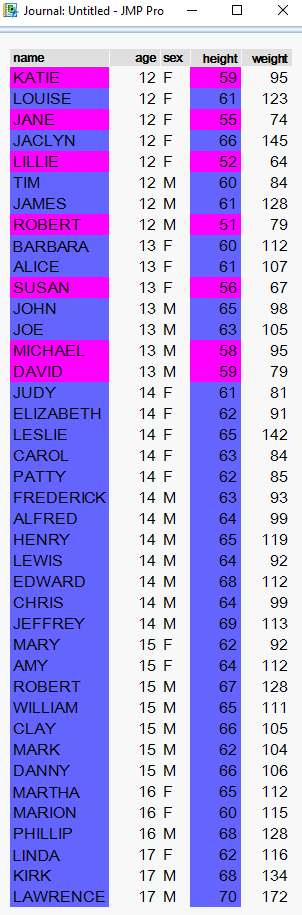- JMP will suspend normal business operations for our Winter Holiday beginning on Wednesday, Dec. 24, 2025, at 5:00 p.m. ET (2:00 p.m. ET for JMP Accounts Receivable).
Regular business hours will resume at 9:00 a.m. EST on Friday, Jan. 2, 2026. - We’re retiring the File Exchange at the end of this year. The JMP Marketplace is now your destination for add-ins and extensions.
- Subscribe to RSS Feed
- Mark Topic as New
- Mark Topic as Read
- Float this Topic for Current User
- Bookmark
- Subscribe
- Mute
- Printer Friendly Page
Discussions
Solve problems, and share tips and tricks with other JMP users.- JMP User Community
- :
- Discussions
- :
- Re: Conditional Formatting Columns in a Table Box
- Mark as New
- Bookmark
- Subscribe
- Mute
- Subscribe to RSS Feed
- Get Direct Link
- Report Inappropriate Content
Conditional Formatting Columns in a Table Box
Hi - I want to apply a single conditional formatting rule to two columns of data in a Table Box. I've set up below an example using the Big Class data set which illustrates the problem, in which I can easily do what I want within a data table, but producing the same effect within a Table Box seems to be a bit more tricky.
The mechanism for creating the conditional format for a column of a Table Box is completely different to that needed for a data table, and requires that I set up a rule within my Preferences as shown. This part is straightforward enough, but I can't see a way then to apply that rule to a column other than the one to which the rule directly relates. Can it be done?
dt = Open( "$SAMPLE_DATA\Big Class.jmp" );
// Color-code blue all pupils whose height is at least 60, with everybody else purple;
// First color every cell in both the name and height columns purple;
Column( dt, "name" ) << color cells( RGB Color( 255, 0, 255 ), Index( 1, N Row( dt ) ) );
Column( dt, "height" ) << color cells( RGB Color( 255, 0, 255 ), Index( 1, N Row( dt ) ) );
// Now find everybody whose height is at least 60, and color them blue;
CellsToPaint = dt << get rows where( :Height >= 60 );
Show( CellsToPaint );
// Color them all blue;
Column( dt, "name" ) << color cells( RGB Color( 100, 100, 255 ), CellsToPaint );
Column( dt, "height" ) << color cells( RGB Color( 100, 100, 255 ), CellsToPaint );
// Now I'll try to produce the same effect with those two columns in a table box;
// Create a copy of the Big Class data table in a table box;
My_TB = Table Box( <<Set Shade Alternate Rows( 1 ), <<Set Shade Headings( 0 ), <<Set Column Borders( 1 ), <<Border( 1 ) );
For( i = 1, i <= N Col( dt ), i++,
Heading = Column( dt, i ) << get name;
Contents = Column( dt, i ) << get values;
If( (Column( dt, i ) << get data type) == "Numeric",
My_TB << append( Number Col Box( Heading, Contents ) ),
My_TB << append( String Col Box( Heading, Contents ) )
);
);
// Create a conditional formatting rule called "Tall";
Preferences(
Conditional Formatting Rules(
RuleSet(
RuleName( "Tall" ),
GreaterThan( Value( 60 ), Inclusive( 1 ), Format( Back Color( {100, 100, 255} ) ) ),
LessThan( Value( 60 ), Inclusive( 0 ), Format( Back Color( {255, 0, 255} ) ) )
)
)
);
// Make sure it's been included in the Preferences;
Show Preferences();
// Apply my newly-created "Tall" rule to the Height column;
My_TB[4] << set conditional format( "Tall" );
// And finally show the result of applying it;
New Window( "My Window", My_TB );
// But can I apply that same color scheme to the "Name" column as well? If so, how?
Accepted Solutions
- Mark as New
- Bookmark
- Subscribe
- Mute
- Subscribe to RSS Feed
- Get Direct Link
- Report Inappropriate Content
Re: Conditional Formatting Columns in a Table Box
I do not have a solution that will create a Conditional Formatting Rule. However, I have accomplished what you want, by moving the colored data table into a journal, and then appending TableBox(1) from that journal into the application that I am creating
- Mark as New
- Bookmark
- Subscribe
- Mute
- Subscribe to RSS Feed
- Get Direct Link
- Report Inappropriate Content
Re: Conditional Formatting Columns in a Table Box
I do not have a solution that will create a Conditional Formatting Rule. However, I have accomplished what you want, by moving the colored data table into a journal, and then appending TableBox(1) from that journal into the application that I am creating
- Mark as New
- Bookmark
- Subscribe
- Mute
- Subscribe to RSS Feed
- Get Direct Link
- Report Inappropriate Content
Re: Conditional Formatting Columns in a Table Box
Many thanks Jim - that's ingenious!
Just for the record, I'm adding below a copy of a modified version of my original script which incorporates your recommendation as to how to resolve this. Thanks once again - this is going to be phenomenally useful to me.
Clear Log();
dt = Open( "$SAMPLE_DATA\Big Class.jmp" );
// Color-code blue all pupils whose height is at least 60, with everybody else purple;
// First color every cell in both the name and height columns purple;
Column( dt, "name" ) << color cells( RGB Color( 255, 0, 255 ), Index( 1, N Row( dt ) ) );
Column( dt, "height" ) << color cells( RGB Color( 255, 0, 255 ), Index( 1, N Row( dt ) ) );
// Now find everybody whose height is at least 60, and color them blue;
CellsToPaint = dt << get rows where( :Height >= 60 );
Show( CellsToPaint );
// Color them all blue;
Column( dt, "name" ) << color cells( RGB Color( 100, 100, 255 ), CellsToPaint );
Column( dt, "height" ) << color cells( RGB Color( 100, 100, 255 ), CellsToPaint );
// Now I'll produce the same effect with those two columns in a table box using Jim's suggestion;
// Export it to the journal as a data table, which converts it into a TableBox in the process;
dt << journal;
// Pull it back again as a TableBox, putting into a window with any other objects that I might want to incorporate;
nw = New Window( "My Window",
Lineup Box( N Col( 1 ),
Text Box( "Clever, huh?" ),
Border Box( Current Journal()[Table Box( 1 )], <<sides( 15 ), <<background color( {0.8, 0.8, 1} ) ),
<<padding( 10 )
)
);
// Now I've got a copy of it in the window I can throw away the journal;
Close All( journals );
// And I can inspect its properties - and modify them if I want to - by just referencing nw[TableBox(1)];
Show Properties( nw[Table Box( 1 )] );
// Tidy it up a bit for the final display;
nw[Table Box( 1 )] << Set Shade Alternate Rows( 1 );
nw[Table Box( 1 )] << Set Shade Headings( 0 );
nw[Table Box( 1 )] << Set Column Borders( 1 );
nw[Table Box( 1 )] << Border( 1 );
// End of script;
Recommended Articles
- © 2025 JMP Statistical Discovery LLC. All Rights Reserved.
- Terms of Use
- Privacy Statement
- Contact Us