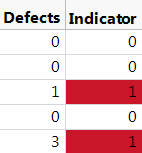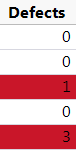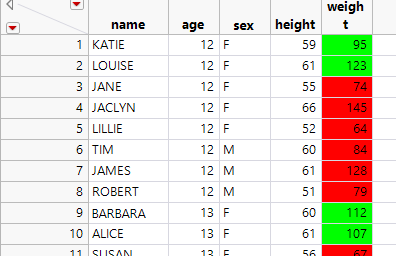- JMP will suspend normal business operations for our Winter Holiday beginning on Wednesday, Dec. 24, 2025, at 5:00 p.m. ET (2:00 p.m. ET for JMP Accounts Receivable).
Regular business hours will resume at 9:00 a.m. EST on Friday, Jan. 2, 2026. - We’re retiring the File Exchange at the end of this year. The JMP Marketplace is now your destination for add-ins and extensions.
- Subscribe to RSS Feed
- Mark Topic as New
- Mark Topic as Read
- Float this Topic for Current User
- Bookmark
- Subscribe
- Mute
- Printer Friendly Page
Discussions
Solve problems, and share tips and tricks with other JMP users.- JMP User Community
- :
- Discussions
- :
- Color Cells based on formula result
- Mark as New
- Bookmark
- Subscribe
- Mute
- Subscribe to RSS Feed
- Get Direct Link
- Report Inappropriate Content
Color Cells based on formula result
Hi everyone,
I have a column (lets call it Indicator) with a formula in it that returns a 0 or a 1.
Right now I know how to do this:
formulaResult = :Indicator << Get Values;
:Indicator << Color Cells( "red", Loc(formulaResult==1) );
But what I really want to do is have the data table dynamically respond: if I change the data so that the Indicator switches to 0 (false), I don't want the cell to highlight any more, and if I add more data to the table and the formula calculates, I want the 1's to highlight.
I can't figure out how to do this with Color Cells. I thought that perhaps a strange implementation of the Color Gradient column property might work but after playing around with that for a while I couldn't get the result I wanted. Looking for some ideas.
Michael
Accepted Solutions
- Mark as New
- Bookmark
- Subscribe
- Mute
- Subscribe to RSS Feed
- Get Direct Link
- Report Inappropriate Content
Re: Color Cells based on formula result
So basically I'm just faking a color gradient that gradients over a tiny window. So for only two colors you only need 4 points. 0, some number very close to 0, some number very close to 1, and 1. If you wanted more than 2 colors you'd have to calculate values from 0 to 1 at each point in your range you wanted. for instance if you wanted 110, it you'd have to add two values at 10/35 and 10/35+.0000001
Names Default to Here(1);
dt = Open("$SAMPLE_DATA\Big Class.jmp");
Column(dt, "weight") << Set Property(
"Color Gradient" ,
{{"Something", 16387,
{{255, 0, 0}, {0, 255, 0}, {0, 255, 0}, {255, 0, 0}}, //list of colors
{0, .00000001, .9999999, 1}}, //corresponding locations from 0 to 1
Range( {100, 135, 117.5} ) //minimum, maximum and center. 0, 1, and .5 is another way to look at it
}
);
Column(dt, "weight") << Color Cell By Value(1);
- Mark as New
- Bookmark
- Subscribe
- Mute
- Subscribe to RSS Feed
- Get Direct Link
- Report Inappropriate Content
Re: Color Cells based on formula result
Here's the same approach with a white-coloring Else clause. The hidden column is here numeric by default so both the Then and the Else must return something numeric, e.g. a missing value.
dt = Open("$SAMPLE_DATA\Big Class.jmp");
dt << New Column("highlight cells",
Formula(If(100 < :weight < 135, :weight << color cells("Red", Row()); .,
:weight << color cells("White", Row()); .)),
Hide(1)
);
- Mark as New
- Bookmark
- Subscribe
- Mute
- Subscribe to RSS Feed
- Get Direct Link
- Report Inappropriate Content
Re: Color Cells based on formula result
Try the "Value Colors" property with "Color Cells by Value" checked.
Example:
// Example table
dt = New Table("test",
Add Rows(10),
New Column("data", Formula(Random Uniform())),
New Column("Indicator",
Set Property("Value Colors", {. = -12632256}),
Formula(:data < 0.5),
Color Cell by Value
)
);
// Test if dynamic
Wait(1);
:data << eval formula;
Wait(1);
dt << add rows(10);
- Mark as New
- Bookmark
- Subscribe
- Mute
- Subscribe to RSS Feed
- Get Direct Link
- Report Inappropriate Content
Re: Color Cells based on formula result
Awesome! I think I oversimplified my problem a bit. Let's try this generalization.
Now my Indicator is now a count of defects (0, 1, 2, 3, 4, etc.). How can I color everything >=1 with the same color, and not color the zeroes?
- Mark as New
- Bookmark
- Subscribe
- Mute
- Subscribe to RSS Feed
- Get Direct Link
- Report Inappropriate Content
Re: Color Cells based on formula result
- Mark as New
- Bookmark
- Subscribe
- Mute
- Subscribe to RSS Feed
- Get Direct Link
- Report Inappropriate Content
Re: Color Cells based on formula result
Mark,
Of course. It makes sense that I could just create another indicator column. The only problem is this will color the cells in the indicator column rather than highlighting the number of defects, like this:
What I'd prefer is this:
Any ideas?
- Mark as New
- Bookmark
- Subscribe
- Mute
- Subscribe to RSS Feed
- Get Direct Link
- Report Inappropriate Content
Re: Color Cells based on formula result
Make a list that defines the value colors the way you need, e.g. white for 0 and red for integers > 0. The Value Colors property seems to require that each value to be colored has its own "assignment". Thus, all possible values of "Defects" must be included in the list.
Example:
// Make list that defines the Value Colors
n = 10; //set highest conceivable nr of defects
vc = {0 = 2}; // White cell color for no defects
For(i = 1, i <= n, i++,
Insert Into(vc, Eval Expr(Expr(i) = 19)) // red for defects 0
);
// Example table
dt = New Table("test",
Add Rows(50),
New Column("Defects", Formula(Random Integer(0, 3)), Set Property("Value Colors", vc), Color Cell by Value)
);
- Mark as New
- Bookmark
- Subscribe
- Mute
- Subscribe to RSS Feed
- Get Direct Link
- Report Inappropriate Content
Re: Color Cells based on formula result
For counting defects I can work with this. Sometimes I also have continuous variables that I need to work with and this solution won't work there but maybe the color gradient would work okay in that situation.
- Mark as New
- Bookmark
- Subscribe
- Mute
- Subscribe to RSS Feed
- Get Direct Link
- Report Inappropriate Content
Re: Color Cells based on formula result
This issue is coming up again already for me just a week later.
The new application is that we have a number of situations where we want to flag values that are out of spec. Neither color gradient nor value colors do a great job of this. We can certainly create a new column and color based on 0 vs 1, but if I have multiple variables with specs to enforce, I am going to have to create a new column for each variable. This will become unwieldy quickly! I'd like a better solution.
- Mark as New
- Bookmark
- Subscribe
- Mute
- Subscribe to RSS Feed
- Get Direct Link
- Report Inappropriate Content
Re: Color Cells based on formula result
Why doesn't color gradient work?
Names Default to Here(1);
dt = Open("$SAMPLE_DATA\Big Class.jmp");
Column(dt, "weight") << Set Property(
"Color Gradient" ,
{{"Something", 16387, {{255, 0, 0}, {255, 0, 0}, {0, 255, 0}, {0, 255,
0}, {255, 0, 0}, {255, 0, 0}}, {0, 0.33333333, 0.33333334,
0.666666666666, 0.666666666667, 1}}, Range( {64, 172, 105} )
}
);
Column(dt, "weight") << Color Cell By Value(1);- Mark as New
- Bookmark
- Subscribe
- Mute
- Subscribe to RSS Feed
- Get Direct Link
- Report Inappropriate Content
Re: Color Cells based on formula result
This is closer. It appears that the green range is approx. 92-127 for this example. Suppose my spec range is 100-135. How do I do the math to figure out the endpoints to feed into the Range function in Color Gradient? (And then I have the pain point of having to explain to other JMP users here why they need to turn two numbers, i.e., 100 and 135, into three values to satisfy the Range function.)
Recommended Articles
- © 2025 JMP Statistical Discovery LLC. All Rights Reserved.
- Terms of Use
- Privacy Statement
- Contact Us