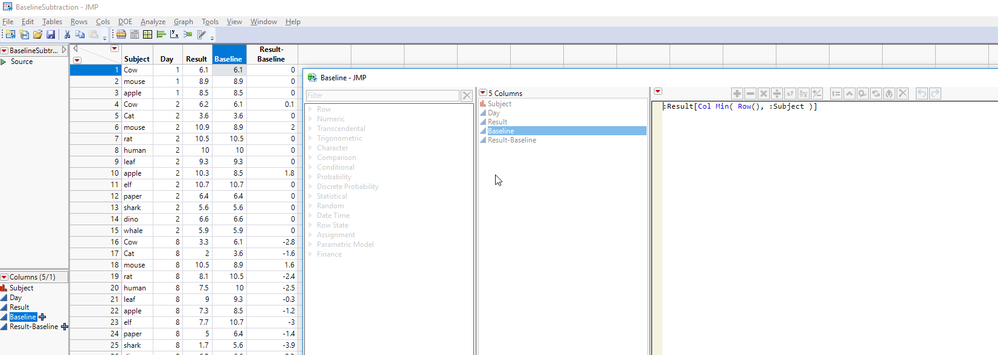- Subscribe to RSS Feed
- Mark Topic as New
- Mark Topic as Read
- Float this Topic for Current User
- Bookmark
- Subscribe
- Mute
- Printer Friendly Page
Discussions
Solve problems, and share tips and tricks with other JMP users.- JMP User Community
- :
- Discussions
- :
- Re: Calculating Day 1 Baseline
- Mark as New
- Bookmark
- Subscribe
- Mute
- Subscribe to RSS Feed
- Get Direct Link
- Report Inappropriate Content
Calculating Day 1 Baseline
Hi
I have a Result for Day 1 for some subjects. For each subject, I would like to use this as a baseline and subtract it from subsequent days.
I can calculate the baseline if I sort the table on Day (see the screenshot), but this is not a solution, as I need to be able to sort the table on other fields.
How can I calculate the Day 1 Baseline result for each subject and still be able to sort as I need?
Thanks
Dave
BTW (ignore the subjects with no Day 1)
- Mark as New
- Bookmark
- Subscribe
- Mute
- Subscribe to RSS Feed
- Get Direct Link
- Report Inappropriate Content
Re: Calculating Day 1 Baseline
1. Sort the data as required to calculate the baseline
2. Generate the new column using the formula.
3. Remove the formula column property, which will convert the cell values in the formula column to static values.
4. Now sort the data as needed, and the baseline values will remain fixed.
- Mark as New
- Bookmark
- Subscribe
- Mute
- Subscribe to RSS Feed
- Get Direct Link
- Report Inappropriate Content
Re: Calculating Day 1 Baseline
Hi
Thanks for the quick reply. This does work and is simple.
I may have to create some sort of template where the user doesn't have to do anything other than open a data file.
Is there a formula or script that I can use to calculate the baseline without the user having to do anything?
Thanks
Dave
- Mark as New
- Bookmark
- Subscribe
- Mute
- Subscribe to RSS Feed
- Get Direct Link
- Report Inappropriate Content
Re: Calculating Day 1 Baseline
If I new more about how the users get the data etc. I might be able to suggest how to go about this. Typically I would suggest an addin that would guide the userts through loading the data and making any modifications to the data before the analysis. But, without knowing their process I would be just guessing in the dark.
- Mark as New
- Bookmark
- Subscribe
- Mute
- Subscribe to RSS Feed
- Get Direct Link
- Report Inappropriate Content
Re: Calculating Day 1 Baseline
Hello,
Here is another simple way of doing this without using scripts:
1) Select only baseline rows, for example by using the distribution of days and selecting baseline rows on chart.
2) Use Tables to create a subset table that includes only those rows. You may want to change the name of the column with baseline results.
3) Join the original table with the subset table so a new column with baseline results only wll be added to the original table with repeated baseline values for each subject.
4) Create a new column with a formula of change from baseline. This way different formulas can be easily tested (difference, ratio or %change from BL) and similarly applied to multiple parameters within the same table.
Takes a minute to do and is very flexible.
Recommended Articles
- © 2026 JMP Statistical Discovery LLC. All Rights Reserved.
- Terms of Use
- Privacy Statement
- Contact Us