Since add-ins were introduced in JMP 9, many have been created and shared on the JMP User Community, as well as within organizations. If you are a developer of JMP add-ins and have many to manage, it can be challenging when one of them needs to be updated. The goal of this presentation is to provide you with some tools to help you to organize files for an add-in, manage versions of an add-in over time, and easily build and rebuild add-in files. In addition, we will demonstrate a new JMP add-in, called Add-In Manager, which enables you to easily manage and build add-ins. With the knowledge gained from this presentation and the use of the Add-In Manager, you can focus more on developing your scripts while taking advantage of the efficiencies and organization provided by the Add-In Manager.
Slide Content
What is a JMP® Add-In?
- Packaged collection of JSL scripts
- Provides quick access to applications via the JMP menus.
- A zip archive with a .jmpaddin extension
- The archive can have scripts and any other resource files
- Required files:
- addin.def – contains information for defining the add-in (e.g. ID, Name, Version)
- addin.jmpcust – contains information about menu items and their actions (includes scripts, icons, and shortcuts)
Methods for Creating a JMP® Add-In
- Add-In Builder
- Generates addin.def and addin.jmpcust files for you
- Copies selected files into the jmpaddin zip archive
- When updating, files that have changed need to be replaced
- Manually
- Requires existing addin.def and addin.jmpcust
- Done by zipping a folder and change extension to ‘jmpaddin’
- Creates jmpaddin zip archive directly from source folder, so there is no need to designate which files need to be replaced
- Add-In Manager
- Combines the best of both worlds!
- Can generate addin.def and addin.jmpcust files for you.
- Add-in file is generated directly from source files with one click.
Add-In Manager Demo
The below features (and more) will be demonstrated as part of this JMP Discovery Summit presentation.
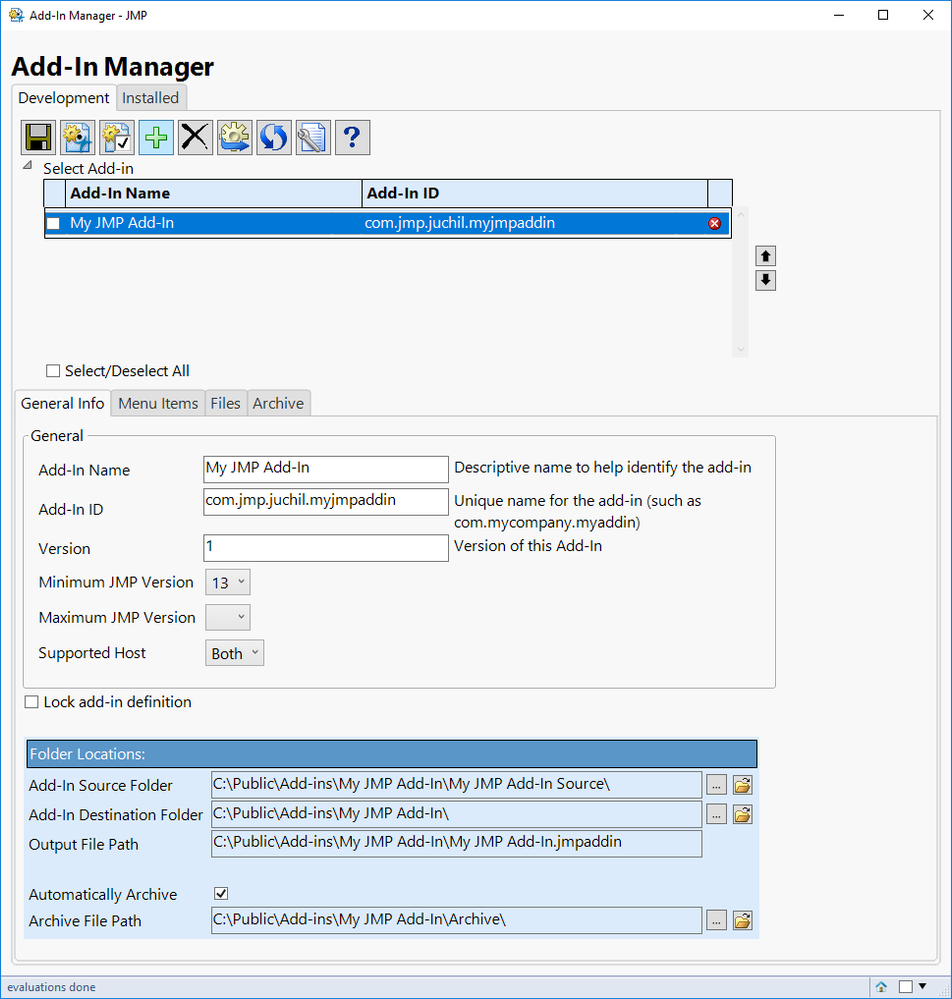
Defining a New Add-In
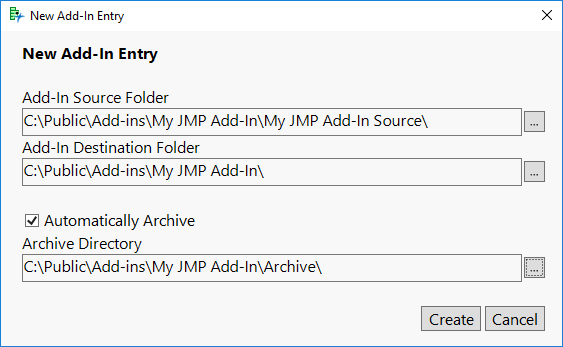
Updating an Add-In's General Info
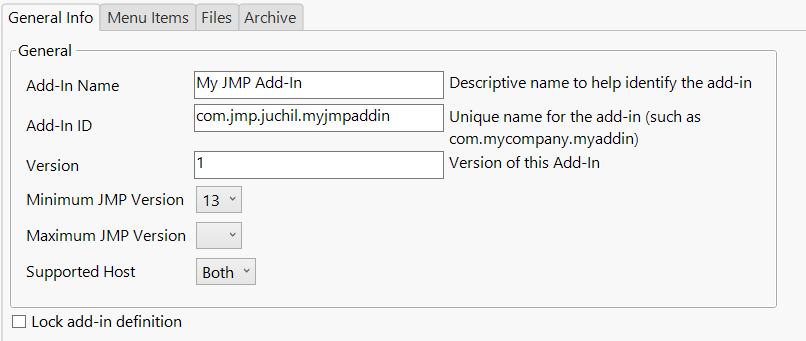
Updating Directory Locations
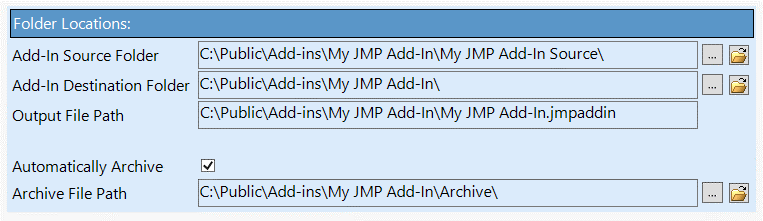
Defining Menu Items
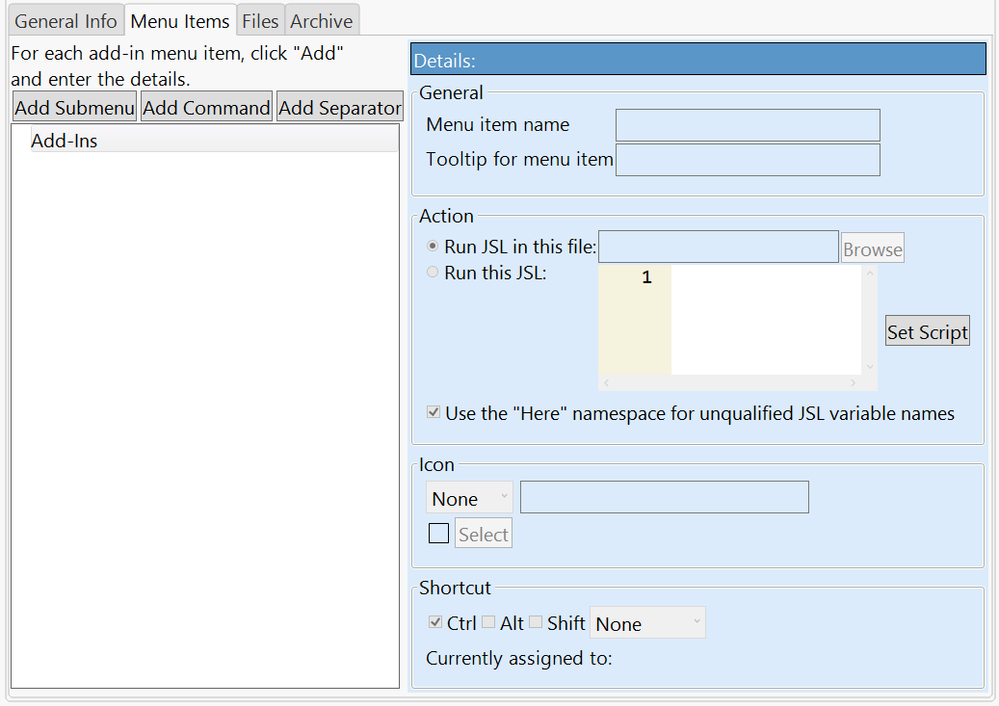
Accessing an Add-In's Source Files
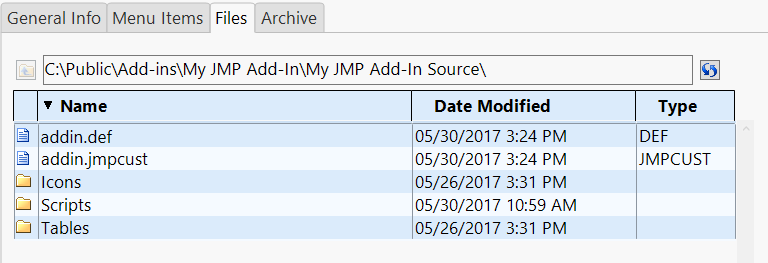
Archiving Add-Ins
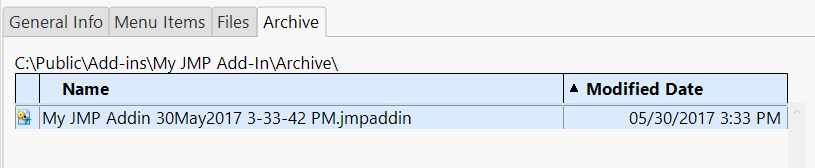
Managing Installed Add-Ins
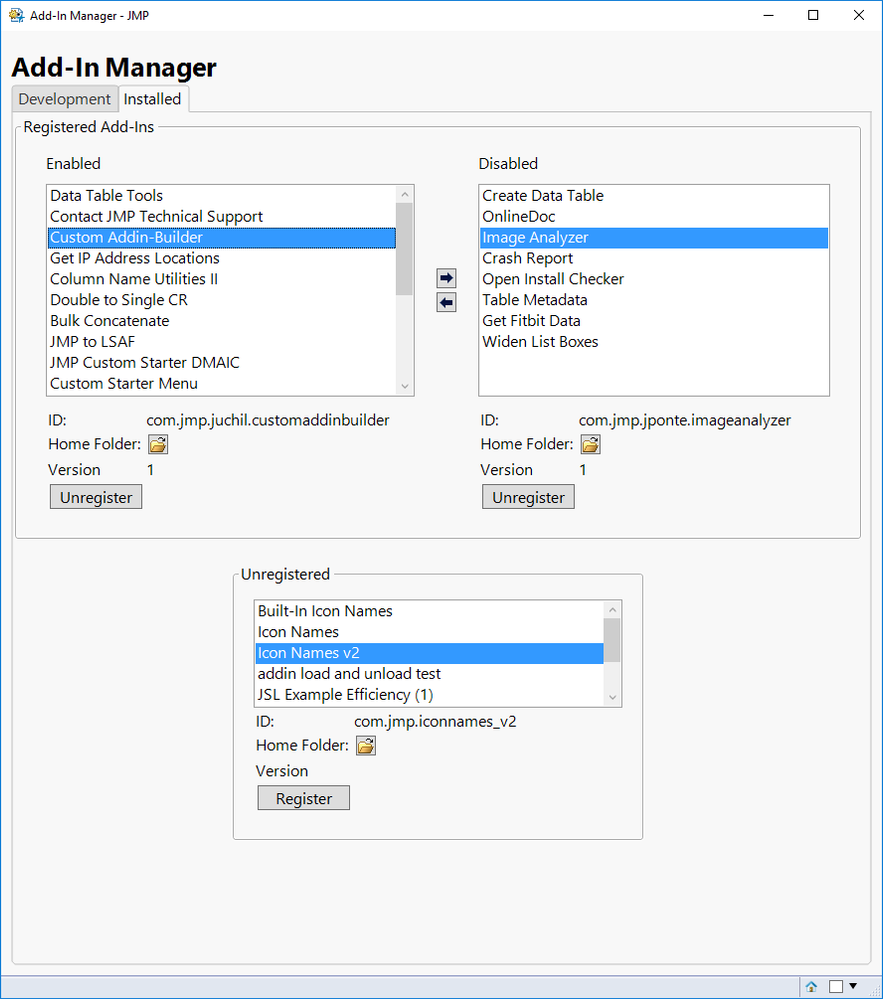
Getting Started
Download Add-In Manager to get started today!