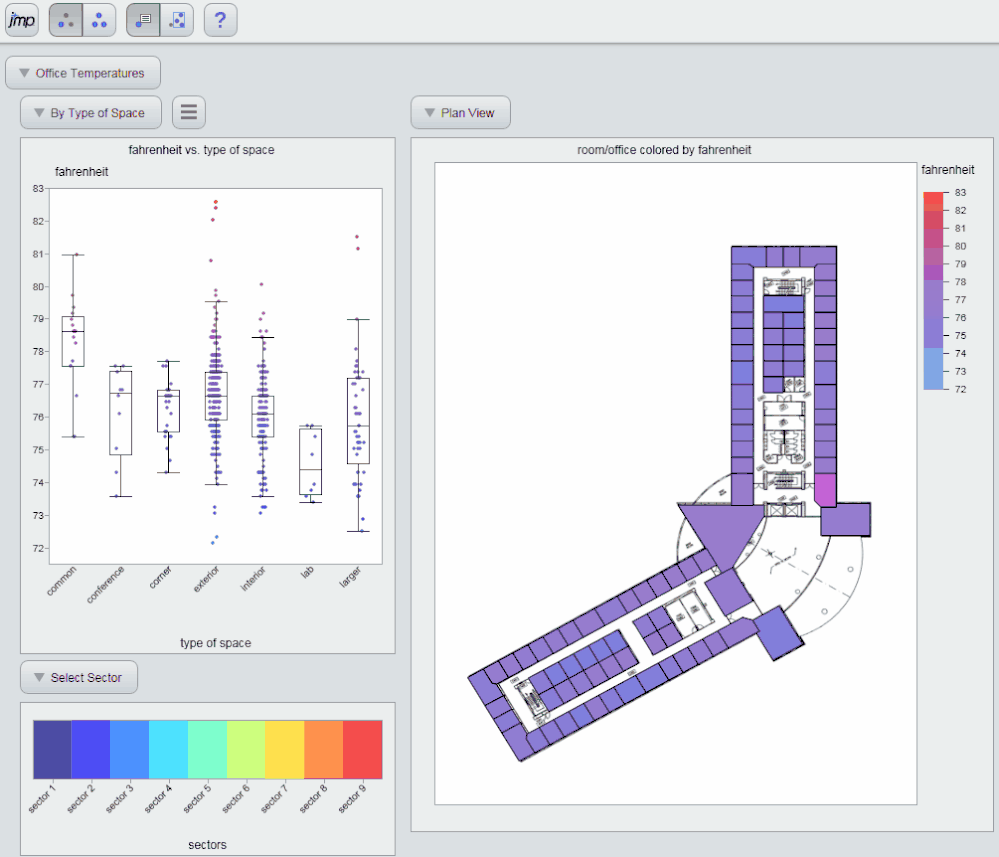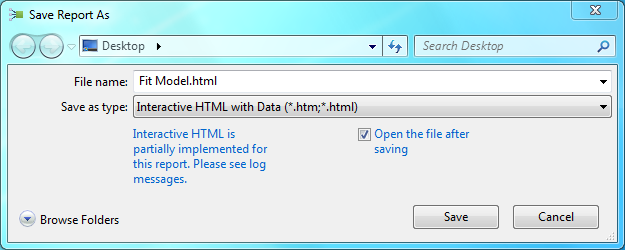- JMP User Community
- :
- JMP Discovery Summit Series
- :
- Past Discovery Summits
- :
- Discovery Summit 2017 Presentations
- :
- Sharing Interactive Web Reports in JMP ® 13
- Subscribe to RSS Feed
- Mark as New
- Mark as Read
- Bookmark
- Subscribe
- Printer Friendly Page
- Report Inappropriate Content
Heman Robinson, JMP Principal Software Developer, SAS
John Powell, JMP Principal Software Developer, SAS
HTML Version 5, or Interactive HTML, supports many of the exploratory features of JMP®, including point identification, linking, and brushing (Becker and Cleveland, 1987; Stuetzle, 1987). Saved reports can be uploaded to a web server, placed in a shared folder, emailed to colleagues, or shared in a cloud storage service. Reports can be viewed in any modern web browser.
Interactive HTML was introduced in JMP Version 11, and each succeeding version adds more features based on their usage in the product. JMP 13 adds support for the most popular features of Graph Builder, along with other features requested by customers.
This paper describes how to share JMP results with Interactive HTML and the new features in JMP 13.
Figure 1. An Interactive HTML Dashboard: Office Temperatures
History
HTML, or HyperText Markup Language, is the technology that defines the structure of all Web pages (http://www.w3.org/html/) (Berners-Lee, 1989). HTML is used together with Cascading Style Sheets for styling (http://www.w3.org/Style/CSS/) (Meyer, 2004), and JavaScript for programming (http://www.ecmascript.org/) (Crockford, 2008).
HTML Version 4 was limited in its support for graphics and interactivity. Starting around 2011, HTML Version 5 began supporting graphics in the canvas element, along with new controls such as sliders for interactivity.
Support for Adobe Flash (http://www.adobe.com/products/flashplayer.html) and other competing technologies began to decline around this time (Goldman, 2011). In response, JMP, like other software products, began migrating its technology from Flash to Interactive HTML.
In JMP 11, Interactive HTML supported tables and simple graphs, including scatter plots, histograms, lines, and ellipses, and box plots.
In JMP 12, Bubble Plots and Profilers were added, along with support for tablets.
In JMP 13, Interactive HTML supports the most popular features of Graph Builder. We’ve also delivered a collection of smaller features requested by our customers.
How to Use It
Saving the JMP Report
To save a JMP report in HTML5 format, choose “File: Save As:” on Windows, or “File: Export” on the Mac. Save as type “Interactive HTML with Data”. This creates an Interactive HTML file in the specified directory.
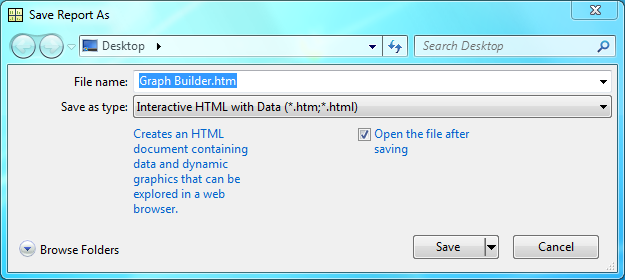
Figure 2. “File: Save As” Dialog for Interactive HTML
Supported Browsers
After the HTML file is saved, you can open it in any modern web browser. JMP 13 supports Interactive HTML on the following devices and browsers:
|
Device |
Supported Browsers |
|
Windows |
IE 11, Edge, Chrome, Firefox, Opera |
|
Mac |
Safari, Chrome, Firefox, Opera |
|
iPad |
Safari, Chrome |
|
Android |
Chrome |
|
Kindle Fire |
Silk |
Table 1. Supported Devices and Browsers
Because of limited customer demand, we do not test Interactive HTML on phones. However, it often works well on phones running Safari or Chrome browsers, because those phone browsers share code with their tablet versions. Performance varies depending on the phone.
Unsupported Features
Interactive HTML supports the most frequently used features of JMP. If your report contains a feature that is not supported, you’ll see a warning in the dialog, and a more detailed message in the JMP Log, as shown in the figures below.
Figure 3. Warning of Unsupported Feature
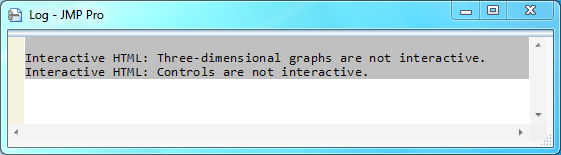
Figure 4. Log Message
If a feature is unsupported, part of your report will be exported as a static image. In the figure below, the two-dimensional profiler is interactive. As the log message indicated, the three-dimensional profiler and the controls beside it are static.
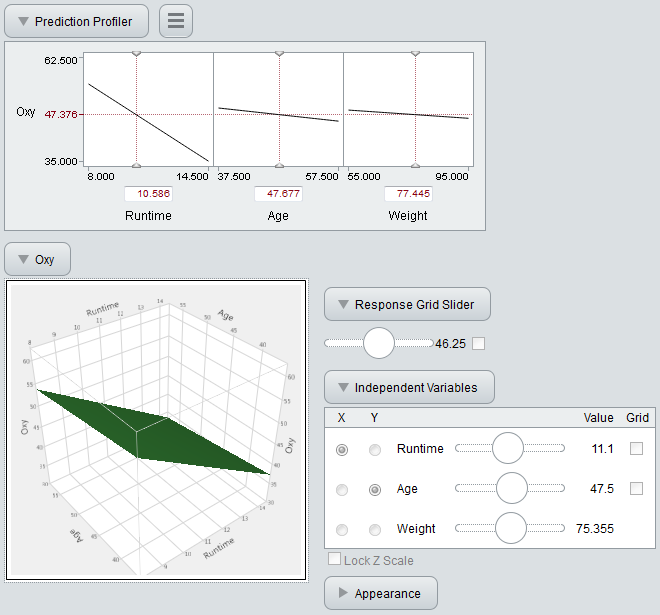
Figure 5. Interactive 2D Profiler, with Static 3D Profiler
Sharing Your Data
JMP Interactive HTML, like JMP on the Desktop, enables interactivity by storing data in memory. This means: the data in the graphs are embedded in the web page. The data are obfuscated, but readable by any motivated hacker. So, it’s best to assume that when you share Interactive HTML files you are also sharing your data.
An alternative is to use static HTML (HTML Version 4), which embeds no data. In the “File: Save As” dialog, HTML4 is labeled simply “HTML File”. HTML5 is labeled “Interactive HTML with Data” to emphasize both interactivity and data sharing.
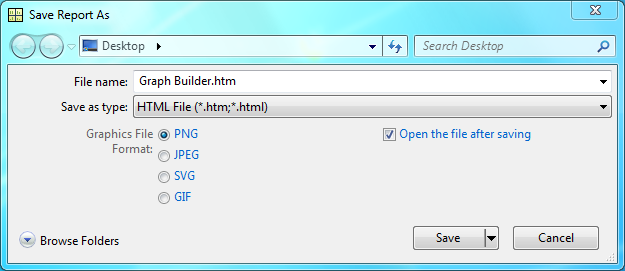
Figure 6. “File: Save As” Dialog for Static HTML (HTML4)
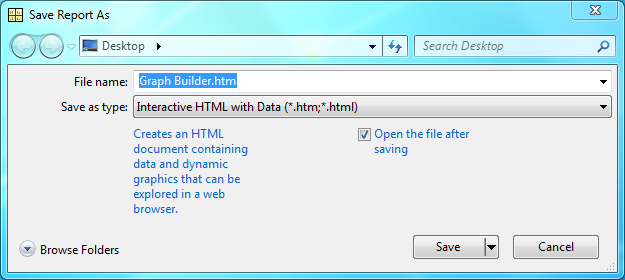
Figure 7. “File: Save As” Dialog for Interactive HTML (HTML5)
How to Share
We’ve made Interactive HTML files easy to share by embedding images and data all in one file. Although each file is considered a self-contained web page it does not need to be made available on a web server to share it. It can be distributed like any file. However, these files can get large, so it might be worthwhile considering alternatives to making multiple copies. Emailing an Interactive HTML file as an attachment may seem simple, but it creates a copy every time the email is forwarded. It can also be disappointing if the recipient tries to preview the attachment. In many cases the preview will fail because the email program’s preview capability is often not a modern or complete web page viewer and is unable to display our Interactive HTML files.
One simple alternative to share an Interactive HTML file within a company is to save the file directly to a shared network location and email the location to the desired recipients. When you copy the network path into an email, your email program will probably insert a hyperlink in the email, so the recipients can simply click on it to view the file in their default browser.
Another way to share Interactive HTML files is to use a cloud storage and file-sharing service (Muchmore and Duffy, 2017) like Dropbox, Google Drive, or Microsoft OneDrive. With these services you can save to a specific location on your computer and the file is automatically copied to the cloud. Once in the cloud, the file or directory of files can be shared with others. Each service has its own mechanism for sharing, but they typically create a link to the file in the cloud and send the link to one or more people by email. One word of caution is that these services also offer HTML file previews which may not be capable of displaying our Interactive HTML files.
Scripting the Report
Creation of Interactive HTML reports can be automated with the JMP Scripting Language (JSL) (SAS, 2014). In the script below, the “Save Interactive HTML” command is followed by the “Web” command. This automatically displays the report in your default web browser.
// Exports a Bivariate Fit.
dt = Open( "$SAMPLE_DATA/Big Class.jmp" );
report = Bivariate( Y( :weight ), X( :height ), Fit Line );
report << Save Interactive HTML( "C:\Bivariate.html" );
Web( "C:\Bivariate.html" );
New Features in JMP 13
Graph Builder
In JMP 13, we've added support for reports created with Graph Builder. This includes the most frequently used features of Points, Smoothers, Ellipses, Lines, Bars, Areas, Box Plots, Histograms, Heatmaps, Mosaic Plots, Caption Boxes, and Map Shapes. These Graph Builder elements are highlighted in the figure below.

Figure 8. Graph Builder Elements
Dashboard Support
Information dashboards (Few, 2013) combine related information in custom layouts for efficient communication. In JMP 13, dashboards can be created using the “File: New: Dashboard” menu, or using the “Window: Combine Windows” menu.
Adding support for Graph Builder enables us to support many more kinds of dashboards in JMP 13. The first dashboard below contains four of the new Graph Builder elements, illustrating regional air quality and temperature.
In addition, we've improved support for dashboard layouts in Interactive HTML. The second figure below shows a dashboard using an efficient layout with tab controls to show profits per employee for different types of companies.
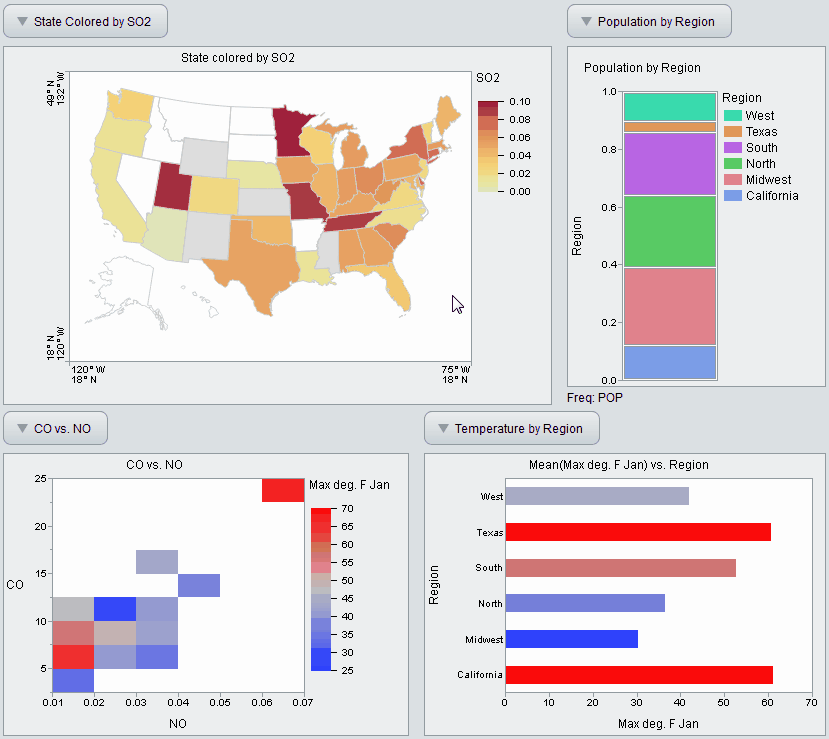
Figure 9. Air Quality Dashboard
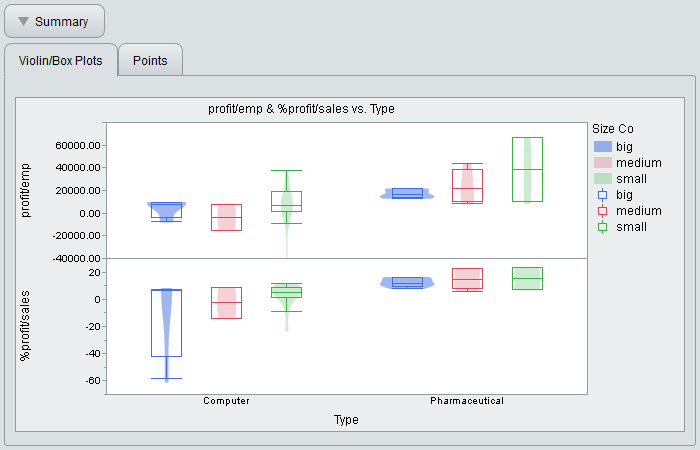
Figure 10. Dashboard with Tab Controls
Saving Multiple Reports as Interactive HTML
To quickly save several reports as Interactive HTML and organize them into a web report, use “View: Create Web Report”. This menu displays a wizard-style interface that walks you through the process of organization, enabling you to customize ordering, styles, and images. This tool was used to create all our examples at http://www.jmp.com/jmphtml5/.
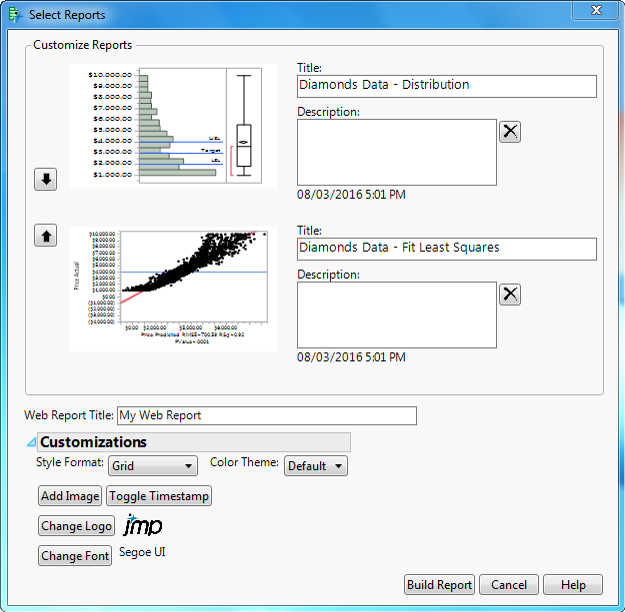
Figure 11. JMP “View: Create Web Report” menu.
Just A Few More Things
Customers have requested a number of features over the years. So in addition to the above, we've added support for the following in JMP 13:
- New and Improved Profilers
- Reference Ranges
- Value Labels and Value Ordering
- Images in Pinned and Popup Tips
Three new embedded profilers support Neural, Generalized Regression, and Generalized Linear Model reports. Also, profilers have improved support for adaptive Y axes, formatted X values, wrapped layouts, and mixture designs.
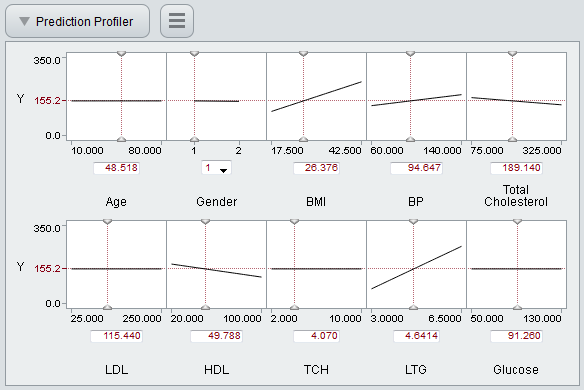
Figure 12. Generalized Regression Profiler with Wrapped Layout
Reference ranges, value labels, and value ordering enable more descriptive graphs. The graph below uses these features to illustrate marriage and divorce rates over time.
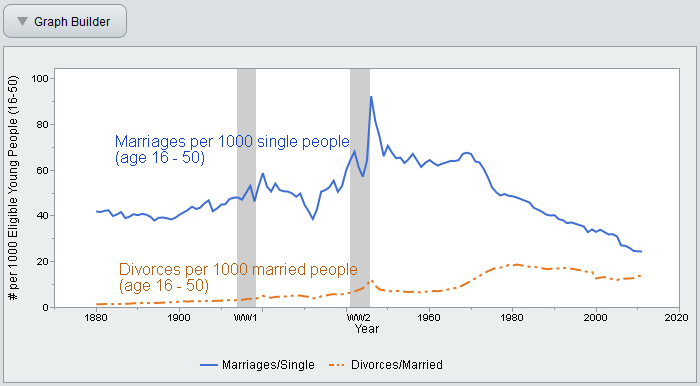
Figure 13. Marriage and Divorce Rates
Images in pinned and popup tips enable more enjoyable and efficient presentation and exploration. The figure below shows information about the planets plotted by their distance from the sun.
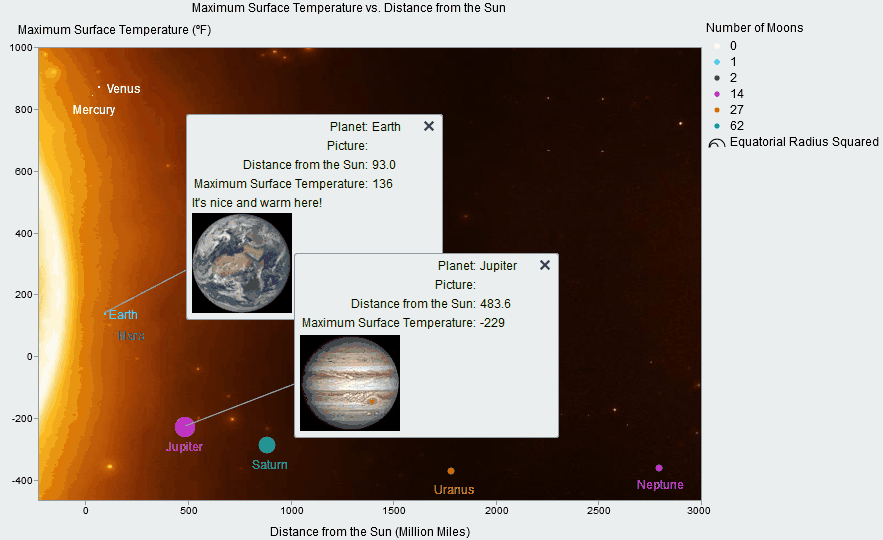
Figure 14. Images in Pinned and Popup Tips
Interactive Examples
This paper has shown many static images, but that is no substitute for interacting with the web pages themselves. You can explore all features of JMP Interactive HTML at http://www.jmp.com/jmphtml5/.
We look forward to your comments and suggestions as we continue to develop our part of JMP.
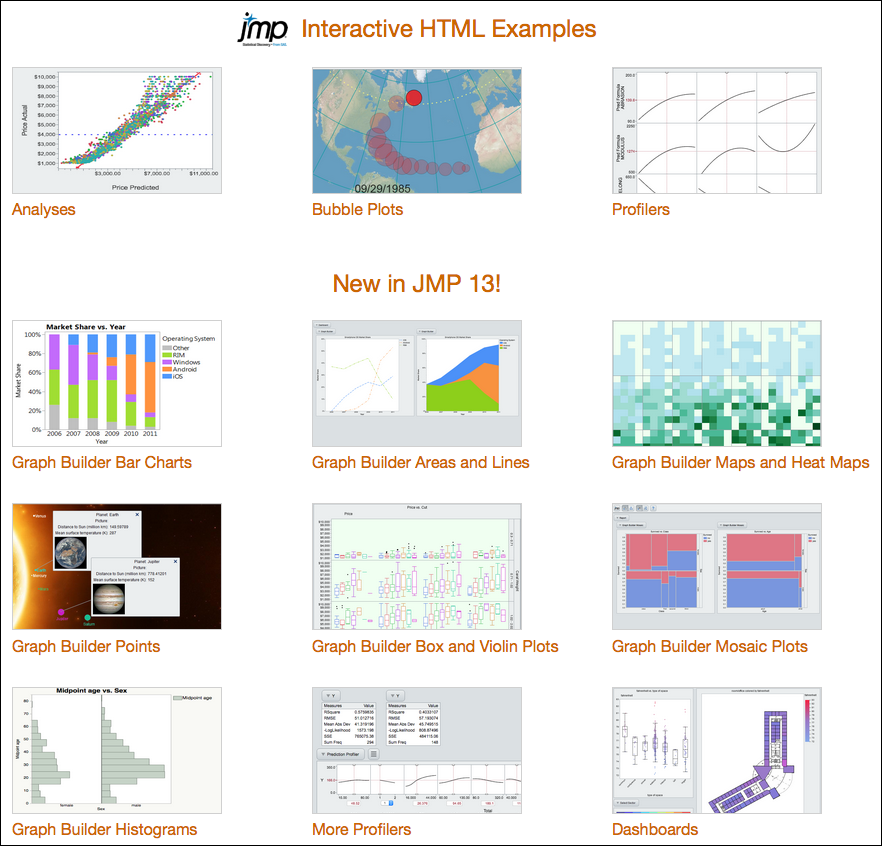
Figure 15. JMP 13 Interactive HTML Examples, Organized with “View: Create Web Report”.
References
Becker R. and Cleveland W. (1987). “Brushing Scatterplots”, Technometrics, 127-142.
Berners-Lee T. (1989). “Information Management: A Proposal”, CERN.
Crockford D. (2008). JavaScript: The Good Parts. O’Reilly.
Few S. (2013). Information Dashboard Design: Displaying data for at-a-glance monitoring, Second Edition. Analytics Press.
Goldman D. (2011). “The Beginning of the end for Adobe’s Flash”. CNN Money (http://money.cnn.com/2011/11/10/technology/adobe_flash/).
Meyer E. (2004). Cascading Style Sheets: The Definitive Guide. O’Reilly.
Muchmore M. and Duffy J. (2017) “The Best Cloud Storage and File-Sharing Services of 2017”
(https://www.pcmag.com/roundup/306323/the-best-cloud-storage-providers-and-file-syncing-services)
SAS (2014). JMP 11 Scripting Guide, Second Edition. SAS Institute Inc.
Stuetzle W. (1987). “Plot Windows”, Journal of the American Statistical Association, 82, 466-475.
- © 2025 JMP Statistical Discovery LLC. All Rights Reserved.
- Terms of Use
- Privacy Statement
- Contact Us