A user asked me a question on one of my blog posts (On the JMP Blog): Using Apple® Keynote to present JMP Graphs and analyses.
He asked:
"I have enjoyed your articles on exporting JMP graphs for use in publications. I have a question that I have not found an answer to yet. Can you copy and paste a graph that contains both axis and legend info without copying the graph title? I have not been able to accomplish this and do not need the title in my publication. Thanks for any help."
I thought it would be easier to present the answer here on the User Community this way I can paste in some images. There are a couple of ways that this task can be accomplished.
Here, the selection tool (S) is your best friend : . For example, here is a graph I've made in Graph Builder:
. For example, here is a graph I've made in Graph Builder:
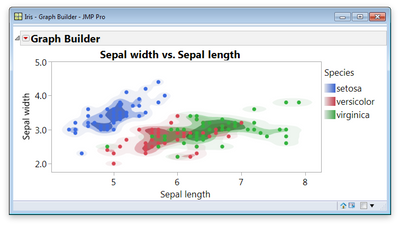
Per Sean's request, we'd like to get this publication-ready with just the legend and graph (no title). I'll use the selection tool to grab the graph:
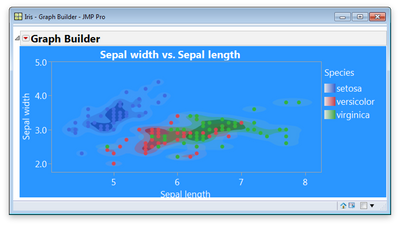
Then I will journal it by Edit > Journal (or Ctrl-J). To remove the title, I can again just select it in the journal and press the delete key.
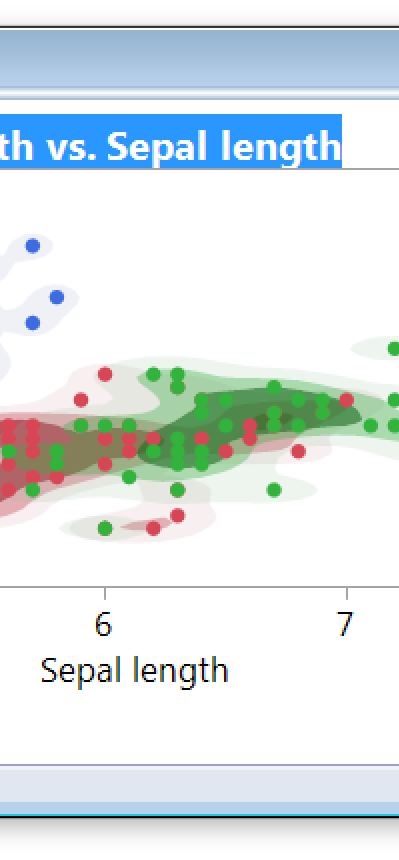
Now the title goes away, and I can copy/paste into other software, or File > Save As. Here is my final graph, ready for publication:
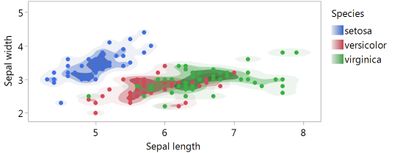
Another way to get the task accomplished is to actually to select the title in Graph Builder and delete it. Then I can select the graph and Edit > Save Selection As.
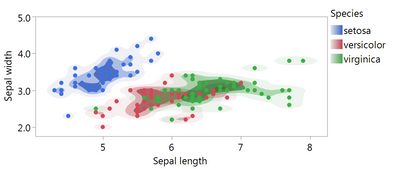
You must be a registered user to add a comment. If you've already registered, sign in. Otherwise, register and sign in.