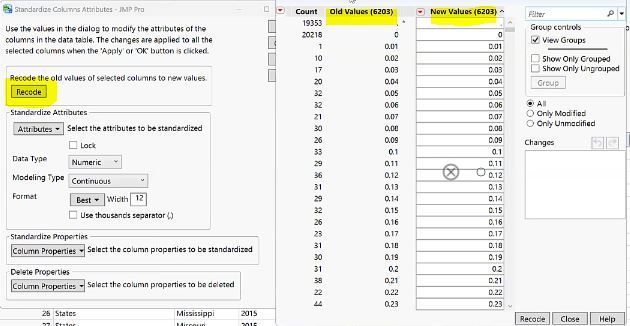- JMP User Community
- :
- Learn JMP
- :
- Learn JMP Events
- :
- Organizing Tables and Preparing Your Data for Analysis
The content you are looking for has been archived. View related content below.
- Subscribe
- Mark as read
- Mark as new
Organizing Tables and Preparing Your Data for Analysis
This video covers the basics for relatively new users of JMP. A follow-up video for JMP users with some experience is also available.
Making sense of data, and using it to make decisions, often means accessing it from different places and preparing it for integrated analysis. These two case studies give examples of how to access, massage, graph, analyze, and get reports from data. At the end of the video, see how to use JMP Workflow Builder to repeat data access and reporting when data sources are updated.
See how to:
- Import data
- Clean and reorganize data
- Change column modeling type
- Create a formula column to re-organize data to give week year in correct order
- Create and re-order states using Value Order
- Create regions for states
- Graph Data by state on a heat map and explore using data filter
- Consolidate, prepare and graph information from multiple sources
- Save a JMP workflow to capture your work and update reports
- Understand the benefits of organizing your data and saving your cleanup and analysis steps
Questions answered by Ryan Cooper @ryan_cooper and Olivia Lippincott @O_Lippincott at the webinar:
Q: Is there a visual way of looking at the differences between two tables, for example, when combining them, so we can understand why the number of rows, or column names, are different.
A: One way is to compare tables using Tables > Compare Data Tables.
Q: How would I find specific data like all cell values between 2 and 5?
A: You can select a column and create a Local Data Filter for that column.
Q: Is there a good way to recode values across multiple columns?
A: Yes, you can recode across columns where the values are the same data types.
Q: You made the new formula column in Graph Builder. Is that a temporary column and could you add it back to their data table if I wanted to?
A: Yes. See below:
Resources
- Mastering JMP Video on basics of organizing JMP tables
- Workflow Builder Mastering JMP video and Developer Tutorial
- © 2025 JMP Statistical Discovery LLC. All Rights Reserved.
- Terms of Use
- Privacy Statement
- Contact Us