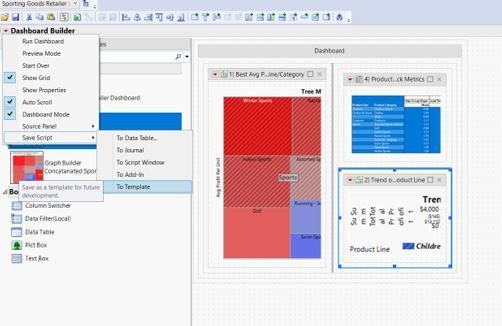The content you are looking for has been archived. View related content below.
- Subscribe
- Mark as read
- Mark as new
Learn JMP Events
Events designed to further your knowledge and exploration of JMP.- JMP User Community
- :
- Learn JMP
- :
- Learn JMP Events
- :
- Building Dashboards to Access and Share Updated Analyses
Building Dashboards to Access and Share Updated Analyses
Dashboards are a good way to integrate linked, interactive graphs and reports. Begin byplanning the reports based on what your users need to know, then prepare the reports, and then combine them into a dashboard. This demo talks about planning dashboards and shows examples of dashboards in JMP.
The demo also shows dashboards posted to JMP Public, a public instance of JMP Live (a JMP product available by separate fee-based license to organizations who already license JMP or JMP Pro). Dashboards do not require JMP Live licenses, however.
See how to:
- Create simple dashboards by combining windows
- Get more functionaliyt by creating more complex, custom dashboards using Dashboard Builder
- Add dashboard titles, text and logos/pictures
- Add dashboard tabs
- Incorporate dashboard filters
- Export static dashboards (eg., slides)
- Share dashboards interactively, event to people who do not useJMP
- Update dashboard data (Mmnually or automated)
Questions answered by Jed Campbell @Jed_Campbell and Scott Wise @scwise at the live webinar demo:
Q: Has it always been possible to create a slideshow in a journal?
A: There is an add-in to add the PowerPoint, but not to extract it as a .pptx file.
Q: I have lifetime license for JMP 10. Can I use dashboards in JMP 10?
A: Only by writing JSL scripts. JMP 10 is over 12 years old and has been modernized and improved many times since then.
Q: What’s the best way to share control charts?
A: Saving script to data table and sharing with JMP users is always and option. You can also share them as interactive HTML. File>Export>Interactive HTML. If you have a license to JMP Live, one way is to publish it collaboratively on JMP Live or our public version of JMP Live, pubic.jmp.com. This is where we posted the Movie Dashboard on JMP Public. You SHOULD NOT post any proprietary data or reports there, however.
Q: Can you incorporate dashboard in Power Point?
A: Yes, but it will be static. PowerPoint made changes a few years ago to no longer allow interactive content (html, flash, etc.) because of security concerns. Many have had good success using JMP journals instead of PowerPoint because they are more interactive. Another option is to put a link in PowerPoint to the JMP dashboard file (on an accessible server), and open the dashboard as "part" of the presentation.
Q: Can we add text to graphs?
A: Yes. In any JMP report, you can add text by using the Annotate tool. Keyboard shortcut is 'T' or there's an icon in the toolbar that looks a little like a text box with a T in it.
Q: How do you change the text on the dark gray title bar for each analysis?
A: Double-click on it, then type your change.
Q: It seems that your dashboard is built for a single data table. Is there any recommendations for using the dashboard to visualize analysis of data over various data tables?
A: Yes. You can pull graphs from different tables. We recommend you capture all the scripts for your analysis and workflow for your graphs.
Q: How do we remove frames from the dashboards so the graphs appear all on one background without frame borders, scroll bars, etc.
A: From the template, you can open the 'objects' and change properties and positions of windows, etc. Get to Properties from the upper right-hand chevron.
Q: is there a way to automate the data update?
A: Yes, using JSL JMP Scripting or using Workflow Builder as shown in the demo.
Q: Can a dashboard be integrated into a JMP project?
A: Yes. The dashboard initially shows up outside of the project, but when you run it, it is put into the project.
Q: Does the dashboard include the data?
A: It depends. It can reference a data table or you can create a Workflow that points to data or even updates the data and re-renders the analyses. See video below:
Q: Can I include reports from different data tables into the one dashboard?
A: Yes, see video below for suggestions:
Q: Can I save the Dashboard as a Template?
A: Yes, from Dashboard Builder, Save Script>To Template. You can also save it to and Add-In from there.
Resources
- Lens Production Reports on JMP Public
- Data from Lens Production Reports on JMP Public
- Movies Dashboard on JMP Public
- JMP Dashboard documentation
Upcoming Events
-
Sharing and Communicating Results
Mar 6JMP goes beyond analyses to ensure you get correct information into the right hands at the right time. Various collaborative interfaces let you share... -
JMP 19 Enhancements to JMP Live
Jan 16JMP Live offers JMP users collaborative analytics software to share analyses from JMP to a secure, centralized hub of innovation for enterprise knowle...
- © 2026 JMP Statistical Discovery LLC. All Rights Reserved.
- Terms of Use
- Privacy Statement
- Contact Us