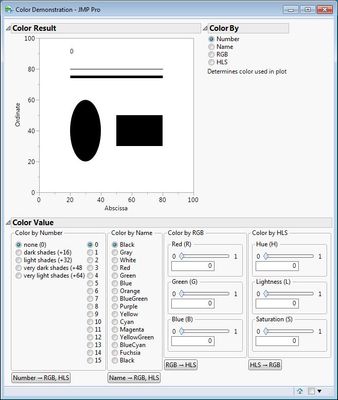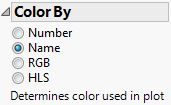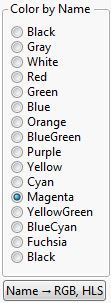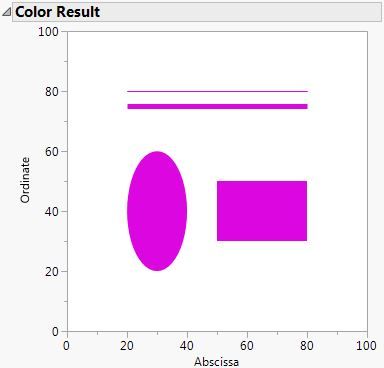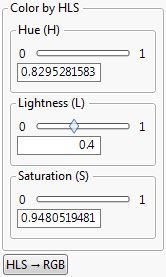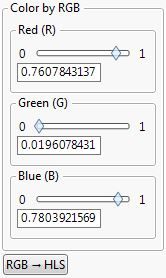- Subscribe to RSS Feed
- Mark as New
- Mark as Read
- Bookmark
- Subscribe
- Printer Friendly Page
- Report Inappropriate Content
JMP uses four different ways of specifying a color: index number, name, RGB triad, and HLS triad. Are you confused by these different values? Is it difficult for you to find the value that corresponds to the color that you want? Do you know the color value by number or name that is close to what you want but you don't know where to start with RGB or HLS so you can tweak it? This utility helps you explore color values using any of the four ways of specifying a color and convert between them. A plot of four graphic objects responds immediately to changing the color value for you to understand the connection between the value you use and the color you get.
To use the script, simply open it and run it. You will see this initial window:
The Color Result shows you how the current color will look in JMP (data markers, graphics objects, text). The Color By controls determine which of the four ways of specifying color will be used in the plot. The Color Values determine the current color.by any of the four ways. Note that only one way is active in the plot at any time and the current way is determined by the selection in Color By.
Color by Number:
- Select a standard color by selecting an index value from 0 to 15.
- Add shading by selecting dark shades, light shades, very dark shades, or very light shades.
- Note that the default standard colors do not shade the color.
- Note that the special index values 80 through 84 (white to black) are not included in this utility.
- You can convert a standard color by number to the corresponding RGB values and HLS values by clicking the button at the bottom.
Color by Name:
- Select a standard color by name (Black through Fuchsia and Black again).
- Note that the names are aligned with their corresponding index in the previous section for easy reference.
- You can convert a standard color by name to the corresponding RGB values and HLS values by clicking the button at the bottom.
Color by RGB:
- Enter the value for R, G, and B as real numbers between 0.0 (no color) and 1.0 (full color).
- You can quickly explore the effect of changing the R,G, or B value using the slider.
- You can precisely specify R, G, or B using the number edit box.
- You can convert the current RGB color to the HLS specification using the button at the bottom.
Color by HLS:
- Enter the value for H, L, and S as real numbers between 0.0 and 1.0.
- You can quickly explore the effect of changing the H,L, or S value using the slider.
- You can precisely specify H,L, or S using the number edit box.
- You can convert the current HLS color to the HLS specification using the button at the bottom.
General:
- The selection of color values by different methods is independent.
- The determination of the color used to display the plot is determined by the active color method (to the right of the plot) and the active color (below the plot).
Example
I want to use a particular magenta. After running the script, I examine the standard magenta color. I select Color By > Name:
Then I select Color Value > Color by Name > Magenta:
The result is immediately seen:
I want a darker magenta ,than the standard color. Click Name -> RGB, HLS. Decrease the Lightness to 0.4 in the Color by HLS:
This color is what I want. Now I want to know what are the corresponding RGB values for this darker magenta? Click HLS -> RGB and observe the change in the Color by RGB settings:
I hope that you find this utility useful and that you find the example helpful.
This code does not functiion well in JMP11
Thanks for sharing!!!
What I miss here is the possibility of using the COLOR CODE (ie. RGB) and re-using it in the analysis in a faster way.
Otherwise, I'd use sites like http://htmlcolorcodes.com fir that.
Cheers
Recommended Articles
- © 2026 JMP Statistical Discovery LLC. All Rights Reserved.
- Terms of Use
- Privacy Statement
- Contact Us