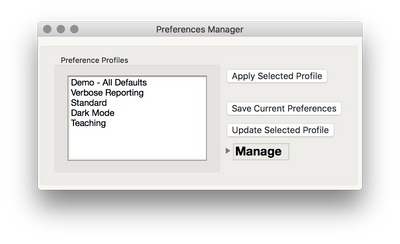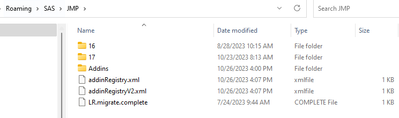- Browse apps to extend the software in the new JMP Marketplace
- This add-in is now available on the Marketplace. Please find updated versions on its app page
- Subscribe to RSS Feed
- Mark as New
- Mark as Read
- Bookmark
- Subscribe
- Printer Friendly Page
- Report Inappropriate Content
JMP Add-Ins
Download and share JMP add-ins- JMP User Community
- :
- File Exchange
- :
- JMP Add-Ins
- :
- Preferences Manager (with import/export)
The Preferences Manager Add-In allows you to save, export, import, and switch between preference profiles. A preference profile stores all customizations you have made in the JMP Preferences (e.g. platform and report settings, graph settings, colors, styles, etc).
Basic Use:
When you first install and launch the Preference Manager from the Add-Ins menu, you will not have any saved profiles. Start by saving your current JMP preferences by clicking "Save Current Preferences." You will be prompted the enter a name (in the example below I use "Standard").
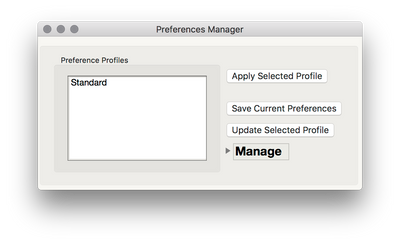
- If you wish to update this profile: make some changes to your JMP preferences, then launch the Add-In, select the profile you wish to update, and click "Update Selected Profile."
- If you make changes to your preferences, reset your preferences to JMP defaults, or for whatever reason stray from your "Standard" preferences, you can set all preferences back to the "Standard" profile by selecting the profile, then clicking "Apply Selected Profile."
- If you wish to share your "Standard" profile, select the profile, open the Manage outline box, then Import/Export, and click "Export Selected Profile." This will generate a .jsl script that when opened will set JMP to your "Standard" preferences. This .jsl file does not need the Add-In to be installed to operate and can be shared with anyone using JMP. Note: when sharing preferences from a mac to windows, or windows to mac, font preferences are not retained well. By default, font preferences are not saved, but this option can be enabled under Manage > Settings.
Using Multiple Profiles
Often it's useful to maintain more than one profile. For instance, if you sometimes run JMP in front of a classroom and want particular settings for that situation, preferences that are different from your day-to-day analysis settings. Or, perhaps when running certain kinds of analyses you prefer verbose output, but want to switch back to your normal preferences after finishing that work. This is where storing multiple profiles is useful.
To save a new profile, make the desired changes to your JMP preferences (File > Preferences or JMP > Preferences on a mac), then open the Preferences Manager, and select "Save Current Preferences." Give a new name for this profile, and click OK. You will now have another profile and can switch between profiles when you wish to envoke those new settings. To enable a profile, simply select the profile in the Preferences Manager, and click "Apply Selected Profile."
Additional Options and Functions
If you wish to share more than one profile, or back up all your profiles, you can open the folder containing all your profile by selecting "Open Profiles Folder" under Manage > Import/Export. The profiles are stored as .jsl files, and can be shared directly with others, whether or not they have this Add-In installed. To add many profiles to the Preferences Manager at once, copy profiles saved by this Add-In to this folder, and then click "Rescan Preferences Folder" to populate the Preferences Manager with the new profiles. To import a single profile, you can also click "Import Profile File." under Manage > Import/Export.
Having moved between different companies and between Macs/PCs this will save me a lot of time from reconfiguring things!
Very useful.
Kind regards,
Derek.
Hi, just upgrading from JMP 16 to JMP 17 and add in did not work. Any fix? Thank you?
Hi @Ressel,
I'm sorry to hear that this Add-In isn't working for you. Can you tell me more about what is happening, and what operating system you are on?
@julian, well it was working as long as I changed settings in JMP 16, but since you mention it, the issue observed happened when I upgraded at the same time from JMP 16 to JMP 17, from Windows 10 to Windows 11 and from an elderly to a newish HP laptop. I exported the preferences from JMP 16 and tried to write them to JMP 17, on the new machine running on Windows 11. I could still reuse parts of the exported settings, however, very inefficiently, code block by code block. I should have taken screenshots of the error messages, but didn't. My suspicion was that this add in not working for JMP 17 was several upgrades to the individual platforms, but that is probably incorrect?
Edit 11-May-'23: The above comment is incorrect. Our IT expert, who sat with me during the session, commented after reading the above: "this is not correct, we tried the upgrade first on the same laptop before changing to the new windows 11."
This helps, so the Add-In loads fine in 17, but applying preferences you exported from 16 aren't loading correctly in 17. Changes to platforms and their options in 17 could be a source of issues, but usually those changes shouldn't throw an error when preferences are applied. In my experience, font incompatibility is often a problem, so if there is a font missing in Windows 11 that you were using in Windows 10, that could be an issue. I'll see if I can replicate the issue, but I suspect it might be a hard one to track down because it'll probably come down to some specific preference that was set that is for some reason incompatible. I'm glad that you were able to still use the exported preferences file to apply the settings individually. Not ideal, but at least you didn't lose your customizations!
@julian, yes, of course, the error messages only showed when I removed the "Try" part of the script, because I was wondering what it was that was preventing my JMP 16 preferences being applied to JMP 17. With that being said, setting preferences in JMP is still something not appreciated in our small user group at work. Moreover, when I gave a presentation at the last Nordic user group meeting one participant specifically commented on my "nice" settings (easy to read labels throughout, somewhat bigger dots in graphs, nice & thick lines), from which I guessed that struggling with preferences may be a thing in the JMP community. Having the right preferences can be a big time saver, I think. If I remember correctly, a few minutes were spent discussing just this, including the current inability to change the font in grouping labels in the Graph Builder.
Hi Julian,
Thanks for this great add-in. I have used it in jmp16 on a daily basis (my boss is very picky on format and your addin is a big helper, kudos!). When I switched to jmp17 several days ago I met the same problem Ressel had.
An extra datapoint is that I recovered jmp16 and have both 16 and 17 installed on my pc (with shared folder for preference setting files at \AppData\Roaming\SAS\JMP\Addins\JMP.Preferences.Manager\usrPref). And now the addin doesn't work in either jmp version. I am curious if some jmp17 settings overwrite in system and override jmp16 functionality...
Any ideas?
Thanks!
This is helpful information, @NullChicken758! It's seeming more like there may be some kind of structure change the preferences I wasn't aware of here. I'm looking into this and hopefully there is a simple enough remedy
Hi Julian,
BTW, some simple preference setting script still work, see below. But I don't know why the one you used (Try-set) does not work.
Preferences(
Fonts(
English(
Axis Font( "Segoe UI", 20, "Bold" ),
Axis Title Font( "Segoe UI", 24, "Bold" ),
Legend( "Segoe UI", 20 )
)
)
);
Hi All,
I uploaded a new version of this Add-In that changes the way the preference files are written out so that the try() is wrapped around each individual preference, or set of preferences for a platform. When done this way, any single preference (or set of preferences) can fail and the remaining preferences are still set.
This update will only apply to newly saved profiles, so to update an old style profile to this new method (which should increase cross-version compatibility), apply your existing profile (in a version of JMP that it works in), then use the Update Selected Profile command (which will trigger an overwriting of that file with the new style).
Separately, if you find you are missing your profiles when moving from 16 to 17, that is likely due to the change between those versions in where Add-Ins are stored in Windows (the folder SAS in the path is now JMP), so you'll need to copy those existing profiles over to the new location once the Add-In is installed in 17+.
In Windows, in 16 and earlier the location is:
C:\Users\[username]\AppData\Roaming\JMP\JMP\Addins\JMP.Preferences.Manager\usrPref
In 17+, the location is
C:\Users\[username]\AppData\Roaming\SAS\JMP\Addins\JMP.Preferences.Manager\usrPref
Thanks Julian. I tested it, unfortunately it seems to have the same old issue--the first setting and save works, then any new settings cannot override...
BTW during the installation my old setting files are all automatically deleted, and the add-in location looks different from yours (I have both jmp 16 and 17, previously they shared an addin folder)
hi Al,
I just install JMP 18 from 16 and when i tried to pull wanted to open a file it become like this and need to enter a password.
can anyone help me. Thanks
.
Same here, running 18 and trying to transfer over the settings from 17, and does not seem to be reocgnising them...
Where can I find this add-in? I do not see an attachment section with downloads in this post, and this add-in does not come up on the marketplace search.
Recommended Articles
- © 2026 JMP Statistical Discovery LLC. All Rights Reserved.
- Terms of Use
- Privacy Statement
- Contact Us