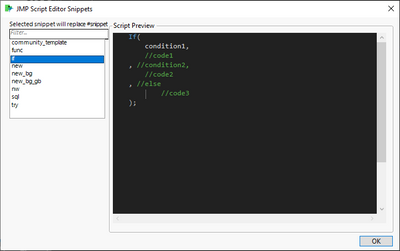- JMP User Community
- :
- File Exchange
- :
- JMP Add-Ins
- :
- JMP Script Editor Snippets
- Subscribe to RSS Feed
- Mark as New
- Mark as Read
- Bookmark
- Subscribe
- Printer Friendly Page
- Report Inappropriate Content
Description
While waiting for Add Snippets to Script Editor wish to be completed, I quickly wrote an add-in so I can have at least some sort of snippets while scripting in Script Editor. Add-in was put together fairly fast and it does still have bugs and issues (especially with focusing different elements in the UI). There might be changes to this add-in which will break the functionality of current snippets and/or their locations.
What is a Snippet? Snippet is a programming term for a small region of re-usable source code, machine code, or text (wikipedia, Snippet_(programming)). Snippets allow you to quickly insert re-usable code blocks to your code. This will save you time and reduce mistakes you could have if you were to manually type the snippet.
Installation
Add-in has been built with Add-In Manager, requires at minimum JMP16 and does support Windows (might work on OSX, but I cannot test that and supported host has been set as Win in add-in manager).
Download the add-in from this page and install as you would normally install JMP Add-Ins (double click). The add-in will (by default) use shortcut keybind Ctrl+Shift+Space . When the add-in first time run it will create folder to users $DOCUMENTS called jmp_script_editor_snippets which user can use to store custom snippets (full path is something like C:\Users\<USERNAME>\Documents\jmp_script_editor_snippets\). The snippet files are basically just .jsl files which are found from the add-ins' snippet folder or from user's documents snippet folder.
Usage:
Write #snippet <optional search term> (optionally user can use #sni or #snip instead of writing the whole #snippet) into your script editor. #snippet is used as a lookup value and if you include optional search terms, those will be used to pre-fill the search bar. After you have #snippet in your code, press Ctrl+Shift+Space to launch JMP Script Editor Snippet window, search for correct snippet and press OK (you can sometimes also just press Enter / use Tab to get to Enter). #snippet line will be replaced with the snippet you selected. Below is image of the snippet window
Snippet window
If user runs the add-in and there is no #snippet found from the script box, nothing will happen. If you don't want to insert snippet, press Esc. If you by accident insert snippet, you can try to press Ctrl+Z to undo the change.
User can access this community page for help and open snippet folder from the add-in menu
Pre-installed snippets
Names of these snippets are kept short on purpose, so user can easily write the whole name as <optional search term> after #snippet. Using snippets this way allows user to immediately pressing enter to use the wanted snippet.
new_bg
Names Default To Here(1);
dt = open("$SAMPLE_DATA/Big Class.jmp");
new_bg_gb
Names Default To Here(1);
dt = open("$SAMPLE_DATA/Big Class.jmp");
gb = dt << Graph Builder(
Variables(X(:weight), Y(:height), Overlay(:sex)),
Elements(Points(X, Y, Legend(9)), Line Of Fit(X, Y, Legend(11)))
);
if
If(condition1,
//code1
, //else
//code2
);elif
If(condition1,
//code1
, //condition2,
//code2
, //else
//code3
);func
function1 = function({param1, param2, param3 = .}, {Default Local},
/*"""function1 which returns missing.
More description regarding the function
Args:
param1 (displaybox):
param2 (char):
param3 (num):
Returns:
num: missing
Raises:
exception_msg
"""*/
return(.);
);new
/*"""One sentence description for this script
Author:
Creation Date:
Creation JMP Version:
Description:
Todo:
*
*
"""*/
Names Default To Here(1);
nw
nw = New Window("name",
V List Box(align("Center"),
)
, << Set Window Icon("JMP")
);modal
nw = New Window("Modal Window", << modal, << return result,
H List Box(
Panel Box("Options",
lb = List Box({})
),
Panel Box("Actions",
Lineup Box(N Col(1),
Button Box("OK"),
Button Box("Cancel")
)
)
)
, << Set Window Icon("Warning")
);
If(nw["Button"] != 1,
Throw("Cancelled");
);
sql
dsn_string = "";
sql_template = "\[
select 1
from dual
]\";
dbc = Create Database Connection(dsn_string);
sql = Eval Insert(sql_template, "¤"); // use ¤ to avoid issues with regex when using ^
dt = Execute SQL(dbc, sql, "NewTable");
Close Database Connection(dbc);
try
Try(
Show(a);
, // Catch
show(exception_msg);
);
I also added community_template.jsl stored to my $DOCUMENTS snippet folder, which I use to store my scripting solutions from JMP Community
/*"""
author: jthi
date: YYYY-MM-DD
url: https://community.jmp.com/t5/Discussions/
keywords/tags: []
"""*/
Names Default To Here(1);
Example
In this simple example I will create new script. The script will have one function which will perform an SQL query and then return the result table.
First I will start a new .jsl script file. I will start by writing
#snippet newnext I will run the add-in to replace that snippet. Because I have pre-written the whole snippet name to the #snippet line it will be pre-selected for me
and I can just press enter immediately after opening the add-in to use that snippet.
Next I will add a new function with func snippet
#snippet funcand then inside that I will add sql snippet
#snippet sqlMy current code looks like this:
/*"""This Add-In provides Snippet functionality to JMP Script Editor.
Author:
Creation Date:
Creation JMP Version:
Description:
Todo:
*
*
"""*/
Names Default To Here(1);
function1 = function({param1, param2, param3 = .}, {Default Local},
/*"""function1 which returns missing.
More description regarding the function
Args:
param1 (displaybox):
param2 (char):
param3 (num):
Returns:
num: missing
Raises:
exception_msg
"""*/
sql_template = "\[
select 1
from dual
]\";
dbc = Create Database Connection(dsnstring);
sql = Eval Insert(sql_template, "¤"); // use ¤ to avoid issues with regex when using ^
dt = Execute SQL(dbc, sql, "NewTable");
Close Database Connection(dbc);
return(.);
);I will clean it up by adding indentation inside the function and fill out the documentation strings and finally my script will look like this:
/*"""Example on the usage of JMP Script Editor Snippets
Author: jthi
Creation Date: 2022-12-19
Creation JMP Version: JMP Pro 16
"""*/
Names Default To Here(1);
get_data = function({duration = 1}, {Default Local},
/*"""Function to query data from sql
Args:
duration (num): days to query
Returns:
datatable: queried data table
"""*/
dsn_string = "DSN=dBASE Files;DBQ=C:/Program Files/SAS/JMPPRO/16/Samples/Import Data/;"
sql_template = "\[
select *
from tables
where
data > sysdate - ¤duration¤
]\";
dbc = Create Database Connection(dsn_string);
sql = Eval Insert(sql_template, "¤");
dt = Execute SQL(dbc, sql, "Query Result");
Close Database Connection(dbc);
return(dt);
);Below is short video of the add-in usage with based on the example abow
Possible Future work
- Write proper .md file
Add handling for white space / tabs before snippet so the inserted code will have correct indentationAdd help button and button to open users snippet folder to add-in's menuAlso requires creation of "help" page. The help page can be made from .md converted to .html or by using this community page.
Attempt to fix focusing issuesAdd settings optiondisabled snippets, snippet_str, list box nlines
- Possibility to append snippets to end of script window without the requirement of #snippet
- Other shortcut for "Append Snippet"?
- Possibly think of more complicated syntax, which would allow pre-filling some values in snippets
- #snippet <search_term> !param1 !param2 (or something similar)
- Maybe even allow evaluation of values from variables in the script? Would this require different syntax or is this already feature creep?
- Possibility to embed snippet listing next to script editor
- Add more pre-written snippets
- Add possibility to add descriptions to snippets
Change Log
Version 2.0 (20 December 2022)
- Added new snippets: modal and if. New elif replaced old if snippet
- Changed snippet check to use list of values. Added #sni and #snip as additional key words (current list #sni, #snip, #snippet)
- Added new configurable variables
- Made Script Preview wider to fit approximately 80 characters of code
- Added Help button to add-in menu
- Added open snippet folder button to add-in menu
- Added support for indentation during snippet usage
Version 2.0.1 (22 December 2022)
- Attempt to fix issue where empty lines were getting removed from snippets
Cool.
@jthi , thanks a lot for this Add-In. This can help a lot.
You could add a button to open the C:\Users\<USERNAME>\Documents\jmp_script_editor_snippets\ folder.
@jthi wrote:
- Possibility to append snippets to end of script window without the requirement of #snippet
... or at the current cursor position?
You could place a #snippet just there it the Add-In doesn't find it somewhere else in the code.
But good that it's just #snippet and not
#this is the place where my snippet should go to
perhaps: allow # snippet (with space) as well to make the functionality more robust against user "errors".
I'm not sure I can access user's cursor position in Scripting Box directly with JSL. I can do workarounds with powershell and windows dll but I won't (most likely) do those for this add-in as it is working well enough for me with the usage of keywords.
For some reason when I use this add-in, it does not create the user snippet directory. I looked through the code and although I see the function that will do this, the function is not called?
Function run_snippet_selector calls init_documents_path which should create the folder. And the run_snippet_selector function is basically the script the add-in runs. user_snippet_path variable is defined in the configuration file jses_config.jsl and by default seems to be
user_snippet_path = "$DOCUMENTS/jmp_script_editor_snippets/";
You should also be able to open it from the add-in menu
But it has been a long time when I made last updates to this, so there could be some changes I haven't published to community or just something which doesn't work as intended (has worked for me for a long time though). For example I have one "custom" snippet called "community_template"
and I think it is being loaded correctly
Recommended Articles
- © 2025 JMP Statistical Discovery LLC. All Rights Reserved.
- Terms of Use
- Privacy Statement
- Contact Us