- Subscribe to RSS Feed
- Mark as New
- Mark as Read
- Bookmark
- Subscribe
- Printer Friendly Page
- Report Inappropriate Content
JMP Add-Ins
Download and share JMP add-ins- JMP User Community
- :
- File Exchange
- :
- JMP Add-Ins
- :
- Bulk Concatenate Add-in
If you have several tables that need to be concatenated to a single table, you may not want to have all of the tables open at one time. This add-in can concatenate all tables you select without opening them all at once. In fact, you never see the tables as they are opened and closed in the background.
This should work for all file type that JMP can open without any import settings.
When you launch the add-in from the Add-ins menu (Add-Ins > Bulk Concatenate), you will be asked to select files to be concatenated.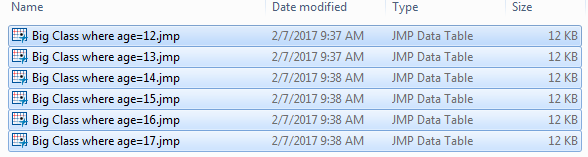
After selecting files, you will be asked if you have any additional files to concatenate. This is asked just in case you have files that live in different locations that need to be concatenated together.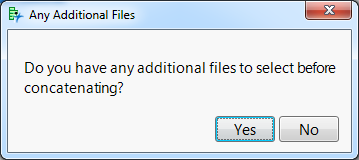
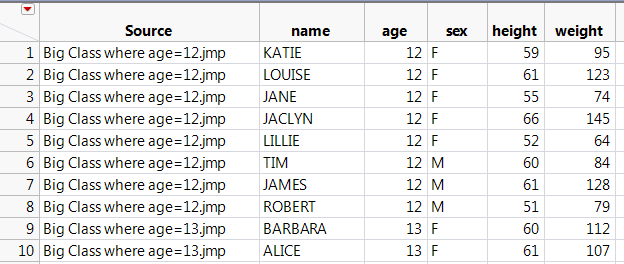
Thanks for the kind words @kwmcm!
If you have JMP 14, you might consider checking out the new multiple file import feature. It's available under File > Import Multiple Files on Windows and File > Open Multiple on Mac.
https://www.jmp.com/support/help/14/import-multiple-files.shtml
-Justin
What if all the data tables dont have the same numbers of columns?
@Faisal_MEM I haven't found that to be an issue. I concatenate data table that have some extra columns, and they usually get put on the end.
Hope that helps!
Hi Justin,
This is a very nice Add-in! However, I was wondering how (and if) it can be changed to import and concatenate multiple Excel files.
What I would like to do is: Import up to 2 Excel files and concatenate selected worksheets from both Excel files (if 2 Excel files were selected) into 1 JMP data table. I know how to import and concatenate the desired Excel worksheet(s) of 1 Excel file using the Get Excel Worksheets script (learned via this link: http://www.pega-analytics.co.uk/blog/get-excel-worksheets/), however I can't get it to work when I try to import 2 Excel files (it only shows worksheets in 1 of the 2 Excel files). The 2 Excel files from which worksheets should be concatenated are not always saved in the same directory (sometimes data from different departments have to be analyzed), so the browsing option as in your add-in would be a nice solution for that. Perhaps you know how to combine your add-in and the script provided in above link? That would be great!
Recommended Articles
- © 2026 JMP Statistical Discovery LLC. All Rights Reserved.
- Terms of Use
- Privacy Statement
- Contact Us