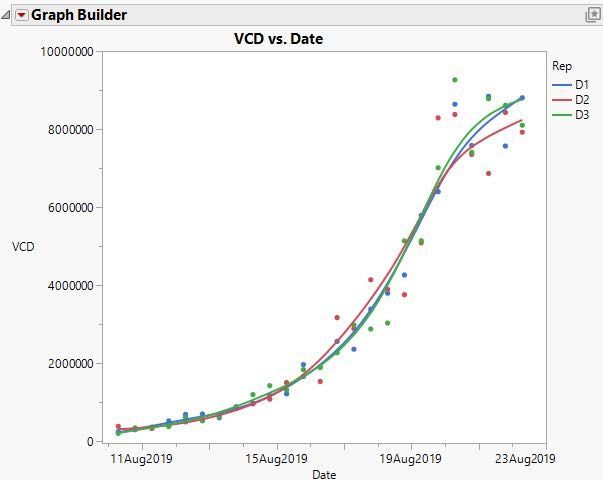This hands-on activity allows you to practice using Workflow Builder to import data from Excel, reshape the data table in JMP, then build a graph using Graph Builder.
The instructions are below and in the attached PDF, which also contains the solutions. The Excel file is also attached to this post.
1. Create a new workflow and start recording.
2. Import the data from the file Practice.xls into JMP. The column headers start on line 7, the data start on line 8. Import only data from the Tank 1 Growth Control sheet.
3. Reshape the data by stacking the D1-D3 columns, renaming the Data column to VCD and the Label column to Rep. Name the new table Tank 1 data and graph.
4. Build a graph of VCD by Date overlaid by Rep. Note that Date might be imported as character data. If so, change to Numeric, Continuous, with format DDMonyyyy h:m.
5. Save the Graph Builder script to the data table, then save the data table with the given name. Close the imported table Tank 1 Growth Control.
6. Stop the workflow builder recorder, then close the table and run the workflow to verify it works as expected.