Setting up your user profile lets other users know who you are, what you do, and what your areas of expertise are.
To get started,
- Click your username or image on the right side of the main menu bar.

- Select My Settings.
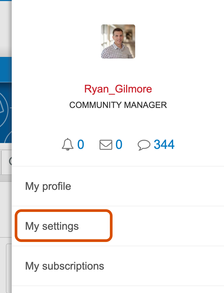
- Select the Personal tab.
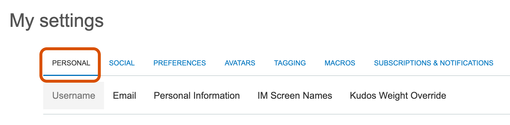
- Select Personal Information
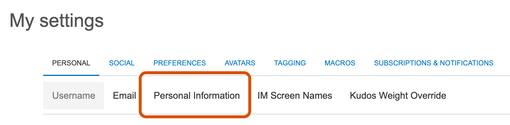
- Complete the form
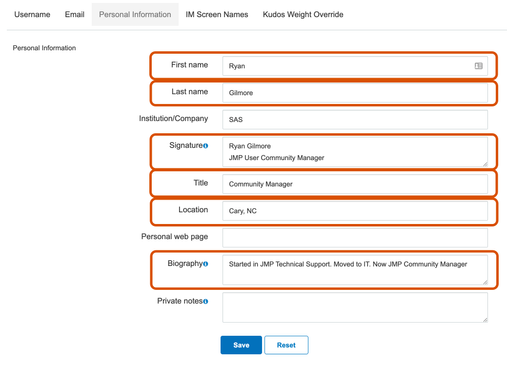
- Click Save
Once you complete these, and click “save,” you’ll receive the Profiler Badge.

You can see your badges by hovering over your avatar and clicking one of the badge icons.
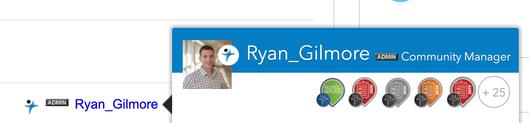
You can also go to My Profile and click on the My Badges tab, followed by the show more symbol on the right of the list.
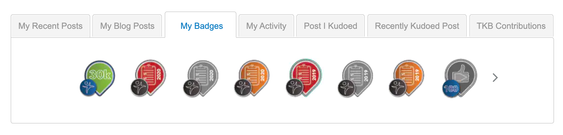
To change your avatar, go back to My Settings and click the Avatars tab.
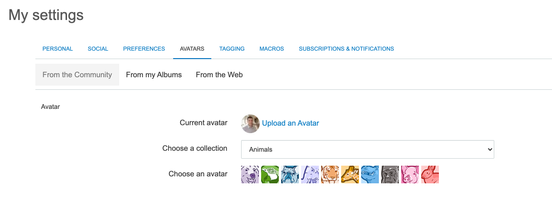
From there, you can upload your own avatar, or choose from the collections that are included in the community, such as Animals, Architecture, Robots, Monsters, etc.
Next: User guidelines for the Community