As you enter text in the search field, results will be displayed in the drop-down.
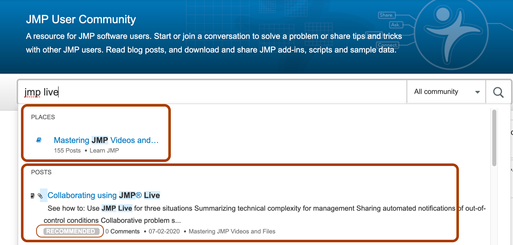
The first set of results will be PLACES, which shows the areas of the Community that contain content related to the search terms. The next set of results will be POSTS. Any posts recommended by JMP Staff will be displayed first These RECOMMENDED posts will not be limited to the scope you selected but the posts following them will be.
The dropdown list shows the icon indicating the post location (such as category, blog, knowledge base, etc), the title, a summary, number of comments, date, and for clarity, the post location written out.
Pressing Enter in the search field or clicking the Magnifying Glass icon will take you to the full search results page. Here, you’ll be able to further filter the results in numerous ways to make finding what you’re looking for even easier.
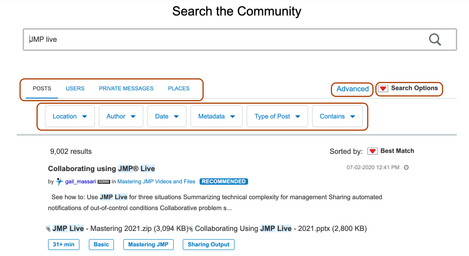
The search results page has tabs to focus the search on Posts, Users, Private Messages, or Places.
In the posts section, there are drop-downs to filter by Location, Author, Date, Metadata, Type of Post, or whether it contains images, videos, or attachments.
The Advanced Search tool that allows you to view results by Topics or Posts, limit how many results you see, and show only Topics with no replies.
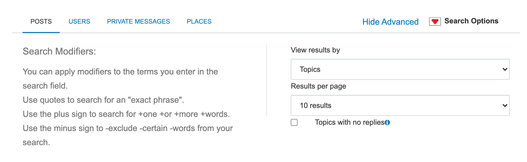
Additionally, the Search Options red triangle drop-down gives you the option to subscribe to the RSS feed for this search.
Active filters are shown below the list of drop-down filters and can be removed by clicking the X next to them.
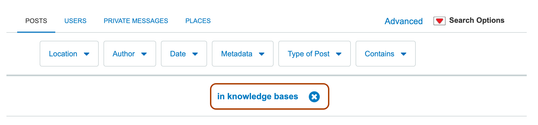
On the Search page listing, you’ll also be able to see the author, post location, date of publishing, the number of kudos received, any tags or labels associated with the post, and if the post has any attachments. Clicking on a tag or label will give you a list of all the posts that have the same tag or label within the current section of the Community.
You can sort the results by selecting Best Match, Date, Views, Kudos, or Replies from the "Sorted by" menu.
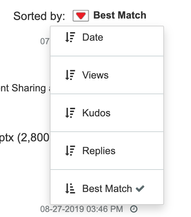
Finally, if there’s more than one page of results, you see the pagination on the bottom right of the listing page.
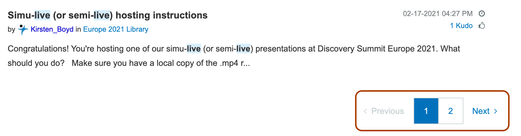
Next: Notification Settings: An Overview