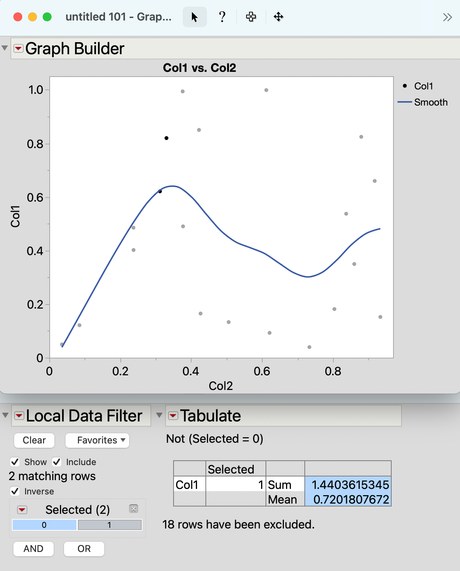- JMP will suspend normal business operations for our Winter Holiday beginning on Wednesday, Dec. 24, 2025, at 5:00 p.m. ET (2:00 p.m. ET for JMP Accounts Receivable).
Regular business hours will resume at 9:00 a.m. EST on Friday, Jan. 2, 2026. - We’re retiring the File Exchange at the end of this year. The JMP Marketplace is now your destination for add-ins and extensions.
- Subscribe to RSS Feed
- Mark Topic as New
- Mark Topic as Read
- Float this Topic for Current User
- Bookmark
- Subscribe
- Mute
- Printer Friendly Page
Discussions
Solve problems, and share tips and tricks with other JMP users.- JMP User Community
- :
- Discussions
- :
- Showing statics of highlighted points in Graph Builder
- Mark as New
- Bookmark
- Subscribe
- Mute
- Subscribe to RSS Feed
- Get Direct Link
- Report Inappropriate Content
Showing statics of highlighted points in Graph Builder
I am plotting some sensor data stacking several Ys (sensor readings) with one X (date time) in the graph builder.
If I want to get the value of all the Ys for the rows I am selecting I need to move my mouse sensor by sensor using the crosshair.
I wonder if there is a way to use caption boxes (or similar) in the graph building that summarize selected rows (data points) only.
The solution should avoid the use of JSL coding if possible, as this functionality is meant for users learning JMP.
Accepted Solutions
- Mark as New
- Bookmark
- Subscribe
- Mute
- Subscribe to RSS Feed
- Get Direct Link
- Report Inappropriate Content
Re: Showing statics of highlighted points in Graph Builder
Hi,
As Jeff mentions:
1) Add a new column to your table, name it "Selected", then right click on the column header, select Formula and enter this formula:
selected ( row state ( ) )This formula results in the cell value == 1 when the row is selected, and 0 if not.
2) Right-click on the Selection column, select Column Properties, and change the modeling type to Nominal.
3) Build your graph with Graph Builder.
4) Use Tabulate to make a table with the statistics you want, using the Selected column as a grouping column.
5) In the Tabulate report, invoke a Local Data Filter, using the Selection column. Choose the 0 (zero) level, and click the "Inverse" checkbox. The reason for this is that the "1" level will not initially show up if there are no rows selected, so we use the "0" level and invert.
Now, the summary will reflect whichever rows are selected (no matter where you select them).
I've pasted a script below so you can see the result easily. The script creates a random table in which half of the rows are selected, a Graph Builder graph, and a Tabulate report with a Local Data Filter.
Cheers,
Brady
Names Default To Here(1);
dt = astable(J(20,2, randomuniform()));
dt << new column("Selected", nominal, formula(selected(row state())));
dt << select randomly (0.5);
dt << Graph Builder(
Size( 526, 454 ),
Show Control Panel( 0 ),
Variables( X( :Col2 ), Y( :Col1 ) ),
Elements( Points( X, Y, Legend( 2 ) ), Smoother( X, Y, Legend( 3 ) ) )
);
dt << Tabulate(
Show Control Panel( 0 ),
Add Table(
Row Table(
Analysis Columns( :Col1 ),
Grouping Columns( :Selected ),
Statistics( Sum, Mean )
)
),
Local Data Filter(
Show Histograms and Bars( 0 ),
Inverse( 1 ),
Add Filter( columns( :Selected ), Where( :Selected == 0 ) )
)
);
- Mark as New
- Bookmark
- Subscribe
- Mute
- Subscribe to RSS Feed
- Get Direct Link
- Report Inappropriate Content
Re: Showing statics of highlighted points in Graph Builder
@brady_brady has a creative solution here using row states to create groups automatically as you select and then using a data filter attached to Tabulate (or other platforms). I can't quite remember how to make it work but perhaps by tagging him here he'll remind us all.
- Mark as New
- Bookmark
- Subscribe
- Mute
- Subscribe to RSS Feed
- Get Direct Link
- Report Inappropriate Content
Re: Showing statics of highlighted points in Graph Builder
Hi,
As Jeff mentions:
1) Add a new column to your table, name it "Selected", then right click on the column header, select Formula and enter this formula:
selected ( row state ( ) )This formula results in the cell value == 1 when the row is selected, and 0 if not.
2) Right-click on the Selection column, select Column Properties, and change the modeling type to Nominal.
3) Build your graph with Graph Builder.
4) Use Tabulate to make a table with the statistics you want, using the Selected column as a grouping column.
5) In the Tabulate report, invoke a Local Data Filter, using the Selection column. Choose the 0 (zero) level, and click the "Inverse" checkbox. The reason for this is that the "1" level will not initially show up if there are no rows selected, so we use the "0" level and invert.
Now, the summary will reflect whichever rows are selected (no matter where you select them).
I've pasted a script below so you can see the result easily. The script creates a random table in which half of the rows are selected, a Graph Builder graph, and a Tabulate report with a Local Data Filter.
Cheers,
Brady
Names Default To Here(1);
dt = astable(J(20,2, randomuniform()));
dt << new column("Selected", nominal, formula(selected(row state())));
dt << select randomly (0.5);
dt << Graph Builder(
Size( 526, 454 ),
Show Control Panel( 0 ),
Variables( X( :Col2 ), Y( :Col1 ) ),
Elements( Points( X, Y, Legend( 2 ) ), Smoother( X, Y, Legend( 3 ) ) )
);
dt << Tabulate(
Show Control Panel( 0 ),
Add Table(
Row Table(
Analysis Columns( :Col1 ),
Grouping Columns( :Selected ),
Statistics( Sum, Mean )
)
),
Local Data Filter(
Show Histograms and Bars( 0 ),
Inverse( 1 ),
Add Filter( columns( :Selected ), Where( :Selected == 0 ) )
)
);
- Mark as New
- Bookmark
- Subscribe
- Mute
- Subscribe to RSS Feed
- Get Direct Link
- Report Inappropriate Content
Re: Showing statics of highlighted points in Graph Builder
Nice hack!
It seems that a formula containing Selected() will work as well.
I can also use this column in Overlay, so I see the mean in the caption for all the plotted trends.
Recommended Articles
- © 2026 JMP Statistical Discovery LLC. All Rights Reserved.
- Terms of Use
- Privacy Statement
- Contact Us