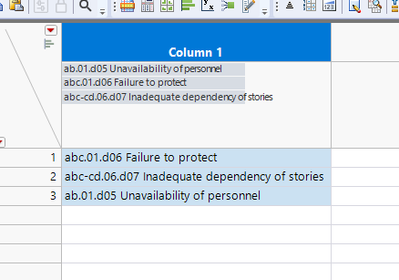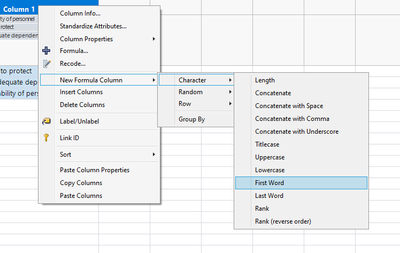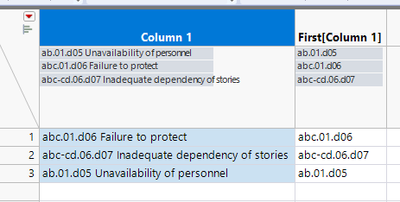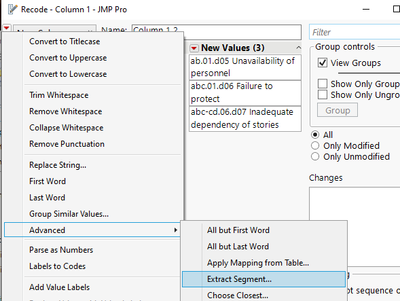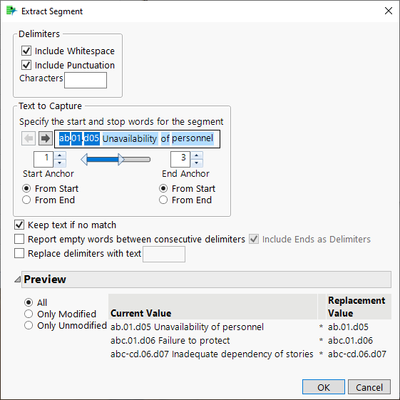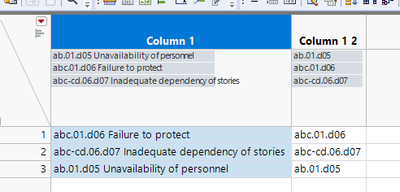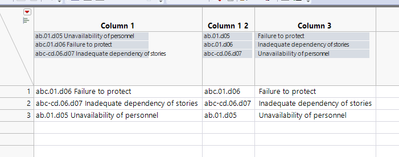- Subscribe to RSS Feed
- Mark Topic as New
- Mark Topic as Read
- Float this Topic for Current User
- Bookmark
- Subscribe
- Mute
- Printer Friendly Page
Discussions
Solve problems, and share tips and tricks with other JMP users.- JMP User Community
- :
- Discussions
- :
- Separating a string value
- Mark as New
- Bookmark
- Subscribe
- Mute
- Subscribe to RSS Feed
- Get Direct Link
- Report Inappropriate Content
Separating a string value
abc.01.d06 Failure to protect
abc-cd.06.d07 Inadequate dependency of stories
ab.01.d05 Unavailability of personnel
Hi - I need to separate the above values into separate columns. One column will contain the numerical values and the other will contain the text so for example for the first row, I want abc.01.d06 in the first column and Failure to protect in the second column. Can someone please help?
Accepted Solutions
- Mark as New
- Bookmark
- Subscribe
- Mute
- Subscribe to RSS Feed
- Get Direct Link
- Report Inappropriate Content
Re: Separating a string value
This can be done in many different ways. Below are fairly interactive methods
Starting table
Quick formula:
Right click on your column and take first word
Using recode:
Select your column and go to Cols/Recode, find extract segment (could also use First word)
Use slider to pick correct parts and check from bottom that you are getting correct result
and you will end up with column like
Getting the text:
You can then repeat the recode process to create other column or create a column which substitute the newly created values from original column with missing string (might want to add extra space there or wrap it with Trim Whitespace() function)
Substitute(:Column 1, :Column 1 2, "")
- Mark as New
- Bookmark
- Subscribe
- Mute
- Subscribe to RSS Feed
- Get Direct Link
- Report Inappropriate Content
Re: Separating a string value
Select the column in question
Then go to
Cols=>Utilities=>Text to Columns
It will create new columns based upon the selected delimiter. In your case, us a space to get what you want.
- Mark as New
- Bookmark
- Subscribe
- Mute
- Subscribe to RSS Feed
- Get Direct Link
- Report Inappropriate Content
Re: Separating a string value
This can be done in many different ways. Below are fairly interactive methods
Starting table
Quick formula:
Right click on your column and take first word
Using recode:
Select your column and go to Cols/Recode, find extract segment (could also use First word)
Use slider to pick correct parts and check from bottom that you are getting correct result
and you will end up with column like
Getting the text:
You can then repeat the recode process to create other column or create a column which substitute the newly created values from original column with missing string (might want to add extra space there or wrap it with Trim Whitespace() function)
Substitute(:Column 1, :Column 1 2, "")
- Mark as New
- Bookmark
- Subscribe
- Mute
- Subscribe to RSS Feed
- Get Direct Link
- Report Inappropriate Content
Re: Separating a string value
Thank you!
Recommended Articles
- © 2026 JMP Statistical Discovery LLC. All Rights Reserved.
- Terms of Use
- Privacy Statement
- Contact Us