This can be handled easily. The Open() function has many options that allow for the handling of different delimiters, etc. The easiest way to generate the correct code, is to use the Data Previewer and then once the first file is input, it will contain the JSL that can be used for the additional files.
To do this, first click on
File=>Open
and navigate to the folder where the file you want to input resides.

Click on the down arrow in the box currently displayed as "All JMP Files ........" and select

A new area in the window will be displayed that will allow you to used different approaches to open the files., Click on
Data (Using Preview)

Select the file you want to open and then click Open
The Preview Window will open
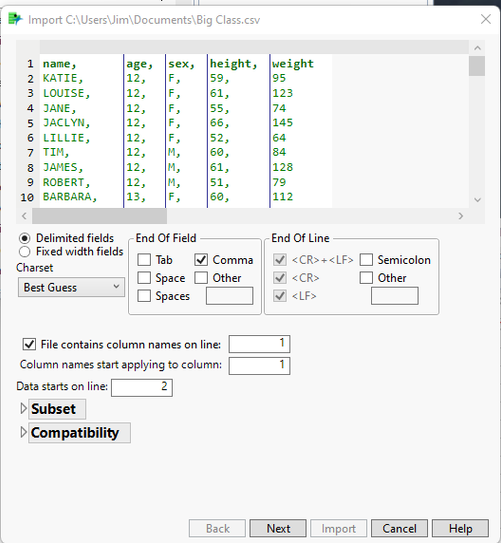
There are different settings you can change on this window, but considering that you specified that you want to use Tabs in addition to Commas, Click on the Delimited fields check box and then check the Tab check box.

A preview of what the different fields will be are displayed in the window. If it is what you want, then click on Next, and when the next window appears, click on Import.
Your data table will appear.
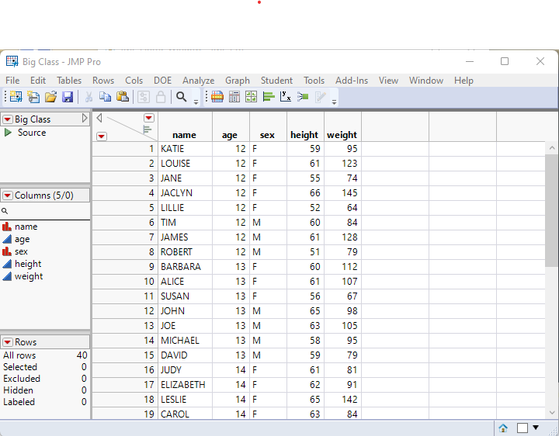
Now to get a copy of the JSL you can just open the Log window and it will list out the JSL that it used to open the data table.
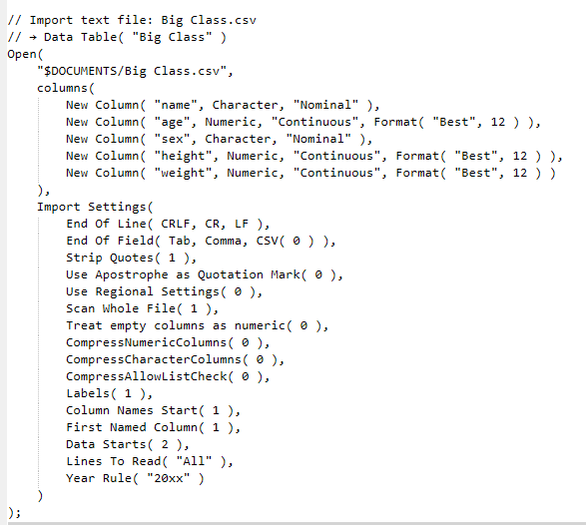
The JSL is pretty straight forward. If you cut and paste this JSL into your script, you can then just change the pointer to the file you want to open, and the Import Settings will handle the End of Field options you changed.
Jim