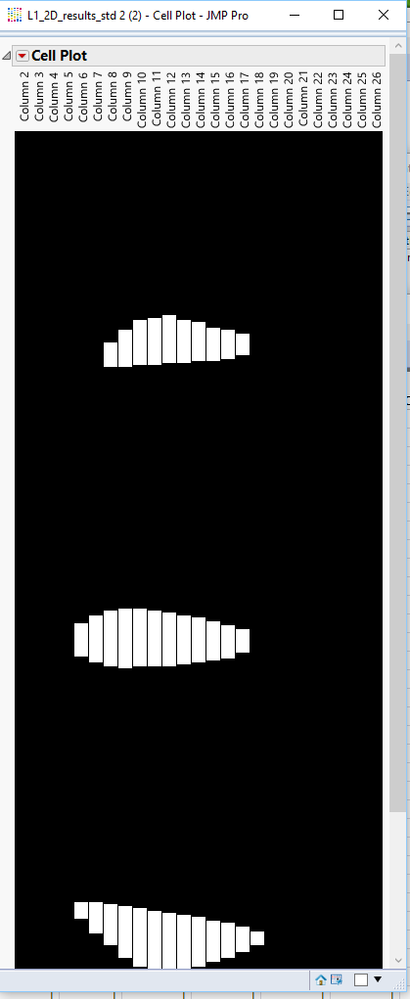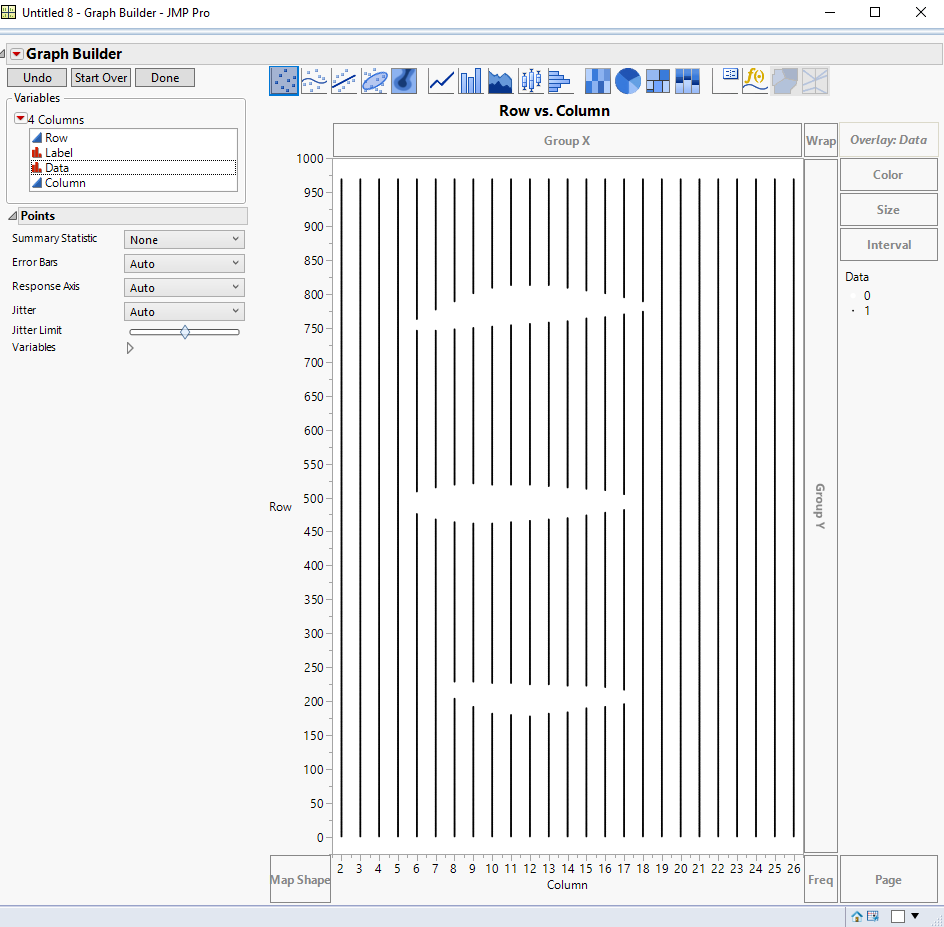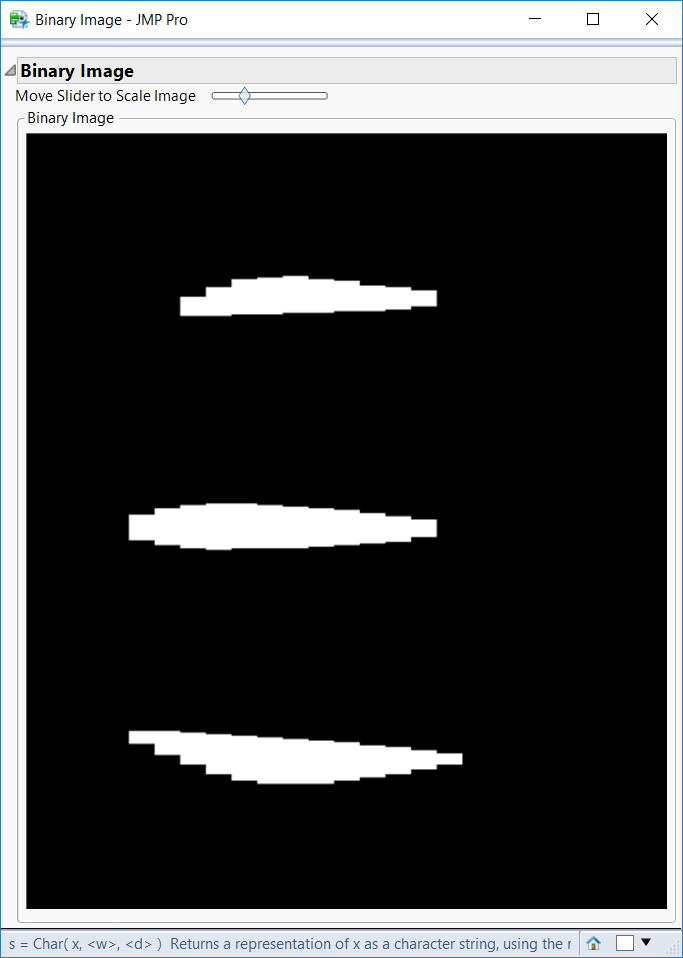- JMP will suspend normal business operations for our Winter Holiday beginning on Wednesday, Dec. 24, 2025, at 5:00 p.m. ET (2:00 p.m. ET for JMP Accounts Receivable).
Regular business hours will resume at 9:00 a.m. EST on Friday, Jan. 2, 2026. - We’re retiring the File Exchange at the end of this year. The JMP Marketplace is now your destination for add-ins and extensions.
- Subscribe to RSS Feed
- Mark Topic as New
- Mark Topic as Read
- Float this Topic for Current User
- Bookmark
- Subscribe
- Mute
- Printer Friendly Page
Discussions
Solve problems, and share tips and tricks with other JMP users.- JMP User Community
- :
- Discussions
- :
- Need help with graphing a binary image matrix
- Mark as New
- Bookmark
- Subscribe
- Mute
- Subscribe to RSS Feed
- Get Direct Link
- Report Inappropriate Content
Need help with graphing a binary image matrix
Hello, I have an image which is a binary 2D matrix.
Is there a way I can graph it on JMP? The graph should show a black dot for ones and nothing for zeros.
Attached is the file that needs to be graphed.
Thaks for the help!
Accepted Solutions
- Mark as New
- Bookmark
- Subscribe
- Mute
- Subscribe to RSS Feed
- Get Direct Link
- Report Inappropriate Content
Re: Need help with graphing a binary image matrix
Here are a couple of ways to do this. The first one is a cell plot. To do this, one needs to correct your data table.
1. Delete row 1.
2. Select all columns
3. Using Standardize Attributes, change all columns from a Data Type of Character to a Data Type of Numeric.
4. Using Standardize Attributes, create a Column Property of Value Colors, and set the color of the value 0 to white, and the color of the value 1 to black
5. Run the Cell Plot Platform
Graph==>Cell Plot
Select all of the column and place them into the Y Response, and click on OK
The second example is to use the Graph Builder
1. Taking the above modified data table, a new column representing the row the data is in needs to be added. So, add a column called "Row" and set it's formula to
Row()
2. The data now needs to be stacked into basically one column of the zeros and ones. Using the
Tables==>Stack
platform, copy all of the columns, "Column 2" thru "Column 26" into the Stack Columns.
3. In the "Non-stacked columns" section, select the "Select" checkbox, and the choose the "Row" column.
3. Click on OK
4. In the new stacked data table, create a new column called "Column" and set the formula to
Num(Word(-1,:Label," "))
This will take the column number from the Label column, and make it a numeric value in the new colum
5. Open the Graph Builder Platform
Graph==>Graph Builder
6. Drag the Row column to the Y drop area
7. Drag the Column column to the X drop area
8. Right click on the graph and select
Smoother==>Remove
9. Drag the Data column to the Color drop area
10. Right click on the colored dot for the 0 in the legend and select
Color==>White
11. Right click on the colored dot for the 1 in the segend and select
Color==>Black
You will get this chart
Other methods are available too.
- Mark as New
- Bookmark
- Subscribe
- Mute
- Subscribe to RSS Feed
- Get Direct Link
- Report Inappropriate Content
Re: Need help with graphing a binary image matrix
Here are a couple of ways to do this. The first one is a cell plot. To do this, one needs to correct your data table.
1. Delete row 1.
2. Select all columns
3. Using Standardize Attributes, change all columns from a Data Type of Character to a Data Type of Numeric.
4. Using Standardize Attributes, create a Column Property of Value Colors, and set the color of the value 0 to white, and the color of the value 1 to black
5. Run the Cell Plot Platform
Graph==>Cell Plot
Select all of the column and place them into the Y Response, and click on OK
The second example is to use the Graph Builder
1. Taking the above modified data table, a new column representing the row the data is in needs to be added. So, add a column called "Row" and set it's formula to
Row()
2. The data now needs to be stacked into basically one column of the zeros and ones. Using the
Tables==>Stack
platform, copy all of the columns, "Column 2" thru "Column 26" into the Stack Columns.
3. In the "Non-stacked columns" section, select the "Select" checkbox, and the choose the "Row" column.
3. Click on OK
4. In the new stacked data table, create a new column called "Column" and set the formula to
Num(Word(-1,:Label," "))
This will take the column number from the Label column, and make it a numeric value in the new colum
5. Open the Graph Builder Platform
Graph==>Graph Builder
6. Drag the Row column to the Y drop area
7. Drag the Column column to the X drop area
8. Right click on the graph and select
Smoother==>Remove
9. Drag the Data column to the Color drop area
10. Right click on the colored dot for the 0 in the legend and select
Color==>White
11. Right click on the colored dot for the 1 in the segend and select
Color==>Black
You will get this chart
Other methods are available too.
- Mark as New
- Bookmark
- Subscribe
- Mute
- Subscribe to RSS Feed
- Get Direct Link
- Report Inappropriate Content
Re: Need help with graphing a binary image matrix
- Mark as New
- Bookmark
- Subscribe
- Mute
- Subscribe to RSS Feed
- Get Direct Link
- Report Inappropriate Content
Re: Need help with graphing a binary image matrix
Here is another way to do this, with JSL and creating an image file
// data preparation, the data table needs some work to get it ready
_dt = Current Data Table();
_dt << Select rows( 1 );
_dt << delete rows;
For( ii = 1, ii <= N Cols( _dt ), ii++,
Column( _dt, ii ) << Set Name( "phase_" || Char( ii - 1 ) );
Column( _dt, ii ) << Set Data Type( Numeric );
Column( _dt, ii ) << Set Modeling Type( Continuous );
);
// Make an image file and display in new window with scaling control
// this assumes the entire table just has the binary columns
// get the binary values as a matrix
m = _dt << get as matrix;
// get the dimensions of the table/matrix
mdim = Dim( m );
// specify a minimum image size in pixels, this prevents the image from being
// too small to be useful
mininumimagepixeldim = [800 800];
// determine a scale factor to bring the size of the matrix up to the minimum dimensions
// specified above
scale_x = Ceiling( mininumimagepixeldim[2] / mdim[2] );
scale_y = Ceiling( mininumimagepixeldim[1] / mdim[1] );
// create a scaled image matrix, using the scale factors determined above
// and applying the direct product to scale up the image
r = 1 - Direct Product( m, J( scale_y, scale_x, 1 ) );
// create an image from the scaled image matrix
img = New Image( "rgb", {r, r, r} );
scalefactor = 1;
// create the display window
_nw = New Window( "Binary Image",
Outline Box( "Binary Image",
// create a slider controller to rescale the image
// this works by recreated the image, applying the scale factor,
// deleting the image in the display and redrawing the new image
V List Box(
H List Box(
Text Box( "Move Slider to Scale Image " ),
Slider Box(
.5,
1,
scalefactor,
img = New Image( "rgb", {r, r, r} );
img << Scale( scalefactor );
_picb << delete;
_panelb << Append( _picb = Picture Box( img ) )
;
)
),
// draw the binary image inside a panel box (just to give it an outline and a container)
_panelb = Panel Box( "Binary Image", _picb = Picture Box( img ) )
)
)
);The result looks like this
Recommended Articles
- © 2025 JMP Statistical Discovery LLC. All Rights Reserved.
- Terms of Use
- Privacy Statement
- Contact Us