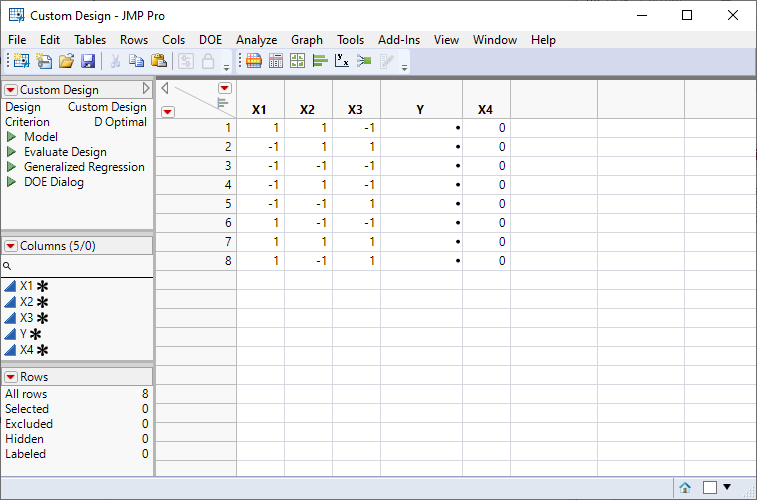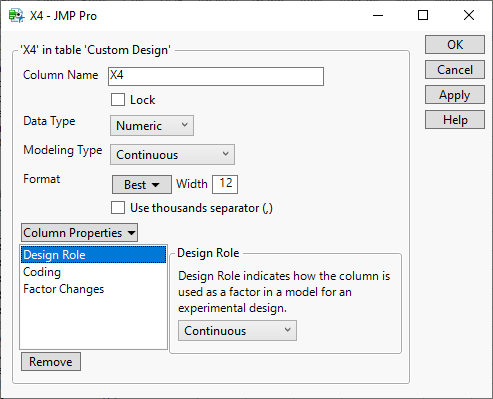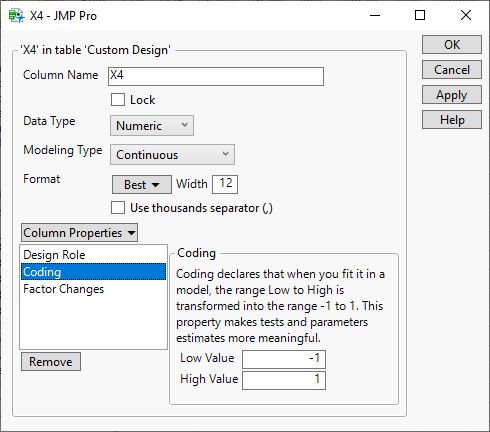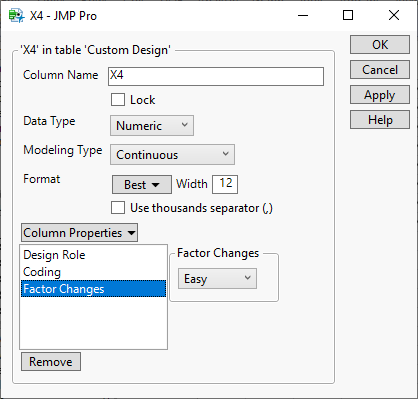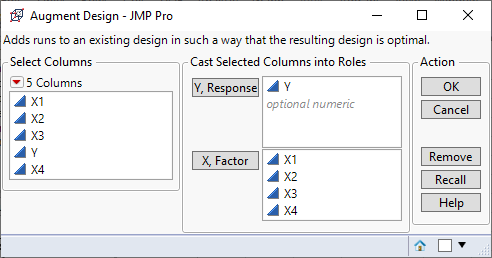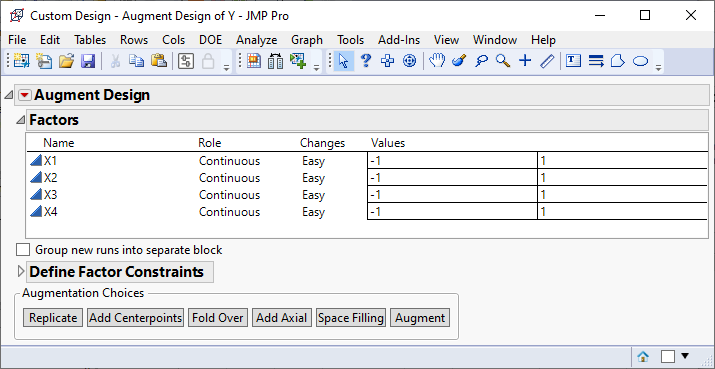- JMP will suspend normal business operations for our Winter Holiday beginning on Wednesday, Dec. 24, 2025, at 5:00 p.m. ET (2:00 p.m. ET for JMP Accounts Receivable).
Regular business hours will resume at 9:00 a.m. EST on Friday, Jan. 2, 2026. - We’re retiring the File Exchange at the end of this year. The JMP Marketplace is now your destination for add-ins and extensions.
- Subscribe to RSS Feed
- Mark Topic as New
- Mark Topic as Read
- Float this Topic for Current User
- Bookmark
- Subscribe
- Mute
- Printer Friendly Page
Discussions
Solve problems, and share tips and tricks with other JMP users.- JMP User Community
- :
- Discussions
- :
- Re: How do I add a new continuous factor to a DoE via design augmentation?
- Mark as New
- Bookmark
- Subscribe
- Mute
- Subscribe to RSS Feed
- Get Direct Link
- Report Inappropriate Content
How do I add a new continuous factor to a DoE via design augmentation?
I am sure I used to be able to do this, but now when I try to add a new continuous factor to an existing DoE via the Augment Design Platform I am not having success.
What I would have done in the past is add my new factor as a column on the existing datatable (all values constant -as it wasn't varied in the initial experiment then upon opening the Augmentation platform, I would have added all desired factor columns (inc. the new one) to the factor box and my responses in the response box. However when I do this my new factor shows as "constant" in the factor table and I am not able to switch it to continuous, and I can neither change the values boxes to make it variable nor include it as a term in my model.
I have done this before successfully, and I am sure the solution is simple but I can' t work out what I am doing wrong in this case....
Any help would be appreciated!
Accepted Solutions
- Mark as New
- Bookmark
- Subscribe
- Mute
- Subscribe to RSS Feed
- Get Direct Link
- Report Inappropriate Content
Re: How do I add a new continuous factor to a DoE via design augmentation?
I am not sure what changed, but this method works. It helps to add column properties to distinguish the new factor column. I added X4 to a design originally for X1-X3.
I selected the new column (X4) in the data table, clicked Columns menu and selected Column Info. Then I added three column properties for DOE.
After those additions, I followed the same procedure as the one that you used.
- Mark as New
- Bookmark
- Subscribe
- Mute
- Subscribe to RSS Feed
- Get Direct Link
- Report Inappropriate Content
Re: How do I add a new continuous factor to a DoE via design augmentation?
I am not sure what changed, but this method works. It helps to add column properties to distinguish the new factor column. I added X4 to a design originally for X1-X3.
I selected the new column (X4) in the data table, clicked Columns menu and selected Column Info. Then I added three column properties for DOE.
After those additions, I followed the same procedure as the one that you used.
- Mark as New
- Bookmark
- Subscribe
- Mute
- Subscribe to RSS Feed
- Get Direct Link
- Report Inappropriate Content
Re: How do I add a new continuous factor to a DoE via design augmentation?
Thank you Mark that got me what I needed, - honestly not sure if something had changed, or if I had just overlooked the initial stage of setting the column up properly!
Recommended Articles
- © 2025 JMP Statistical Discovery LLC. All Rights Reserved.
- Terms of Use
- Privacy Statement
- Contact Us