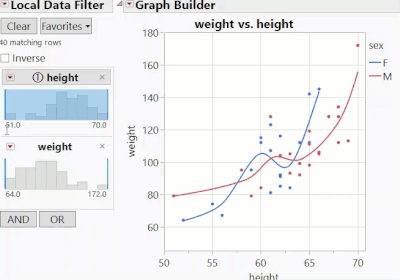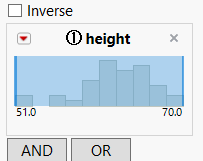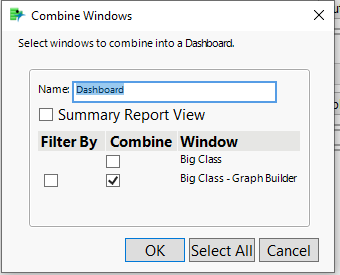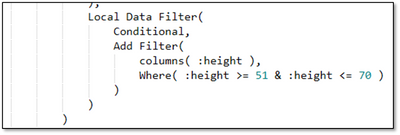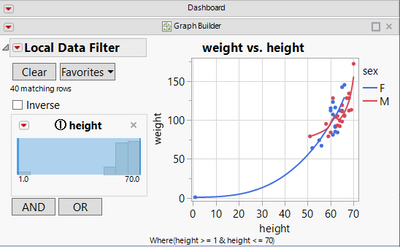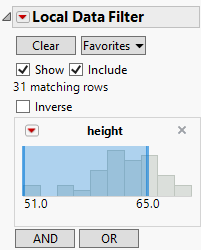- JMP will suspend normal business operations for our Winter Holiday beginning on Wednesday, Dec. 24, 2025, at 5:00 p.m. ET (2:00 p.m. ET for JMP Accounts Receivable).
Regular business hours will resume at 9:00 a.m. EST on Friday, Jan. 2, 2026. - We’re retiring the File Exchange at the end of this year. The JMP Marketplace is now your destination for add-ins and extensions.
- Subscribe to RSS Feed
- Mark Topic as New
- Mark Topic as Read
- Float this Topic for Current User
- Bookmark
- Subscribe
- Mute
- Printer Friendly Page
Discussions
Solve problems, and share tips and tricks with other JMP users.- JMP User Community
- :
- Discussions
- :
- Data filter: how to specify the limits
- Mark as New
- Bookmark
- Subscribe
- Mute
- Subscribe to RSS Feed
- Get Direct Link
- Report Inappropriate Content
Data filter: how to specify the limits
In a Data Filter, a user is limited by which values can be entered as limits.
If the keyed in limit is outside of the range of the available data points, the value is automatically replaced by min or max.
The user can change the JSL code - but when the graph opens, the values are again set back to min and max.
a) Is there a hidden trick how to key in any number ? shift enter did not work
b) Is there a trick how to generate a dashboard with user defined filter specs - which stay as they are?
Accepted Solutions
- Mark as New
- Bookmark
- Subscribe
- Mute
- Subscribe to RSS Feed
- Get Direct Link
- Report Inappropriate Content
Re: Data filter: how to specify the limits
@hogi - Thanks for the context - data cleaning is often performed outside the analysis, but one way you can build these conditions into the filter is to define a transform column with the conditions that you want to remove. This gives you the ability to use an arbitrary Where() clause as a boolean condition:
dt = Open("$SAMPLE_DATA/Big Class.jmp");
dt << Graph Builder(
Transform Column(
"Invalid Data",
Nominal,
Formula( :age > 18 | Starts With( :name, "Teacher" ) )
),
Show Control Panel( 0 ),
Variables( X( :height ), Y( :weight ), Overlay( :sex ) ),
Elements( Points( X, Y, Legend( 1 ) ), Smoother( X, Y, Legend( 2 ) ) ),
Local Data Filter(
Conditional,
Add Filter(
columns( :age, :Invalid Data ),
Where( :Invalid Data == 0 ),
Display( :age, N Items( 6 ) )
)
)
);
This does assume that you don't have a table with all invalid data. Another approach would be to use the LDF in combination with a global data filter to remove the invalid data from all of the reports. The global row-states will combine with the filter conditions used in each platform.
- Mark as New
- Bookmark
- Subscribe
- Mute
- Subscribe to RSS Feed
- Get Direct Link
- Report Inappropriate Content
Re: Data filter: how to specify the limits
@hogi someone on my team in Technical Support should be providing their assessment on question a) courtesy of your email to support@jmp.com (dated 06/16/23) in relation to question a), but for question b) "Is there a trick how to generate a dashboard with user defined filter specs - which stay as they are?"
It seems that the specs persist for me after defining them. Can you provide more information with an example to describe what you're seeing?
- Mark as New
- Bookmark
- Subscribe
- Mute
- Subscribe to RSS Feed
- Get Direct Link
- Report Inappropriate Content
Re: Data filter: how to specify the limits
To generate a dashboard with a filter beyond the current data range, I generated a GraphBuilder plot with lower spec = 1 via
Graph Builder(
Variables( X( :height ), Y( :weight ), Overlay( :sex ) ),
Elements( Points( X, Y, Legend( 1 ) ), Smoother( X, Y, Legend( 2 ) ) ),
Local Data Filter(
Conditional,
Add Filter( columns( :height ), Where( :height >= 1 ) )
)
)the result didn't look promising:
then I added it to a Dashboard
and checked the code - and indeed - Jmp did adjust my spec:
I set the limit back to 1 and used the code to generate a new dashboard, checked the code again and it was again 51.
- Mark as New
- Bookmark
- Subscribe
- Mute
- Subscribe to RSS Feed
- Get Direct Link
- Report Inappropriate Content
Re: Data filter: how to specify the limits
Then I added a fake row with height =1, which allowed me to define a data filter with lower spec =1:
but as soon as I deleted the row, the data filter was changed again to 51 ...
A data filter with specs outside of the current data range seems to be a quite fragile object.
Up to now, I generated Dashboards, saved them as table scripts, loaded new data during the weeks, optimized the dashboards, saved them again as a table script ...
Dangerous if data filters adjust dynamically to the current data ranges.
- Mark as New
- Bookmark
- Subscribe
- Mute
- Subscribe to RSS Feed
- Get Direct Link
- Report Inappropriate Content
Re: Data filter: how to specify the limits
@hogi - In JMP 17, if you do not modify one of the min/max values:
They do not appear in the script:
Bivariate(
Y( :weight ),
X( :height ),
Fit Line( {Line Color( {212, 73, 88} )} ),
Local Data Filter( Add Filter( columns( :height ), Where( :height <= 65 ) ) )
);
This helps when you have changing data and need one-sided limits. However, if you modify both values and then drag them back to the extreme points, both values will appear in the script. I would suggest that after you do this you might "Clear" the filter item, which will result in no Where() clause being generated. Unfortunately the presence of the Where() clause is the indicator that tells us whether the filter conditions have been set, and that is why you see both values in the scenario that you show.
- Mark as New
- Bookmark
- Subscribe
- Mute
- Subscribe to RSS Feed
- Get Direct Link
- Report Inappropriate Content
Re: Data filter: how to specify the limits
Thanks @danschikore for the expalantion.
When I posted my question I didn't think about opening one side of the filter.
The idea was:
if I want the data filter to automatically remove bad data points (<0) or some other well-defined data (missing data, indicator entry), such data has to be in the current data set - otherwise the data filter will automatically adapt.
In this case I want to remove all rows with names "reference" and missing names:
dt = Open( "$SAMPLE_DATA/Big Class.jmp" );
Data Table( "Big Class" ):name << Set Modeling Type( "Multiple Response" );
Graph Builder(
Summary Statistic( "Median" ),
Graph Spacing( 4 ),
Variables( X( :height ), Y( :weight ), Overlay( :sex ) ),
Elements( Points( X, Y, Legend( 1 ) ), Smoother( X, Y, Legend( 2 ) ) ),
Local Data Filter(
Add Filter(
columns( :name ),
Match None( Where( :name == "reference","" ) ),
Display( :name, Find( Set Text( "" ) ) )
)
)
);but if there is no such row in the current data set, the data filter will just be ignored - and the user will lose this part when he saves the current version of the graph or Dashboard. Just run the code and save the resulting script.
Next time the user opens the Graph, rows with missing name and "reference" data will be displayed by default and the user has to exclude them manually.
This issue will get more severe as soon as the option not gets available for more modeling types:
data filters, new option: "not"
- Mark as New
- Bookmark
- Subscribe
- Mute
- Subscribe to RSS Feed
- Get Direct Link
- Report Inappropriate Content
Re: Data filter: how to specify the limits
@hogi - Thanks for the context - data cleaning is often performed outside the analysis, but one way you can build these conditions into the filter is to define a transform column with the conditions that you want to remove. This gives you the ability to use an arbitrary Where() clause as a boolean condition:
dt = Open("$SAMPLE_DATA/Big Class.jmp");
dt << Graph Builder(
Transform Column(
"Invalid Data",
Nominal,
Formula( :age > 18 | Starts With( :name, "Teacher" ) )
),
Show Control Panel( 0 ),
Variables( X( :height ), Y( :weight ), Overlay( :sex ) ),
Elements( Points( X, Y, Legend( 1 ) ), Smoother( X, Y, Legend( 2 ) ) ),
Local Data Filter(
Conditional,
Add Filter(
columns( :age, :Invalid Data ),
Where( :Invalid Data == 0 ),
Display( :age, N Items( 6 ) )
)
)
);
This does assume that you don't have a table with all invalid data. Another approach would be to use the LDF in combination with a global data filter to remove the invalid data from all of the reports. The global row-states will combine with the filter conditions used in each platform.
- Mark as New
- Bookmark
- Subscribe
- Mute
- Subscribe to RSS Feed
- Get Direct Link
- Report Inappropriate Content
Re: Data filter: how to specify the limits
Thanks @danschikore , what an elegant workaround :)
The only case it will fail: if there is a dataset with no valid data, i.e. no data
Where( :Invalid Data == 0 )but then anyways, nobody would dare to save the Dashboard :)
- Mark as New
- Bookmark
- Subscribe
- Mute
- Subscribe to RSS Feed
- Get Direct Link
- Report Inappropriate Content
Re: Data filter: how to specify the limits
:folded_hands: Column Property: Inclusive Values (aka Forced Values) will fix this issue.
Recommended Articles
- © 2025 JMP Statistical Discovery LLC. All Rights Reserved.
- Terms of Use
- Privacy Statement
- Contact Us